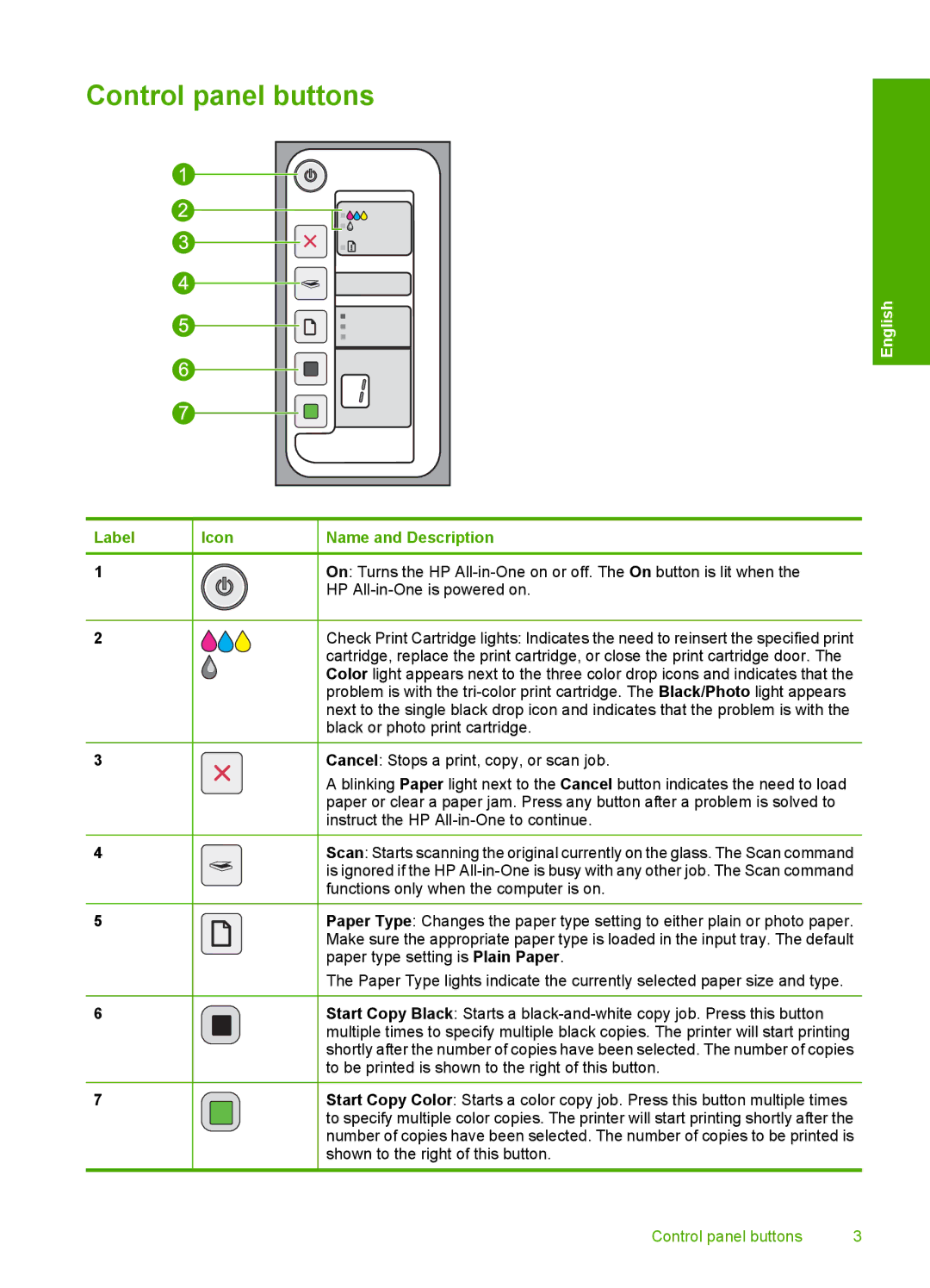Control panel buttons
English
Label | Icon | Name and Description |
1 |
| On: Turns the HP |
|
| HP |
2 |
| Check Print Cartridge lights: Indicates the need to reinsert the specified print |
|
| cartridge, replace the print cartridge, or close the print cartridge door. The |
|
| Color light appears next to the three color drop icons and indicates that the |
|
| problem is with the |
|
| next to the single black drop icon and indicates that the problem is with the |
|
| black or photo print cartridge. |
3 |
| Cancel: Stops a print, copy, or scan job. |
|
| A blinking Paper light next to the Cancel button indicates the need to load |
|
| paper or clear a paper jam. Press any button after a problem is solved to |
|
| instruct the HP |
4 |
| Scan: Starts scanning the original currently on the glass. The Scan command |
|
| is ignored if the HP |
|
| functions only when the computer is on. |
5 |
| Paper Type: Changes the paper type setting to either plain or photo paper. |
|
| Make sure the appropriate paper type is loaded in the input tray. The default |
|
| paper type setting is Plain Paper. |
|
| The Paper Type lights indicate the currently selected paper size and type. |
6 |
| Start Copy Black: Starts a |
|
| multiple times to specify multiple black copies. The printer will start printing |
|
| shortly after the number of copies have been selected. The number of copies |
|
| to be printed is shown to the right of this button. |
7 |
| Start Copy Color: Starts a color copy job. Press this button multiple times |
|
| to specify multiple color copies. The printer will start printing shortly after the |
|
| number of copies have been selected. The number of copies to be printed is |
|
| shown to the right of this button. |
Control panel buttons | 3 |