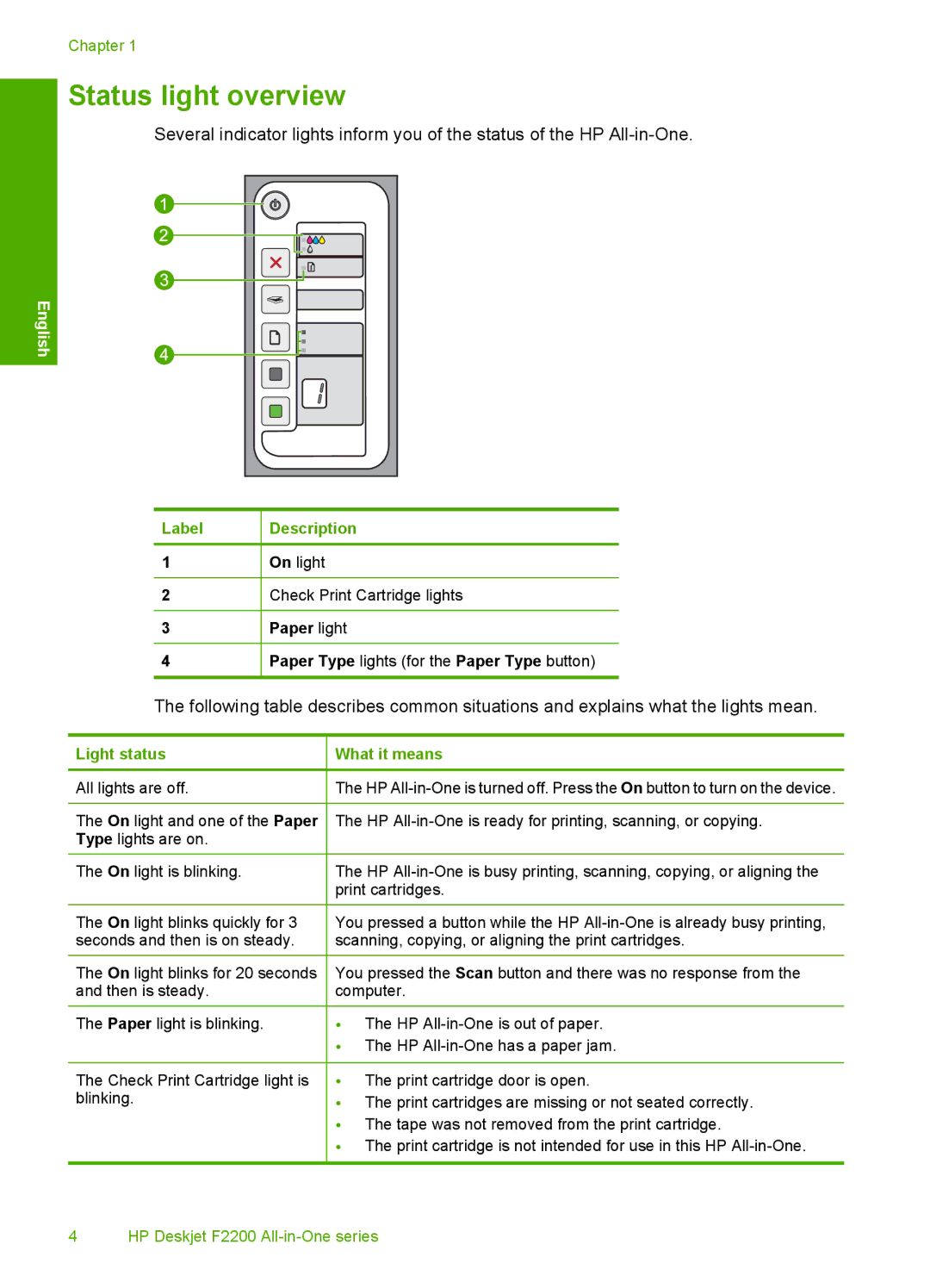Chapter 1
Status light overview
Several indicator lights inform you of the status of the HP
English
Label | Description |
|
|
1 | On light |
|
|
2 | Check Print Cartridge lights |
|
|
3 | Paper light |
|
|
4 | Paper Type lights (for the Paper Type button) |
|
|
The following table describes common situations and explains what the lights mean.
Light status | What it means |
|
|
All lights are off. | The HP |
|
|
The On light and one of the Paper | The HP |
Type lights are on. |
|
The On light is blinking. | The HP |
| print cartridges. |
|
|
The On light blinks quickly for 3 | You pressed a button while the HP |
seconds and then is on steady. | scanning, copying, or aligning the print cartridges. |
|
|
The On light blinks for 20 seconds | You pressed the Scan button and there was no response from the |
and then is steady. | computer. |
|
|
The Paper light is blinking. | • The HP |
| • The HP |
|
|
The Check Print Cartridge light is | • The print cartridge door is open. |
blinking. | • The print cartridges are missing or not seated correctly. |
| • The tape was not removed from the print cartridge. |
| • The print cartridge is not intended for use in this HP |
4 HP Deskjet F2200