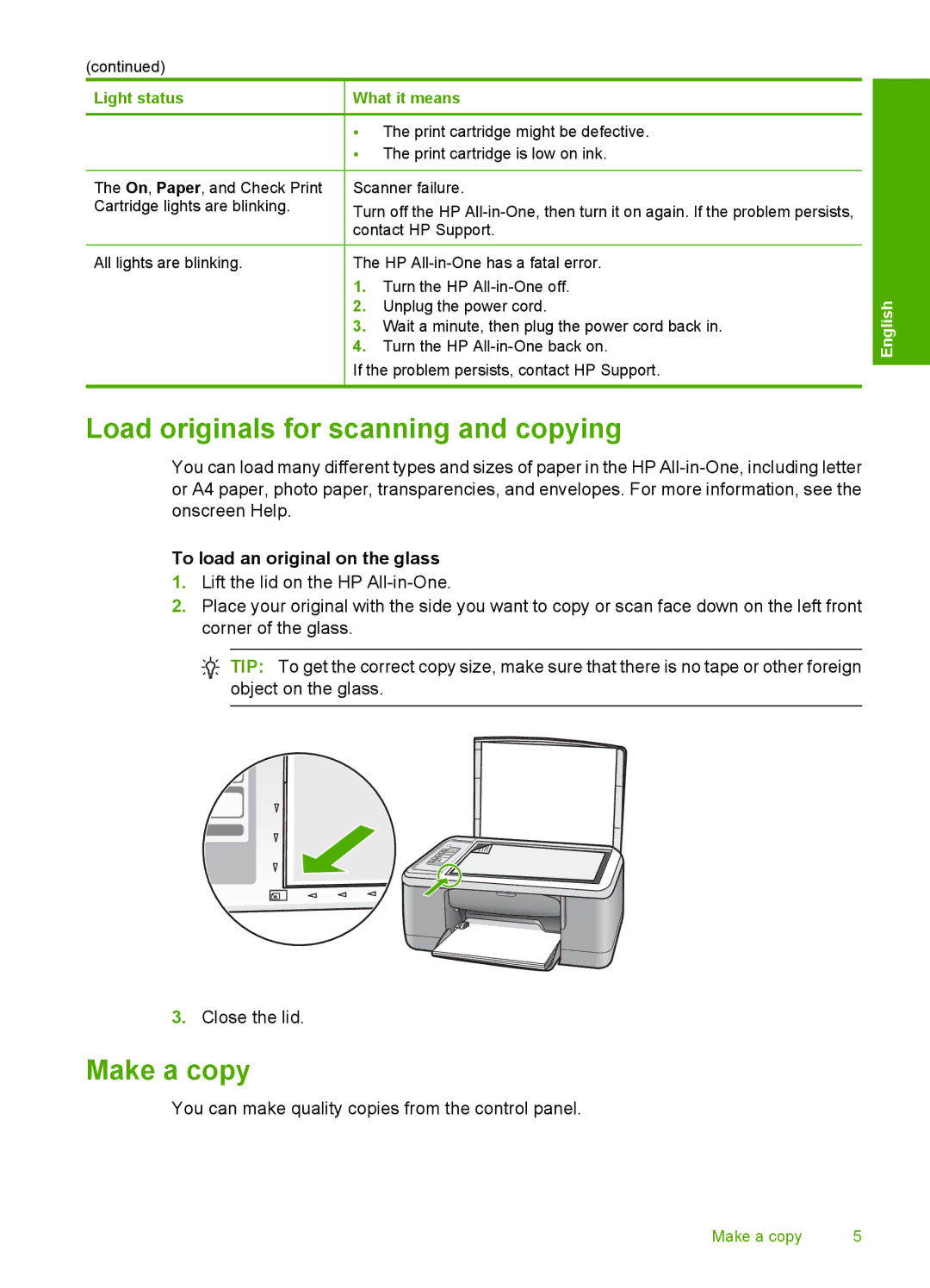(continued)
Light status
The On, Paper, and Check Print Cartridge lights are blinking.
All lights are blinking.
What it means
•The print cartridge might be defective.
•The print cartridge is low on ink.
Scanner failure.
Turn off the HP
The HP
1.Turn the HP
2.Unplug the power cord.
3.Wait a minute, then plug the power cord back in.
4.Turn the HP
If the problem persists, contact HP Support.
English
Load originals for scanning and copying
You can load many different types and sizes of paper in the HP
To load an original on the glass
1.Lift the lid on the HP
2.Place your original with the side you want to copy or scan face down on the left front corner of the glass.
![]() TIP: To get the correct copy size, make sure that there is no tape or other foreign object on the glass.
TIP: To get the correct copy size, make sure that there is no tape or other foreign object on the glass.
3.Close the lid.
Make a copy
You can make quality copies from the control panel.
Make a copy | 5 |