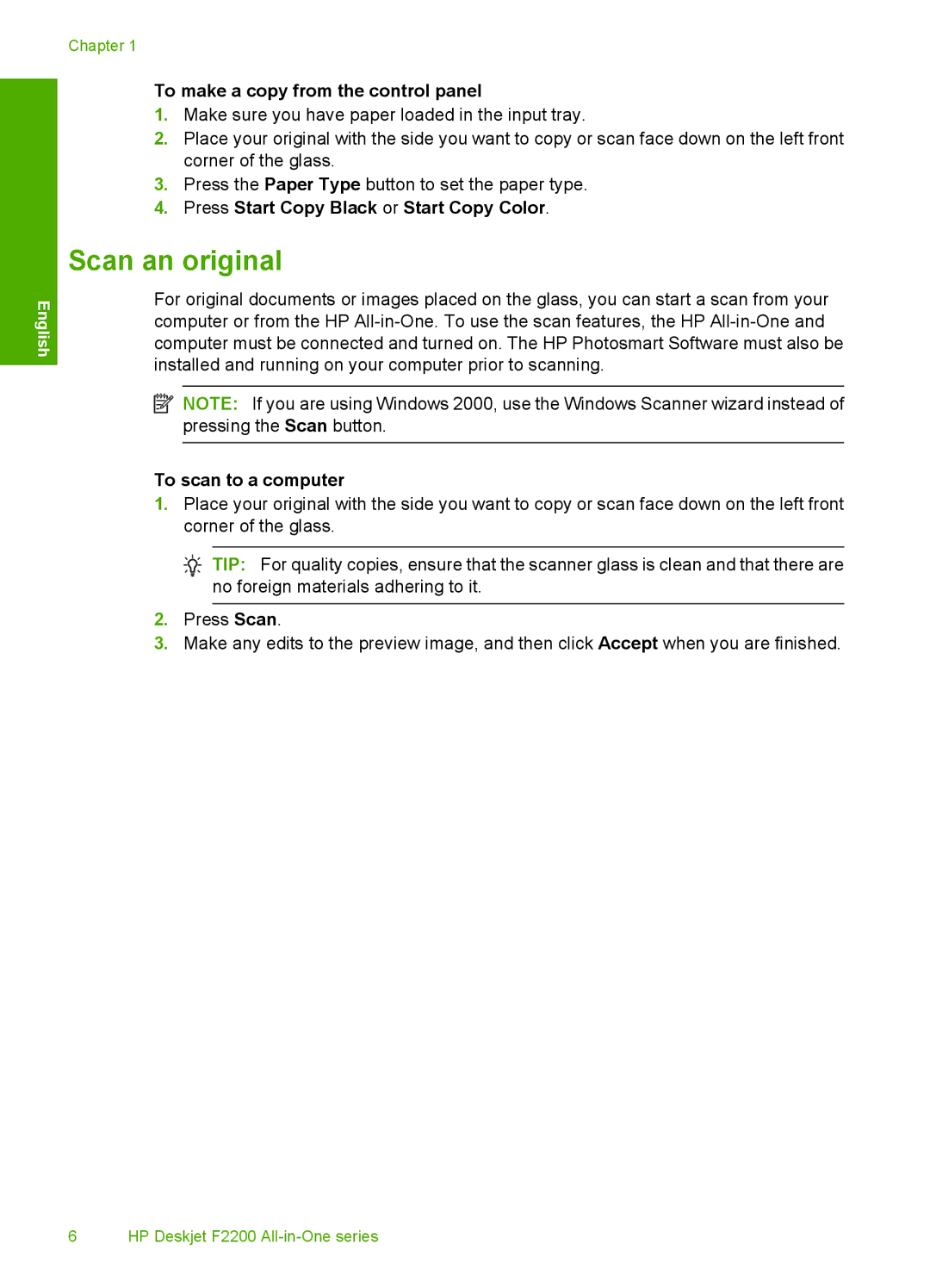English
Chapter 1
To make a copy from the control panel
1.Make sure you have paper loaded in the input tray.
2.Place your original with the side you want to copy or scan face down on the left front corner of the glass.
3.Press the Paper Type button to set the paper type.
4.Press Start Copy Black or Start Copy Color.
Scan an original
For original documents or images placed on the glass, you can start a scan from your computer or from the HP
![]() NOTE: If you are using Windows 2000, use the Windows Scanner wizard instead of pressing the Scan button.
NOTE: If you are using Windows 2000, use the Windows Scanner wizard instead of pressing the Scan button.
To scan to a computer
1.Place your original with the side you want to copy or scan face down on the left front corner of the glass.
![]() TIP: For quality copies, ensure that the scanner glass is clean and that there are no foreign materials adhering to it.
TIP: For quality copies, ensure that the scanner glass is clean and that there are no foreign materials adhering to it.
2.Press Scan.
3.Make any edits to the preview image, and then click Accept when you are finished.
6 HP Deskjet F2200