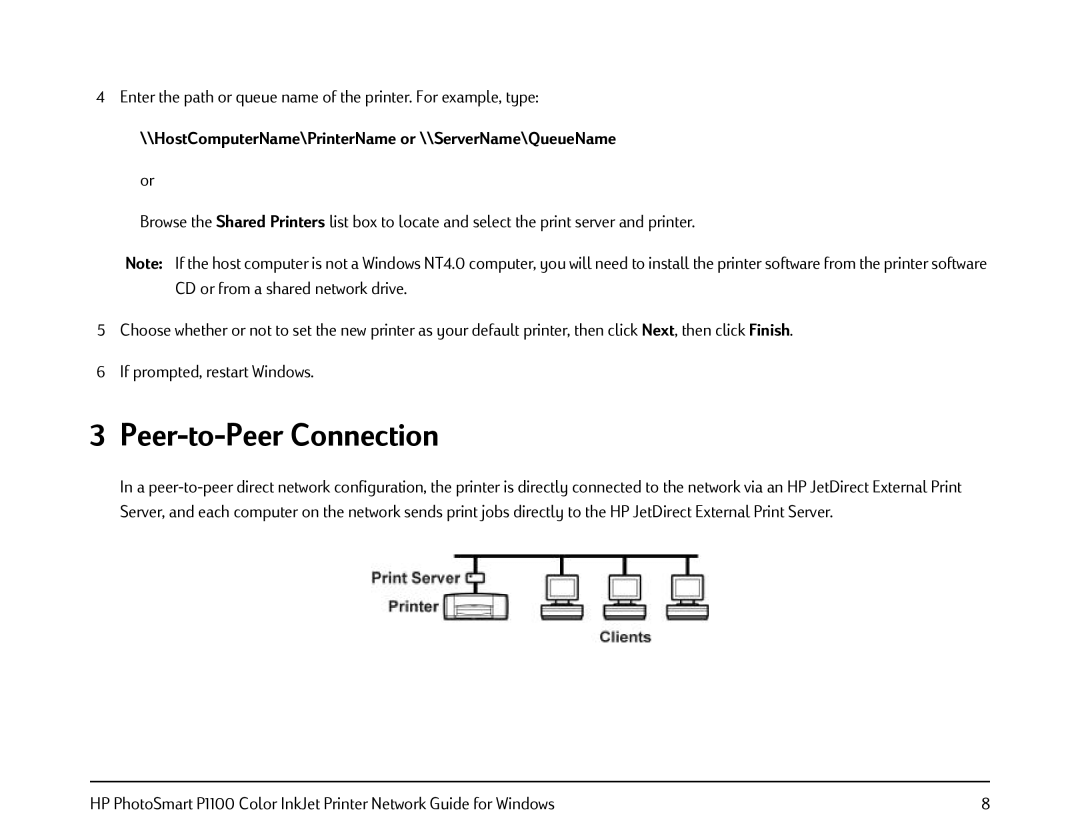4Enter the path or queue name of the printer. For example, type:
\\HostComputerName\PrinterName or \\ServerName\QueueName or
Browse the Shared Printers list box to locate and select the print server and printer.
Note: If the host computer is not a Windows NT4.0 computer, you will need to install the printer software from the printer software CD or from a shared network drive.
5Choose whether or not to set the new printer as your default printer, then click Next, then click Finish.
6If prompted, restart Windows.
3 Peer-to-Peer Connection
In a
HP PhotoSmart P1100 Color InkJet Printer Network Guide for Windows | 8 |