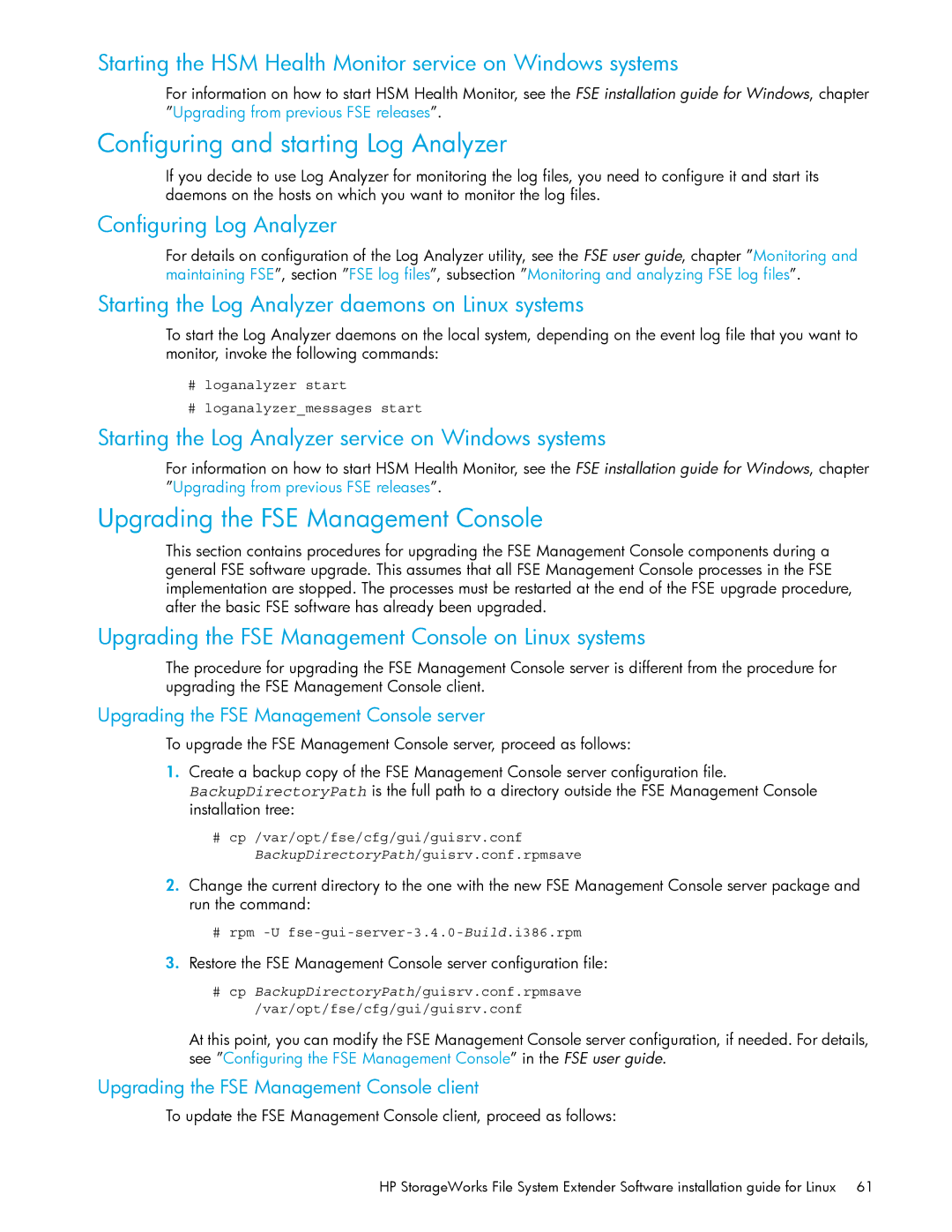Part number T3648-96011 First edition October
File System Extender Software installation guide for Linux
Contents
Troubleshooting
Uninstalling FSE software
General problems
Upgrading from previous FSE releases
Installation problems
FSE system maintenance releases and hot fixes
Integrating existing file systems in the FSE implementation
Integrating existing file systems
Page
About this guide
Document conventions and symbols
Intended audience
Related documentation
HP technical support
Subscription service
HP web sites
Documentation feedback
FSE implementation options
Introduction and preparation basics
Consolidated implementation
This chapter includes the following topics
Consolidated FSE implementation
Distributed implementation
Mixed implementation
Preparing file systems for FSE
Licensing
Organizing the file system layout
Reasons for organizing file systems
Storage space for FSE debug
Estimating the size of file systems
Formula for the expected HSM file system size
Formula for the expected size of Fast Recovery Information
Formula for the expected File System Catalog size
Introduction and preparation basics
Space requirements of FSE disk buffer
Var/log/FSEDEBUG Tmp/FSEDEBUG
Storage space for FSE debug files
Installing the FSE Management Console on
Installation overview
Etc/fstab
Action Comments & where to find details
Preparing the operating system environment
Required operating system updates
Preparing the operating system
Suse Linux Enterprise Server
Package file name Rhel
Package Package name in the rpm -qa output Rhel
Package PackageName is not installed
Installing Firebird SuperServer on an FSE server
# rpm --install FirebirdSS-1.0.3.972-0.64IO.i386.rpm
Verifying third-party packages
Disabling Acpi with Lilo boot loader
Disabling Acpi with Grub boot loader
Disabling Acpi
Page
Preparing the operating system environment
Preparing file systems for FSE
Preparing Logical Volume Manager LVM volumes
Preparing file systems
Create and initialize LVM logical volumes
Create and initialize LVM logical volume groups
# pvcreate /dev/cciss/c0dp1 # pvcreate /dev/cciss/c0dp2
# lvcreate -L 20G -n fsediskbufNumber vgfse
Create LVM logical volumes for HSM file systems
# lvcreate -L 400G -n fsefs01 vgfsefs
Creating file systems for FSE databases and system files
Creating file systems on top of LVM logical volumes
# mkfs.ext3 -b 4096 -N 1000000 /dev/vgfsefs/examplefs
Mounting file systems for FSE databases and system files
Command generates an output similar to the following
Creating HSM file systems
Create the four remaining directories
Dev/mapper/vgfse-fsevar Var/opt/fse Ext3 defaults
# mount /dev/mapper/vgfse-fsevar
Dev/mapper/vgfse-fsediskbufNumber\
# mkdir /var/opt/fse/diskbuf/NewFileSystemMountPoint
# mount /dev/mapper/vgfse-fsediskbufNumber
Creating a symbolic link for debug files directory
Installation overview
Installing FSE software
Installing an FSE release
Prerequisites
Monitoring the installation
Installation procedure
Consolidated
Packages
Page
Repairing the FSE software installation
Verifying and repairing the installed FSE software
Determining the build number
Server = fseserver.company.net
Configuring the FSE interprocess communication
Preparing the FSE backup configuration file
Modifying the Path environment variable
Modifying the Ldlibrarypath environment variable
No external FSE clients or ordinary LAN connection
Services.cfg Etc/opt/fse OmniORB.cfg
Hostname = fseserver.fsenet Server = fseserver.fsenet
OmniORB.cfg file, configure the parameters in the section
Server = fse-server1.company.com
Configuring communication on external FSE clients
Hostname = fseclient.fsenet Server = fseserver.fsenet
# fse --start
Starting the FSE implementation
Starting FSE clients
Starting the FSE server
Bottom part of the output should match the following
Consolidated FSE system
Restarting local FSE processes
Restarting FSE processes
FS Event Manager Mounting
File Systems
Checking Firebird SuperServer
Checking the status of a running FSE implementation
External FSE client
If the reported line is
Checking FSE Processes
Checking the omniNames daemon
Checking Firebird SuperServer on Red Hat Enterprise Linux
Configuring and starting Log Analyzer
Configuring and starting HSM Health Monitor
Installing the FSE Management Console server
Installing the FSE Management Console
Installing the FSE Management Console client
Automating the mounting of HSM file systems
Post-start script
Configuring the post-start and pre-stop helper scripts
Add the following line to the /etc/fstab file
Dev/mapper/vgfsefs-fsefs01 Fse/fsefs01 Hsmfs noauto 0
Example
Pre-stop script
Installing FSE software
Upgrading from previous FSE releases
Upgrade overview
# /etc/init.d/guisrv stop
Shutting down the FSE implementation
# cd /var/opt/fse/log # rm -f checkhsmfsfsc
Var/opt/fse/log/checkhsmfsfscPartitionName.log
# fsecheck --fsc-hsmfs PartitionName
# hhm stop
Upgrading the operating system on Linux hosts
Command displays a report similar to the following
Upgrading the Linux FSE server
Installing FSE release 3.4 software on the Linux FSE server
Above example, the value of DeviceFilePathname is
Starting up the FSE server
Starting OmniORB Naming Service FSE Service
Upgrading the Windows FSE server
For the above example, the command output is
Upgrading Linux FSE clients
Upgrading Windows FSE clients
Installing FSE release 3.4 software on a Linux FSE client
Starting up a Linux FSE client
Starting the HSM Health Monitor daemon on Linux systems
Starting the Log Analyzer service on Windows systems
Starting the HSM Health Monitor service on Windows systems
Upgrading the FSE Management Console
Starting the Log Analyzer daemons on Linux systems
# rpm -U fse-gui-client-3.4.0-Build.i386.rpm
Verifying availability of the configured FSE partitions
Fsepartition --list
Uninstalling FSE software
Uninstalling FSE software
Uninstalling the FSE Management Console
Uninstalling basic FSE software
Resource Manager Stopping
# omninames --stop Stopping omniORB Naming Service
# rpm -e `rpm -qa grep fse- grep -v fse-gui`
Var/opt/fse/rmdb
Opt/fse
Entity Location directory Location FSE host type
Uninstalling FSE software
General problems
Troubleshooting
Installation problems
General problems, Installation problems,
Line helps you determine if the adapter is connected to LAN
Adapter
Systems, see the latest support matrices
Page
Troubleshooting
Integrating existing file systems
Integrating existing file systems in the FSE implementation
# tune2fs -j /dev/fsesda/fs1
HSMFileSystemRoot # find * -type f xargs -n1 head -n0
Integrating existing file systems in the FSE implementation
FSE system maintenance releases
FSE system maintenance releases and hot fixes
FSE releases
FSE hot fixes
Installing a system maintenance release
FSE system maintenance releases and FSE hot fixes
Determining the installed system maintenance release
Uninstalling a system maintenance release
Uninstalling a hot fix
Determining the installed hot fix
Command will display an output similar to the following
# fsesystem --version
FSE system maintenance releases and hot fixes
Media pool FSE media pool
Glossary
Configuration file
FSE configuration file template
External client FSE external client
File System Catalog FSC
Own deletion policy
Needs cleaning or servicing
Disk buffer
See media duplication
See recovery FSE recovery, recovery job
See recovery FSE recovery
Also Data Location Catalog DLC and Name Space Catalog NSC
Mode LAM
Job
It, you must use forced initialization
FSE job
Medium
See Medium Auxiliary Memory MAM
Retention time
Library
Offline medium
Online medium
Set to unusable
Recovery job
An FSE users request with the fserecover command
InstallPath%\var\rmdb directory on Windows platform
Recall, recall job
See media pool FSE media pool
FSE implementation
Ultrium
Is set by enabling the drive with the fsedrive command
See LTO Ultrium
Unusable medium
Page
Index
Ldlibrarypath environment variable
Subscribers Choice, HP 8 Suse Linux Enterprise Server
Web sites HP HP Subscribers Choice for Business