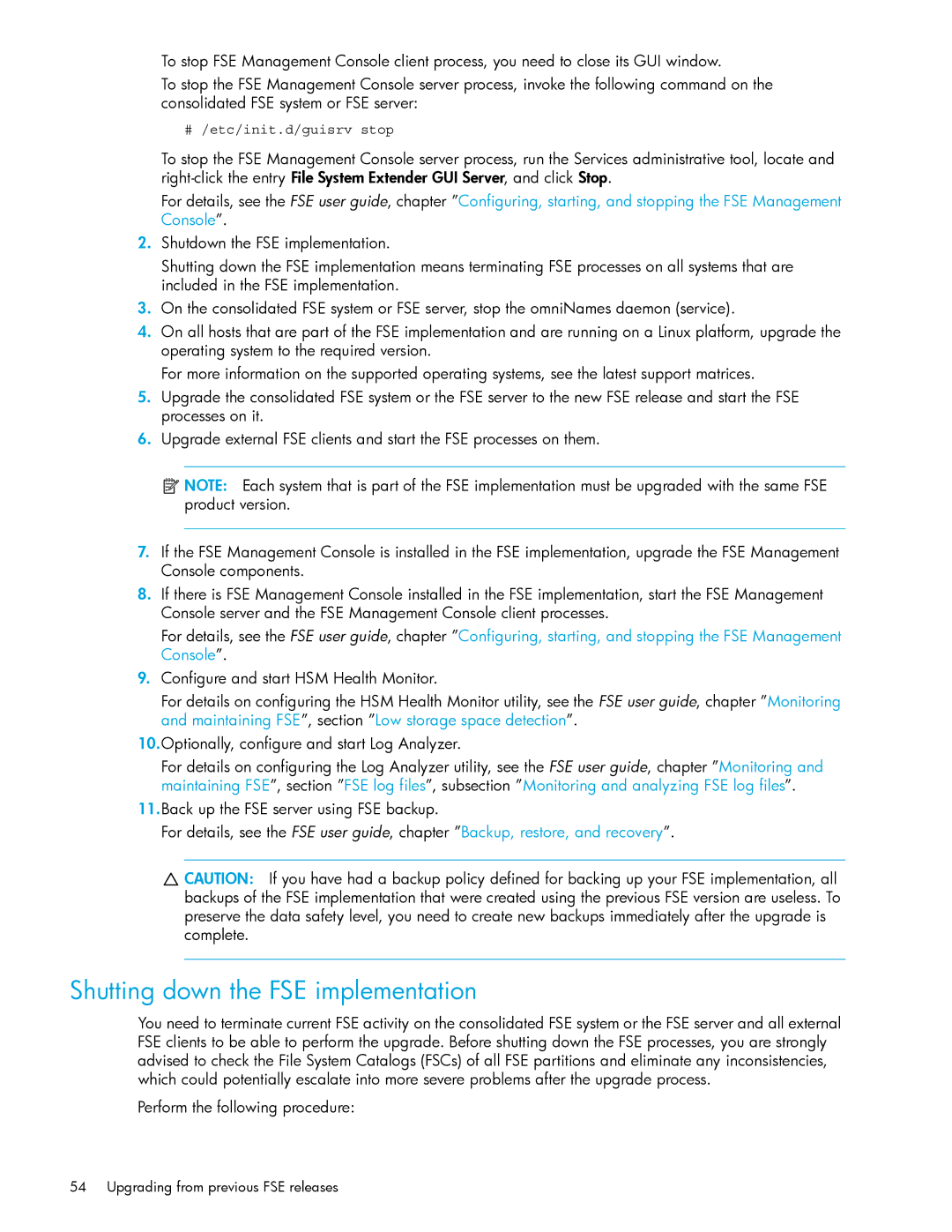File System Extender (FSE) specifications
HP File System Extender (FSE) is a sophisticated solution designed to optimize data storage management for enterprises that deal with large volumes of unstructured data. This technology addresses the challenges of data growth and the need for effective data retention strategies, enabling organizations to store and manage their information more efficiently.One of the main features of HP FSE is its ability to intelligently migrate data between primary and secondary storage. By utilizing policies that determine when to move infrequently accessed files to lower-cost storage environments, FSE helps reduce the strain on primary storage systems and saves on costs associated with high-performance storage solutions. This tiered approach to data management ensures that organizations can access the data they need quickly while still maintaining an efficient overall storage architecture.
Another notable characteristic of HP FSE is its seamless integration with existing storage infrastructures. The solution works with a variety of storage systems, allowing organizations to utilize their current investments without the need for significant changes to their infrastructure. This interoperability is powered by advanced technologies that facilitate data migration and retrieval, ensuring a smooth transition for organizations looking to optimize their storage strategies.
Additionally, HP FSE is equipped with robust reporting and analytics capabilities. This functionality provides organizations with insights into their storage usage, helping them understand data patterns and optimize their storage environments accordingly. By having visibility into which files are accessed most frequently and which are rarely used, organizations can make informed decisions on data retention policies and storage management.
Security is paramount in data management, and HP FSE addresses this concern by implementing advanced data protection features. This includes data encryption, secure access controls, and compliance with industry regulations, ensuring that sensitive information is safeguarded throughout its lifecycle.
Overall, HP File System Extender is a comprehensive data storage solution that combines intelligent data management, seamless integration, insightful analytics, and robust security features. By leveraging these capabilities, organizations can efficiently manage their unstructured data, lower costs, and enhance operational efficiency, making it an invaluable tool in today’s data-driven landscape.