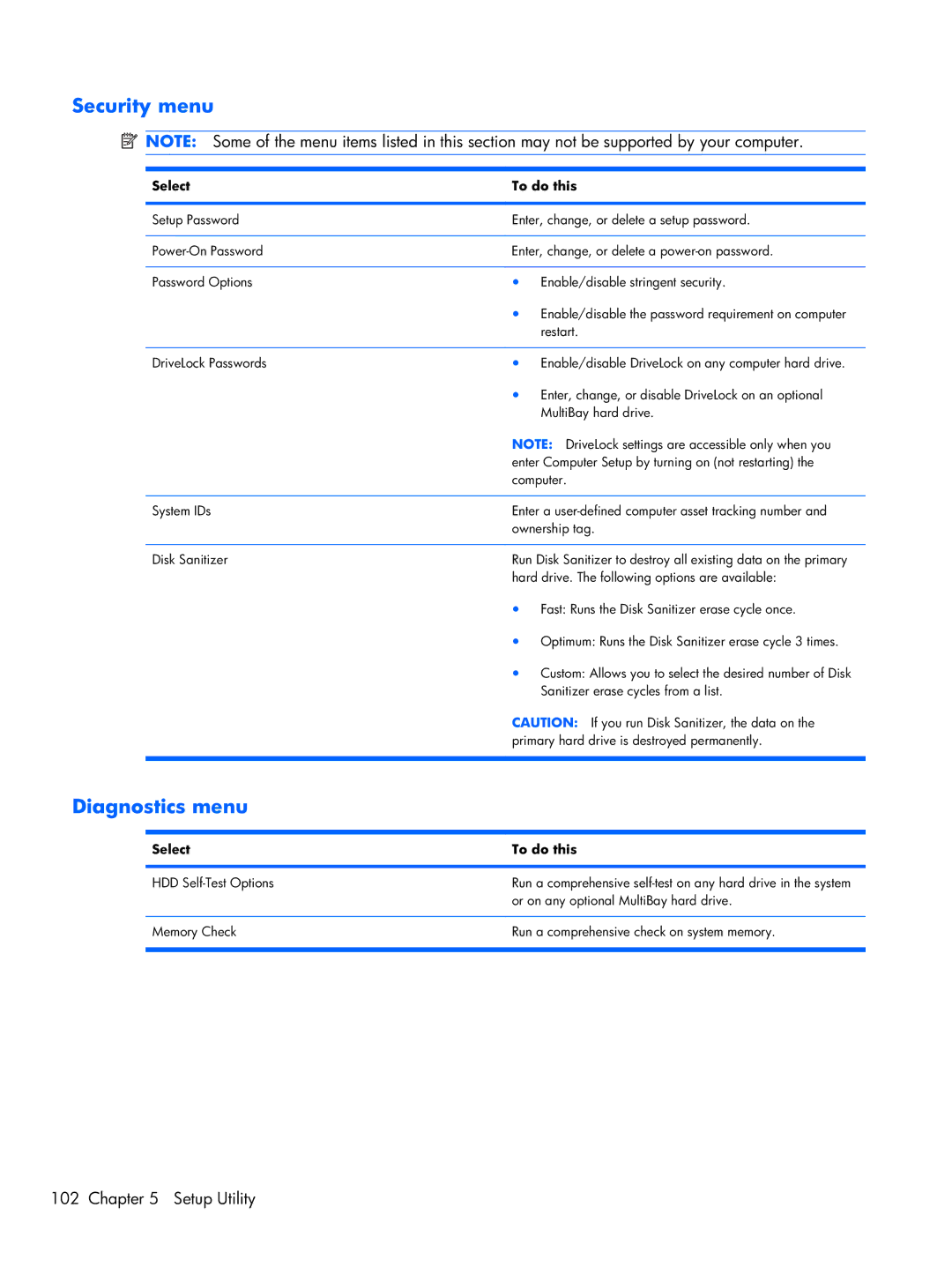Security menu
![]() NOTE: Some of the menu items listed in this section may not be supported by your computer.
NOTE: Some of the menu items listed in this section may not be supported by your computer.
Select | To do this | |
|
| |
Setup Password | Enter, change, or delete a setup password. | |
|
| |
Enter, change, or delete a | ||
|
|
|
Password Options | ● | Enable/disable stringent security. |
| ● | Enable/disable the password requirement on computer |
|
| restart. |
|
|
|
DriveLock Passwords | ● | Enable/disable DriveLock on any computer hard drive. |
| ● | Enter, change, or disable DriveLock on an optional |
|
| MultiBay hard drive. |
| NOTE: DriveLock settings are accessible only when you | |
| enter Computer Setup by turning on (not restarting) the | |
| computer. | |
|
| |
System IDs | Enter a | |
| ownership tag. | |
|
| |
Disk Sanitizer | Run Disk Sanitizer to destroy all existing data on the primary | |
| hard drive. The following options are available: | |
| ● | Fast: Runs the Disk Sanitizer erase cycle once. |
| ● | Optimum: Runs the Disk Sanitizer erase cycle 3 times. |
| ● | Custom: Allows you to select the desired number of Disk |
|
| Sanitizer erase cycles from a list. |
| CAUTION: If you run Disk Sanitizer, the data on the | |
| primary hard drive is destroyed permanently. | |
|
|
|
Diagnostics menu
Select | To do this |
|
|
HDD | Run a comprehensive |
| or on any optional MultiBay hard drive. |
|
|
Memory Check | Run a comprehensive check on system memory. |
|
|