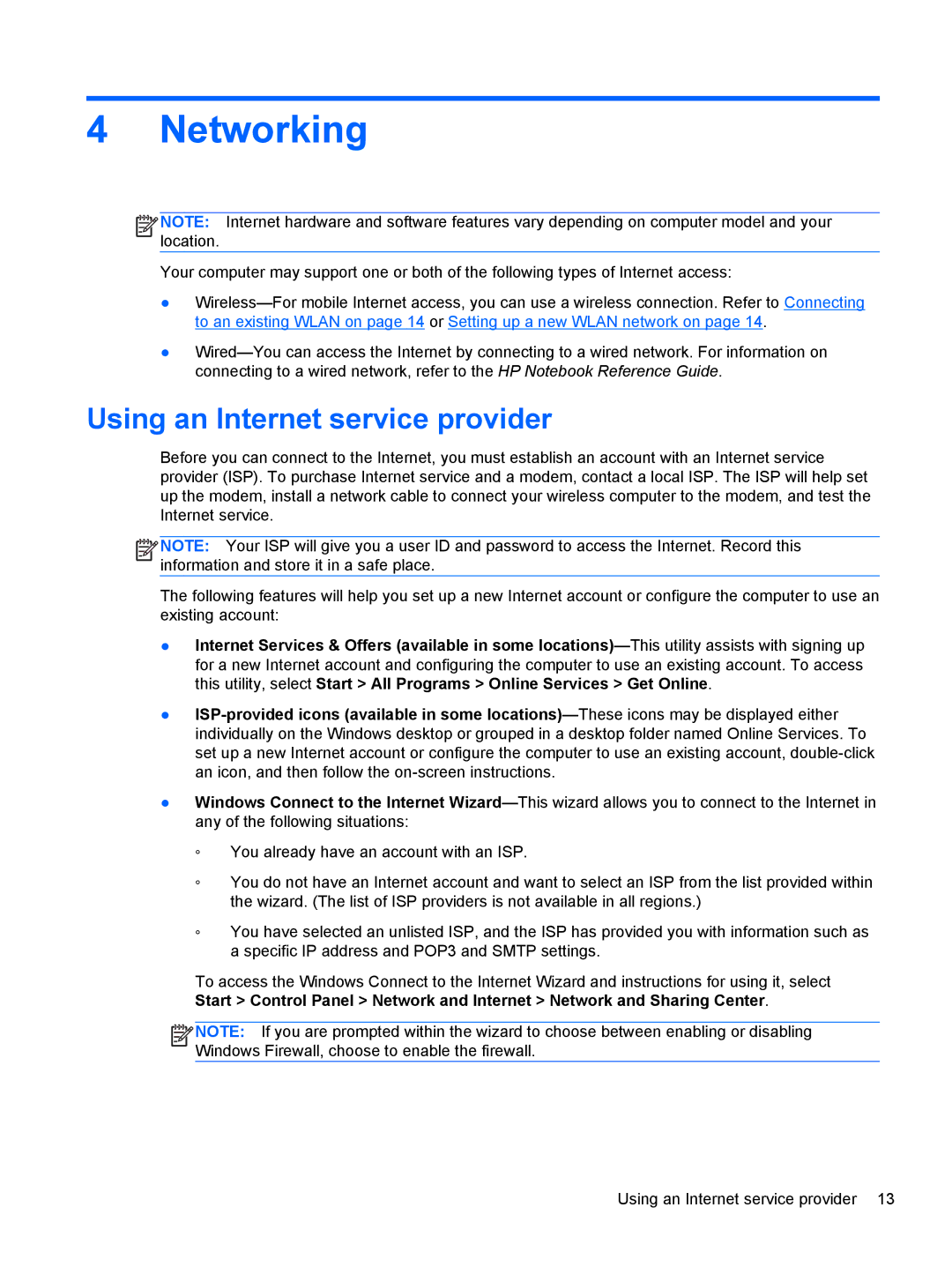4 Networking
![]()
![]()
![]()
![]() NOTE: Internet hardware and software features vary depending on computer model and your location.
NOTE: Internet hardware and software features vary depending on computer model and your location.
Your computer may support one or both of the following types of Internet access:
●
●
Using an Internet service provider
Before you can connect to the Internet, you must establish an account with an Internet service provider (ISP). To purchase Internet service and a modem, contact a local ISP. The ISP will help set up the modem, install a network cable to connect your wireless computer to the modem, and test the Internet service.
![]()
![]()
![]()
![]() NOTE: Your ISP will give you a user ID and password to access the Internet. Record this information and store it in a safe place.
NOTE: Your ISP will give you a user ID and password to access the Internet. Record this information and store it in a safe place.
The following features will help you set up a new Internet account or configure the computer to use an existing account:
●Internet Services & Offers (available in some
●
●Windows Connect to the Internet
◦You already have an account with an ISP.
◦You do not have an Internet account and want to select an ISP from the list provided within the wizard. (The list of ISP providers is not available in all regions.)
◦You have selected an unlisted ISP, and the ISP has provided you with information such as a specific IP address and POP3 and SMTP settings.
To access the Windows Connect to the Internet Wizard and instructions for using it, select Start > Control Panel > Network and Internet > Network and Sharing Center.
![]()
![]()
![]()
![]() NOTE: If you are prompted within the wizard to choose between enabling or disabling Windows Firewall, choose to enable the firewall.
NOTE: If you are prompted within the wizard to choose between enabling or disabling Windows Firewall, choose to enable the firewall.
Using an Internet service provider 13