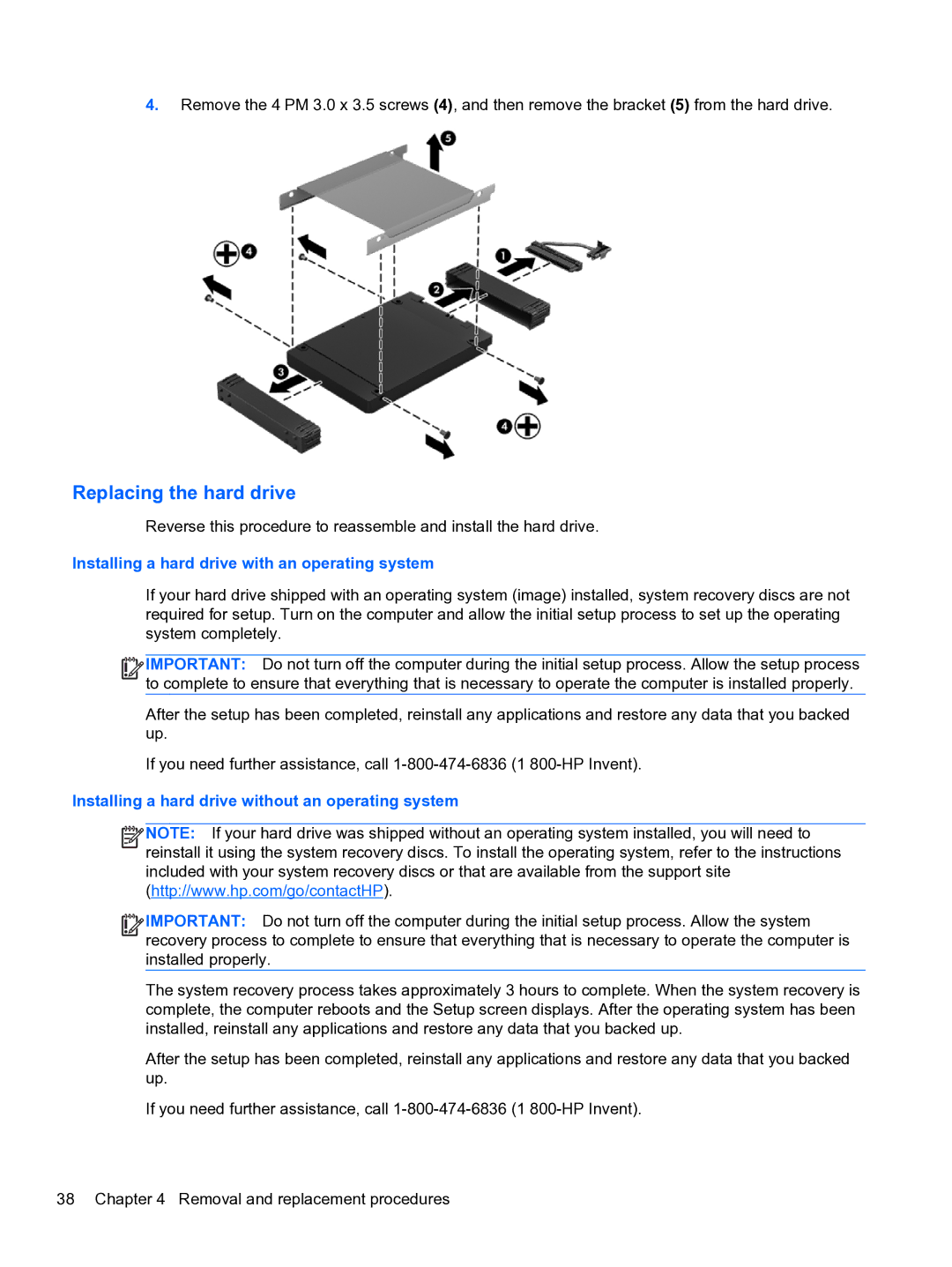4.Remove the 4 PM 3.0 x 3.5 screws (4), and then remove the bracket (5) from the hard drive.
Replacing the hard drive
Reverse this procedure to reassemble and install the hard drive.
Installing a hard drive with an operating system
If your hard drive shipped with an operating system (image) installed, system recovery discs are not required for setup. Turn on the computer and allow the initial setup process to set up the operating system completely.
![]()
![]()
![]()
![]() IMPORTANT: Do not turn off the computer during the initial setup process. Allow the setup process to complete to ensure that everything that is necessary to operate the computer is installed properly.
IMPORTANT: Do not turn off the computer during the initial setup process. Allow the setup process to complete to ensure that everything that is necessary to operate the computer is installed properly.
After the setup has been completed, reinstall any applications and restore any data that you backed up.
If you need further assistance, call
Installing a hard drive without an operating system
![]()
![]()
![]()
![]() NOTE: If your hard drive was shipped without an operating system installed, you will need to reinstall it using the system recovery discs. To install the operating system, refer to the instructions included with your system recovery discs or that are available from the support site (http://www.hp.com/go/contactHP).
NOTE: If your hard drive was shipped without an operating system installed, you will need to reinstall it using the system recovery discs. To install the operating system, refer to the instructions included with your system recovery discs or that are available from the support site (http://www.hp.com/go/contactHP).
![]()
![]()
![]()
![]() IMPORTANT: Do not turn off the computer during the initial setup process. Allow the system recovery process to complete to ensure that everything that is necessary to operate the computer is installed properly.
IMPORTANT: Do not turn off the computer during the initial setup process. Allow the system recovery process to complete to ensure that everything that is necessary to operate the computer is installed properly.
The system recovery process takes approximately 3 hours to complete. When the system recovery is complete, the computer reboots and the Setup screen displays. After the operating system has been installed, reinstall any applications and restore any data that you backed up.
After the setup has been completed, reinstall any applications and restore any data that you backed up.
If you need further assistance, call
38 Chapter 4 Removal and replacement procedures