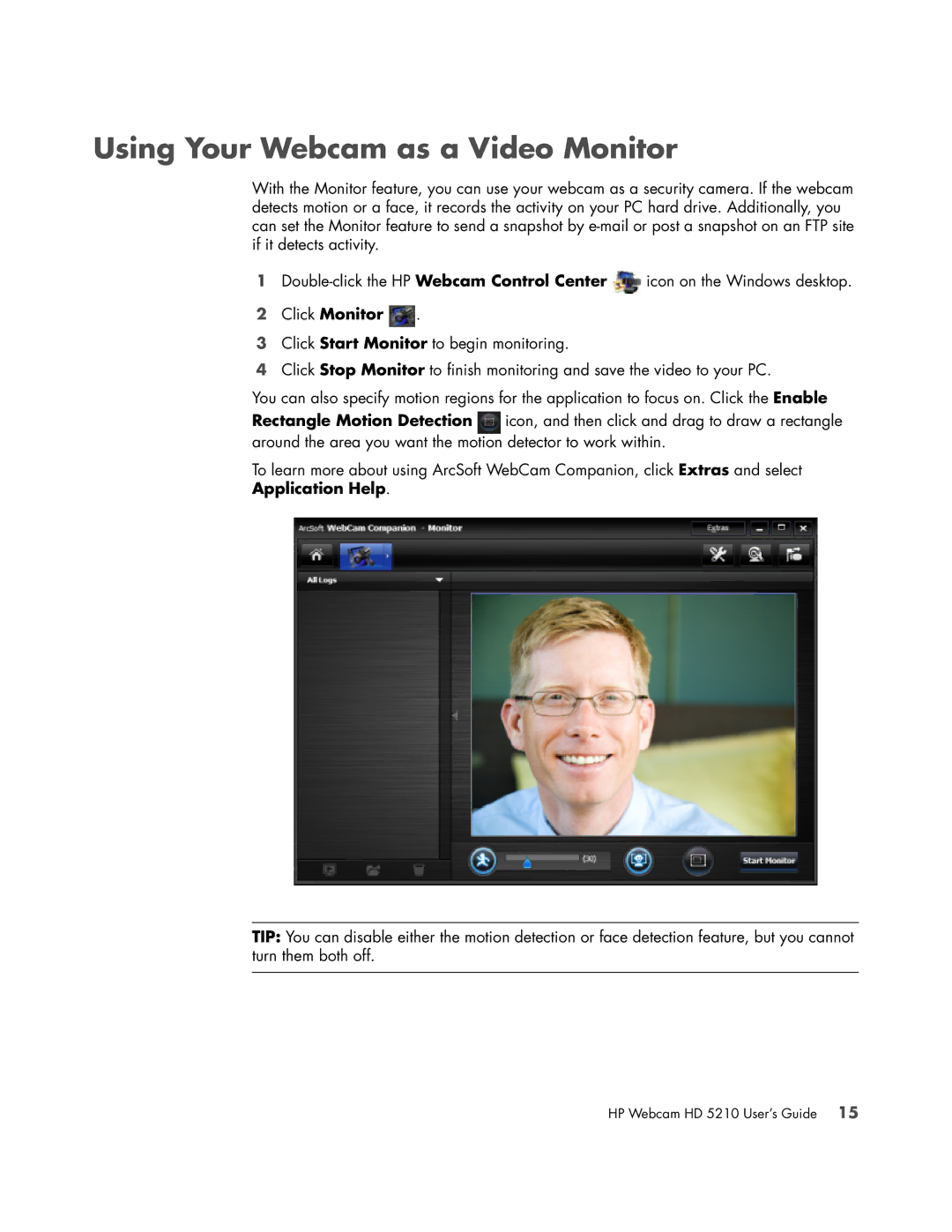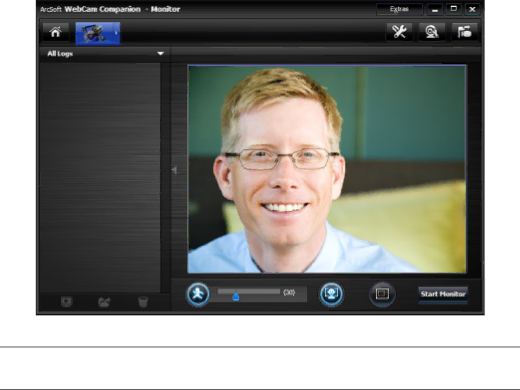
Using Your Webcam as a Video Monitor
With the Monitor feature, you can use your webcam as a security camera. If the webcam detects motion or a face, it records the activity on your PC hard drive. Additionally, you can set the Monitor feature to send a snapshot by
1![]() icon on the Windows desktop.
icon on the Windows desktop.
2Click Monitor  .
.
3Click Start Monitor to begin monitoring.
4Click Stop Monitor to finish monitoring and save the video to your PC.
You can also specify motion regions for the application to focus on. Click the Enable Rectangle Motion Detection ![]() icon, and then click and drag to draw a rectangle around the area you want the motion detector to work within.
icon, and then click and drag to draw a rectangle around the area you want the motion detector to work within.
To learn more about using ArcSoft WebCam Companion, click Extras and select
Application Help.
TIP: You can disable either the motion detection or face detection feature, but you cannot turn them both off.