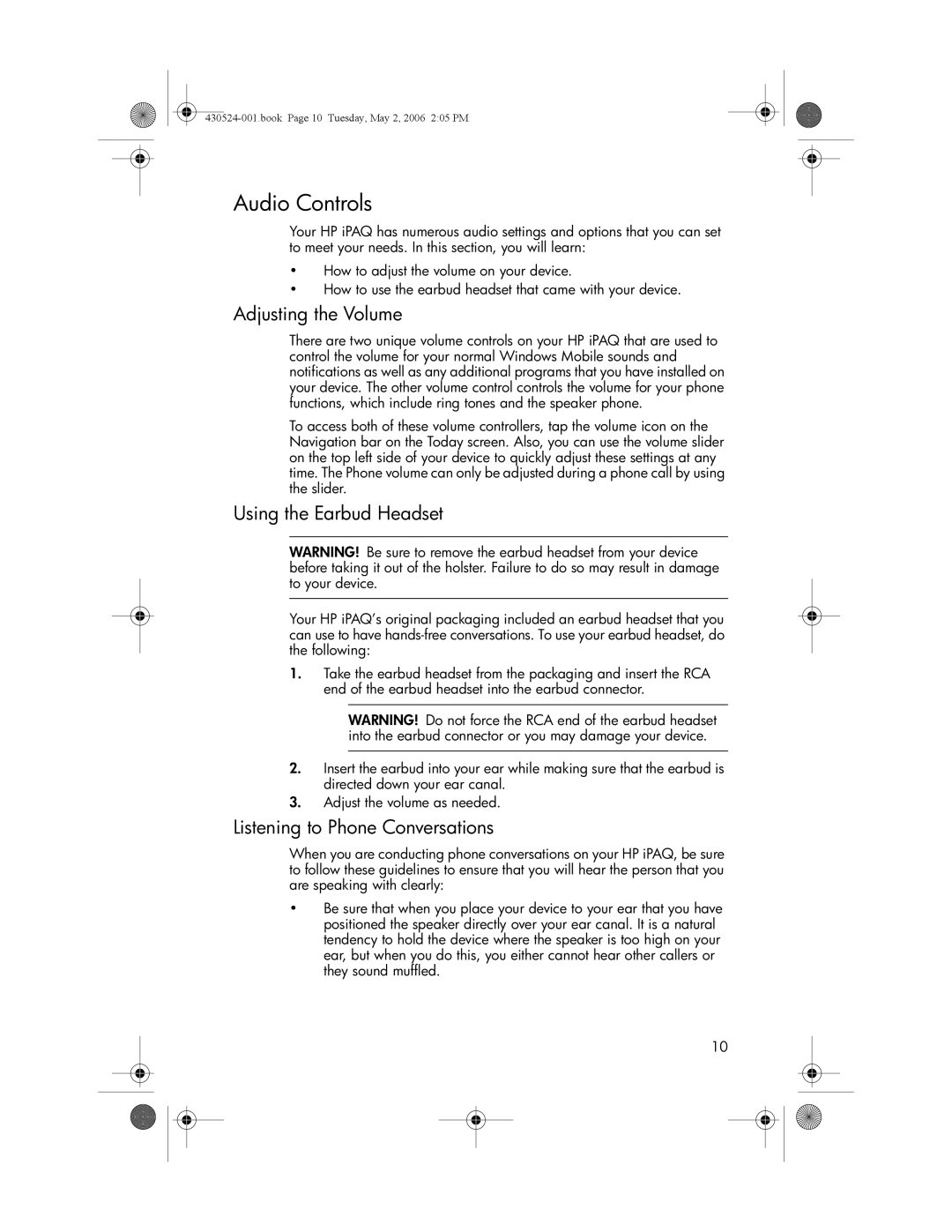Audio Controls
Your HP iPAQ has numerous audio settings and options that you can set to meet your needs. In this section, you will learn:
•How to adjust the volume on your device.
•How to use the earbud headset that came with your device.
Adjusting the Volume
There are two unique volume controls on your HP iPAQ that are used to control the volume for your normal Windows Mobile sounds and notifications as well as any additional programs that you have installed on your device. The other volume control controls the volume for your phone functions, which include ring tones and the speaker phone.
To access both of these volume controllers, tap the volume icon on the Navigation bar on the Today screen. Also, you can use the volume slider on the top left side of your device to quickly adjust these settings at any time. The Phone volume can only be adjusted during a phone call by using the slider.
Using the Earbud Headset
WARNING! Be sure to remove the earbud headset from your device before taking it out of the holster. Failure to do so may result in damage to your device.
Your HP iPAQ’s original packaging included an earbud headset that you can use to have
1.Take the earbud headset from the packaging and insert the RCA end of the earbud headset into the earbud connector.
WARNING! Do not force the RCA end of the earbud headset into the earbud connector or you may damage your device.
2.Insert the earbud into your ear while making sure that the earbud is directed down your ear canal.
3.Adjust the volume as needed.
Listening to Phone Conversations
When you are conducting phone conversations on your HP iPAQ, be sure to follow these guidelines to ensure that you will hear the person that you are speaking with clearly:
•Be sure that when you place your device to your ear that you have positioned the speaker directly over your ear canal. It is a natural tendency to hold the device where the speaker is too high on your ear, but when you do this, you either cannot hear other callers or they sound muffled.
10