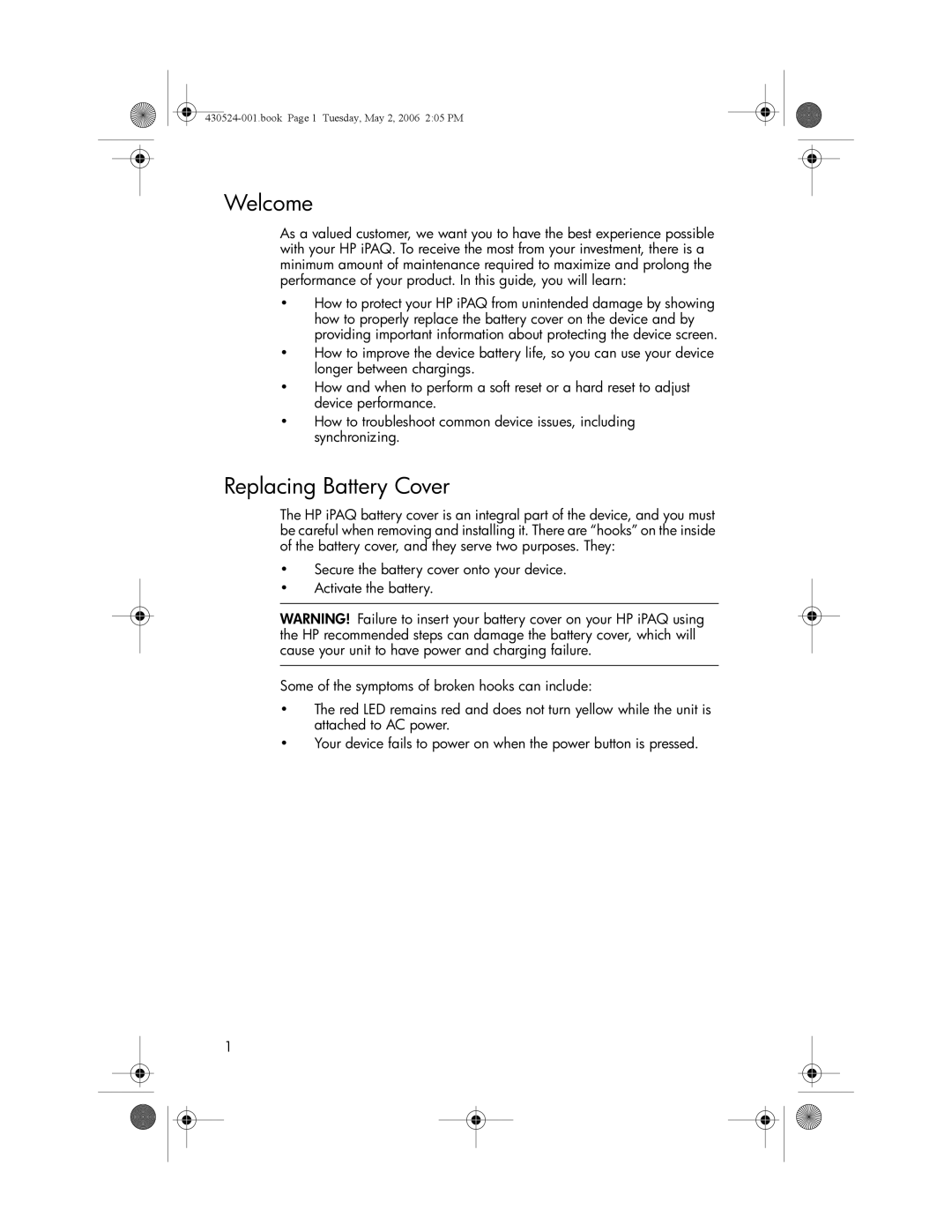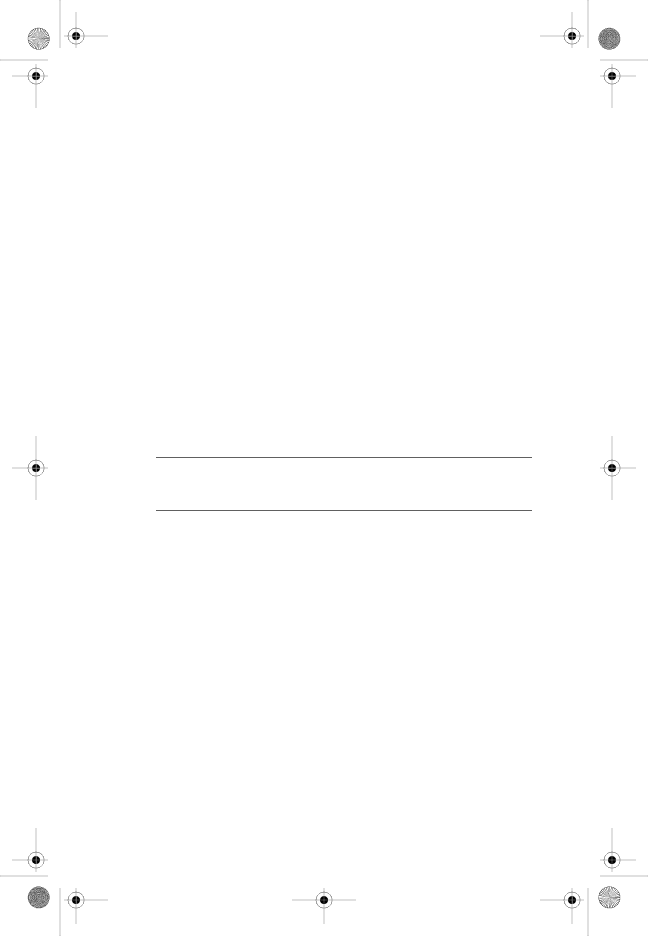
Welcome
As a valued customer, we want you to have the best experience possible with your HP iPAQ. To receive the most from your investment, there is a minimum amount of maintenance required to maximize and prolong the performance of your product. In this guide, you will learn:
•How to protect your HP iPAQ from unintended damage by showing how to properly replace the battery cover on the device and by providing important information about protecting the device screen.
•How to improve the device battery life, so you can use your device longer between chargings.
•How and when to perform a soft reset or a hard reset to adjust device performance.
•How to troubleshoot common device issues, including synchronizing.
Replacing Battery Cover
The HP iPAQ battery cover is an integral part of the device, and you must be careful when removing and installing it. There are “hooks” on the inside of the battery cover, and they serve two purposes. They:
•Secure the battery cover onto your device.
•Activate the battery.
WARNING! Failure to insert your battery cover on your HP iPAQ using the HP recommended steps can damage the battery cover, which will cause your unit to have power and charging failure.
Some of the symptoms of broken hooks can include:
•The red LED remains red and does not turn yellow while the unit is attached to AC power.
•Your device fails to power on when the power button is pressed.
1