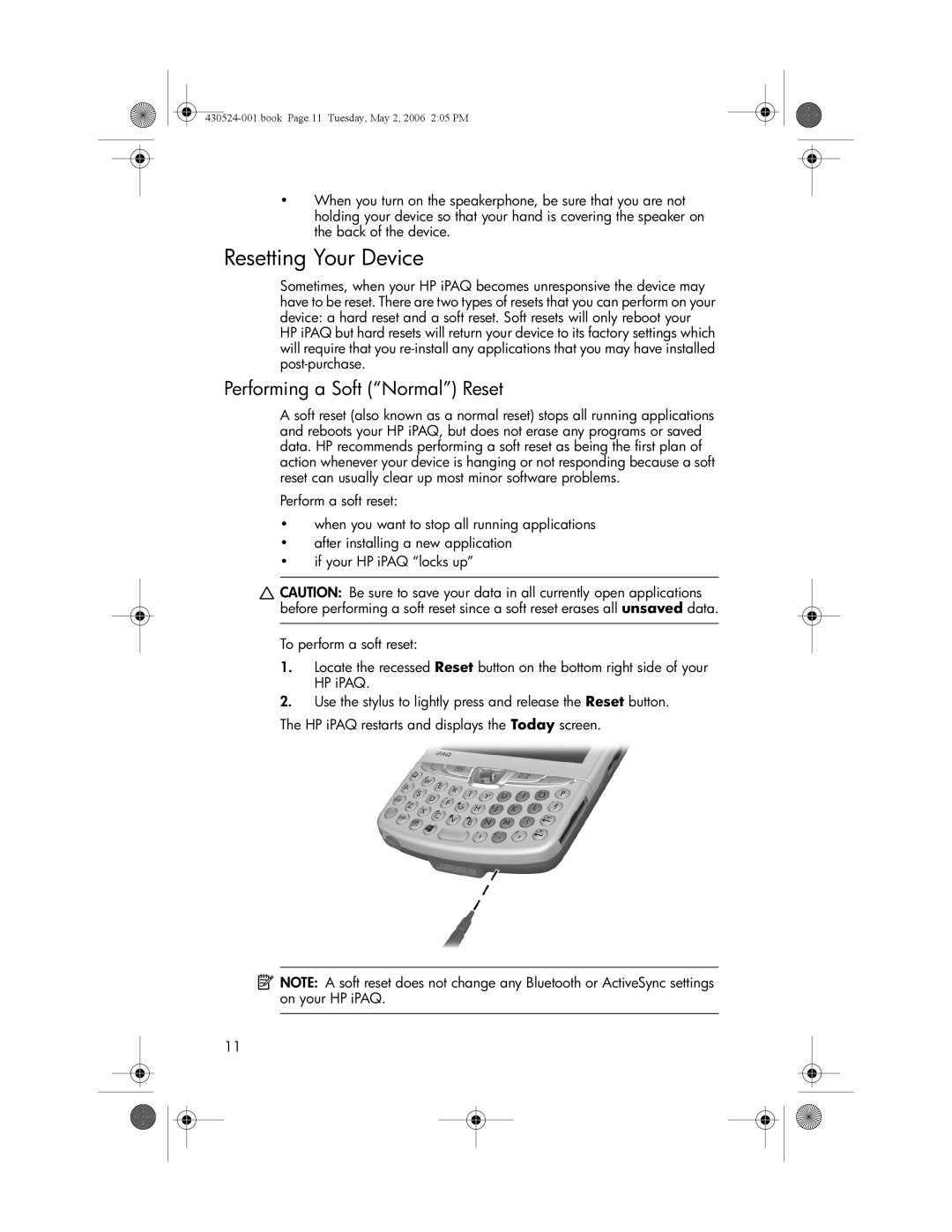•When you turn on the speakerphone, be sure that you are not holding your device so that your hand is covering the speaker on the back of the device.
Resetting Your Device
Sometimes, when your HP iPAQ becomes unresponsive the device may have to be reset. There are two types of resets that you can perform on your device: a hard reset and a soft reset. Soft resets will only reboot your HP iPAQ but hard resets will return your device to its factory settings which will require that you
Performing a Soft (“Normal”) Reset
A soft reset (also known as a normal reset) stops all running applications and reboots your HP iPAQ, but does not erase any programs or saved data. HP recommends performing a soft reset as being the first plan of action whenever your device is hanging or not responding because a soft reset can usually clear up most minor software problems.
Perform a soft reset:
•when you want to stop all running applications
•after installing a new application
•if your HP iPAQ “locks up”
![]() CAUTION: Be sure to save your data in all currently open applications before performing a soft reset since a soft reset erases all unsaved data.
CAUTION: Be sure to save your data in all currently open applications before performing a soft reset since a soft reset erases all unsaved data.
To perform a soft reset:
1.Locate the recessed Reset button on the bottom right side of your HP iPAQ.
2.Use the stylus to lightly press and release the Reset button.
The HP iPAQ restarts and displays the Today screen.
![]() NOTE: A soft reset does not change any Bluetooth or ActiveSync settings on your HP iPAQ.
NOTE: A soft reset does not change any Bluetooth or ActiveSync settings on your HP iPAQ.
11