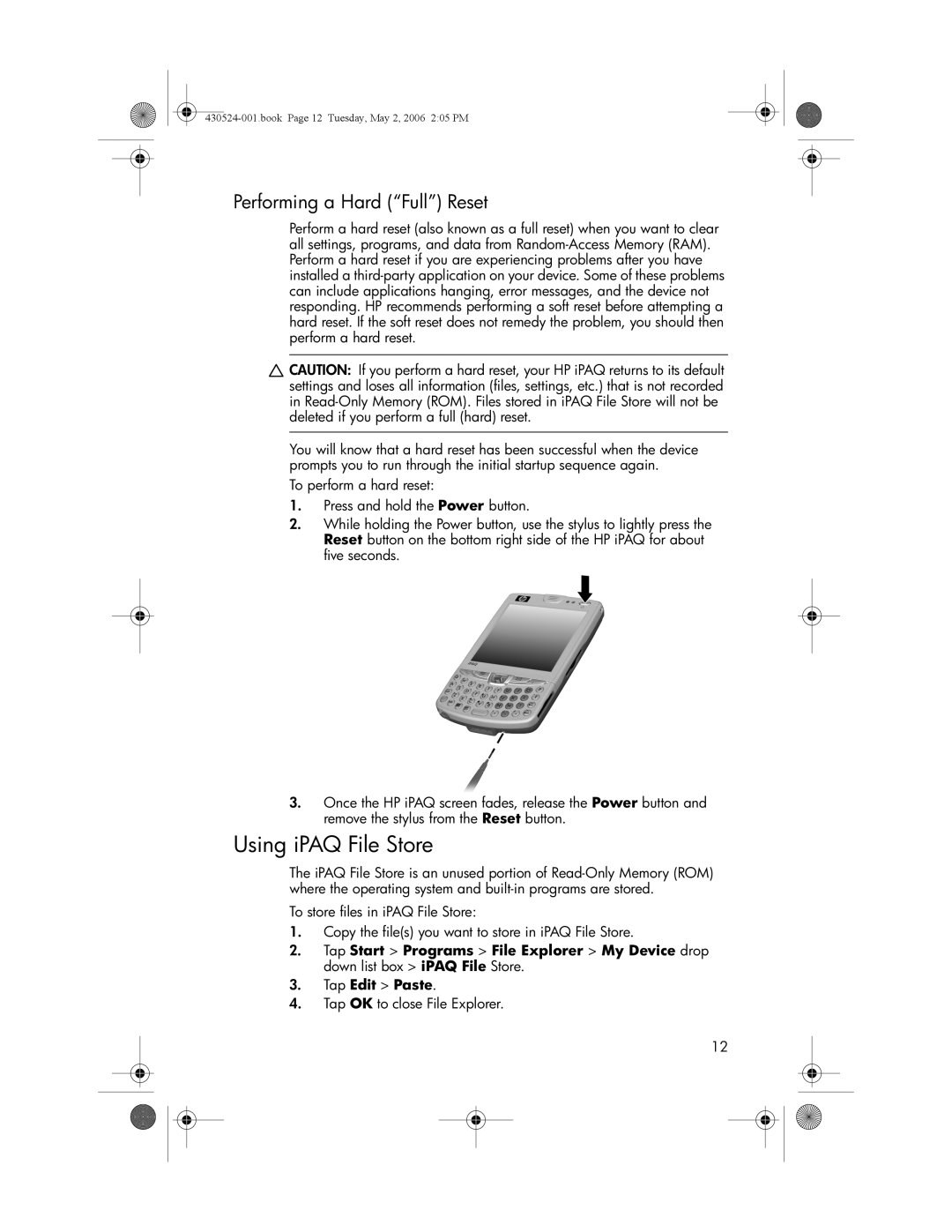Performing a Hard (“Full”) Reset
Perform a hard reset (also known as a full reset) when you want to clear all settings, programs, and data from
![]() CAUTION: If you perform a hard reset, your HP iPAQ returns to its default settings and loses all information (files, settings, etc.) that is not recorded in
CAUTION: If you perform a hard reset, your HP iPAQ returns to its default settings and loses all information (files, settings, etc.) that is not recorded in
You will know that a hard reset has been successful when the device prompts you to run through the initial startup sequence again.
To perform a hard reset:
1.Press and hold the Power button.
2.While holding the Power button, use the stylus to lightly press the Reset button on the bottom right side of the HP iPAQ for about five seconds.
3.Once the HP iPAQ screen fades, release the Power button and remove the stylus from the Reset button.
Using iPAQ File Store
The iPAQ File Store is an unused portion of
To store files in iPAQ File Store:
1.Copy the file(s) you want to store in iPAQ File Store.
2.Tap Start > Programs > File Explorer > My Device drop down list box > iPAQ File Store.
3.Tap Edit > Paste.
4.Tap OK to close File Explorer.
12