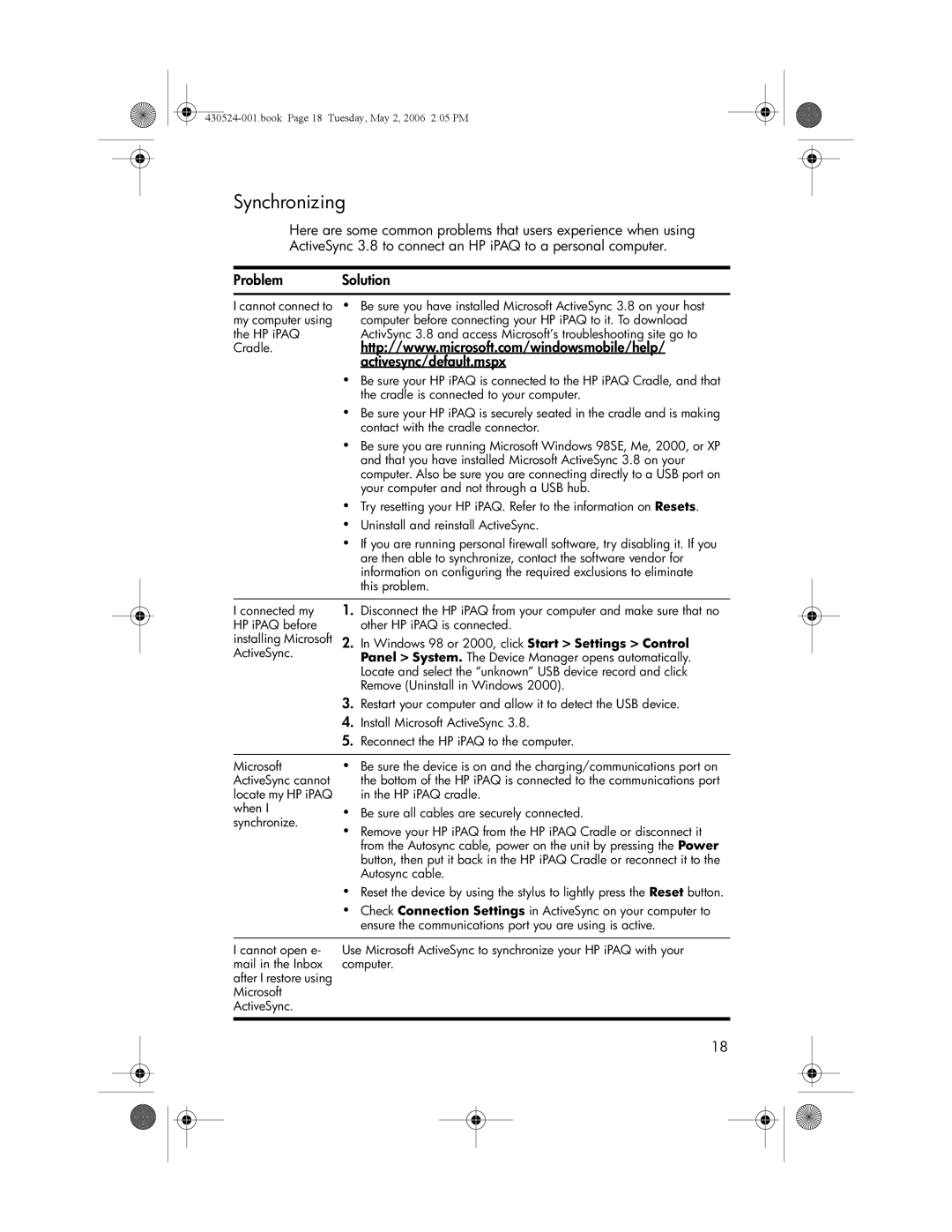Synchronizing
Here are some common problems that users experience when using
ActiveSync 3.8 to connect an HP iPAQ to a personal computer.
Problem | Solution |
|
| |||||
|
|
|
|
|
|
|
|
|
I cannot connect to | • | Be sure you have installed Microsoft ActiveSync 3.8 on your host |
|
| ||||
my computer using |
| computer before connecting your HP iPAQ to it. To download |
|
| ||||
the HP iPAQ |
| ActivSync 3.8 and access Microsoft’s troubleshooting site go to |
|
| ||||
Cradle. |
| http://www.microsoft.com/windowsmobile/help/ |
|
| ||||
|
| activesync/default.mspx |
|
| ||||
| • | Be sure your HP iPAQ is connected to the HP iPAQ Cradle, and that |
|
| ||||
|
| the cradle is connected to your computer. |
|
| ||||
| • | Be sure your HP iPAQ is securely seated in the cradle and is making |
|
| ||||
|
| contact with the cradle connector. |
|
| ||||
| • | Be sure you are running Microsoft Windows 98SE, Me, 2000, or XP |
|
| ||||
|
| and that you have installed Microsoft ActiveSync 3.8 on your |
|
| ||||
|
| computer. Also be sure you are connecting directly to a USB port on |
|
| ||||
|
| your computer and not through a USB hub. |
|
| ||||
| • | Try resetting your HP iPAQ. Refer to the information on Resets. |
|
| ||||
| • | Uninstall and reinstall ActiveSync. |
|
| ||||
| • | If you are running personal firewall software, try disabling it. If you |
|
| ||||
|
| are then able to synchronize, contact the software vendor for |
|
| ||||
|
| information on configuring the required exclusions to eliminate |
|
| ||||
|
| this problem. |
|
| ||||
|
|
|
|
|
|
|
|
|
I connected my | 1. | Disconnect the HP iPAQ from your computer and make sure that no |
|
| ||||
HP iPAQ before |
| other HP iPAQ is connected. |
|
| ||||
installing Microsoft | 2. | In Windows 98 or 2000, click Start > Settings > Control |
|
| ||||
ActiveSync. |
| Panel > System. The Device Manager opens automatically. |
|
| ||||
|
| Locate and select the “unknown” USB device record and click |
|
| ||||
|
| Remove (Uninstall in Windows 2000). |
|
| ||||
| 3. | Restart your computer and allow it to detect the USB device. |
|
| ||||
| 4. | Install Microsoft ActiveSync 3.8. |
|
| ||||
| 5. | Reconnect the HP iPAQ to the computer. |
|
| ||||
|
|
|
|
|
|
|
|
|
Microsoft | • | Be sure the device is on and the charging/communications port on |
|
| ||||
ActiveSync cannot |
| the bottom of the HP iPAQ is connected to the communications port |
|
| ||||
locate my HP iPAQ |
| in the HP iPAQ cradle. |
|
| ||||
when I | • | Be sure all cables are securely connected. |
|
| ||||
synchronize. | • | Remove your HP iPAQ from the HP iPAQ Cradle or disconnect it |
|
| ||||
|
|
| ||||||
|
| from the Autosync cable, power on the unit by pressing the Power |
|
| ||||
|
| button, then put it back in the HP iPAQ Cradle or reconnect it to the |
|
| ||||
|
| Autosync cable. |
|
| ||||
| • | Reset the device by using the stylus to lightly press the Reset button. |
|
| ||||
| • | Check Connection Settings in ActiveSync on your computer to |
|
| ||||
|
| ensure the communications port you are using is active. |
|
| ||||
|
|
|
|
|
|
|
| |
I cannot open e- | Use Microsoft ActiveSync to synchronize your HP iPAQ with your |
|
| |||||
mail in the Inbox | computer. |
|
| |||||
after I restore using |
|
|
|
|
|
|
|
|
Microsoft |
|
|
|
|
|
|
|
|
ActiveSync. |
|
|
|
|
|
|
|
|
|
|
|
|
|
|
|
|
|
|
| 18 |
|
| ||||
|
|
|
|
|
|
|
|
|
|
|
|
|
|
|
|
|
|
|
|
|
|
|
|
|
|
|