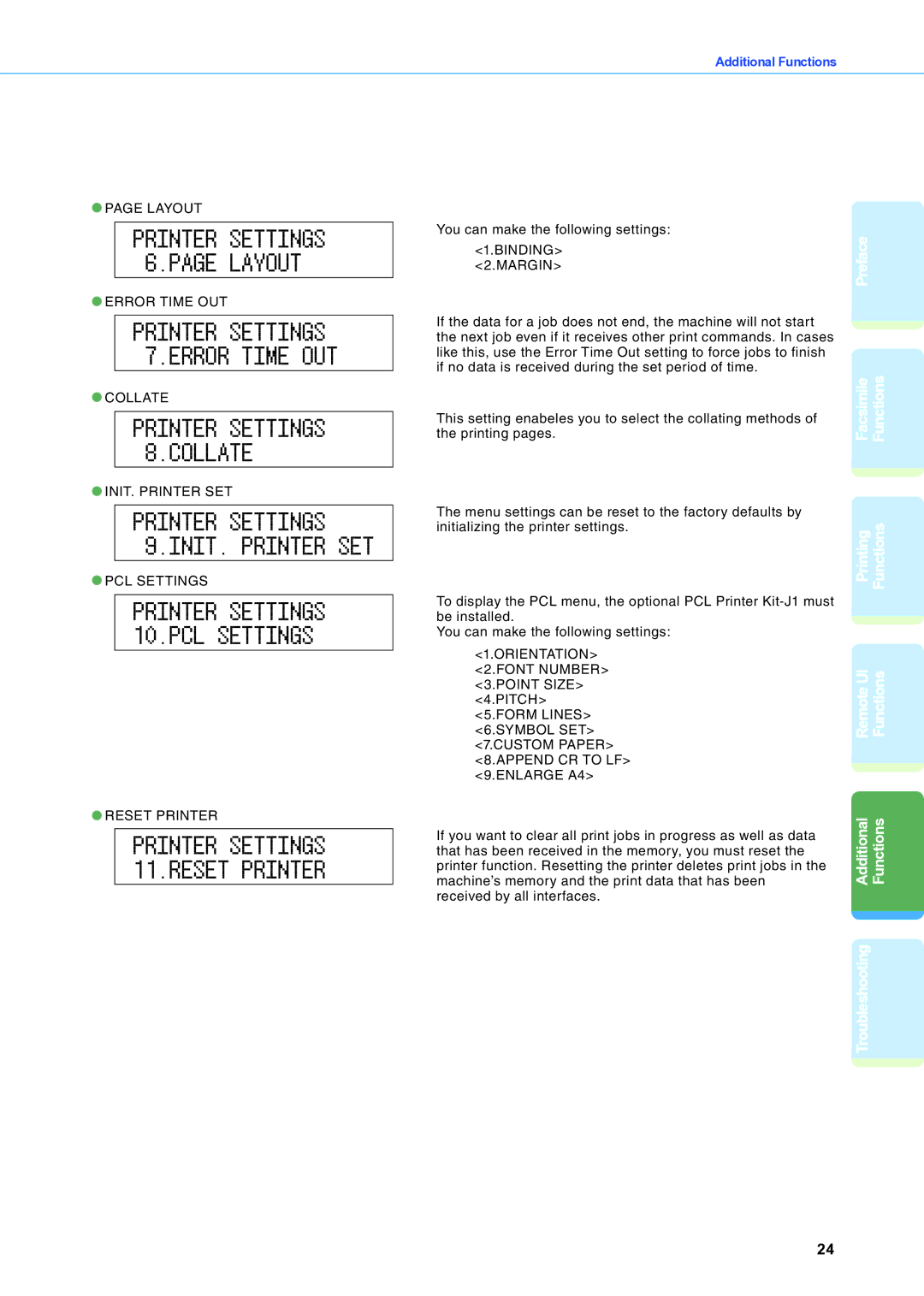![]() PAGE LAYOUT
PAGE LAYOUT
PRINTER SETTINGS 6.PAGE LAYOUT
![]() ERROR TIME OUT
ERROR TIME OUT
PRINTER SETTINGS 7.ERROR TIME OUT
![]() COLLATE
COLLATE
PRINTER SETTINGS 8.COLLATE
![]() INIT. PRINTER SET
INIT. PRINTER SET
PRINTER SETTINGS 9.INIT. PRINTER SET
![]() PCL SETTINGS
PCL SETTINGS
PRINTER SETTINGS 10.PCL SETTINGS
![]() RESET PRINTER
RESET PRINTER
PRINTER SETTINGS 11.RESET PRINTER
Additional Functions
You can make the following settings: | Preface |
<1.BINDING> | |
<2.MARGIN> | |
| |
If the data for a job does not end, the machine will not start |
|
the next job even if it receives other print commands. In cases |
|
like this, use the Error Time Out setting to force jobs to finish |
|
if no data is received during the set period of time. | Facsimile Functions |
the printing pages. | |
This setting enabeles you to select the collating methods of |
|
The menu settings can be reset to the factory defaults by | Printing Functions |
initializing the printer settings. | |
| |
To display the PCL menu, the optional PCL Printer |
|
be installed. |
|
You can make the following settings: |
|
<1.ORIENTATION> |
|
<2.FONT NUMBER> | RemoteUI Functions |
<3.POINT SIZE> | |
<4.PITCH> | |
<5.FORM LINES> | |
<6.SYMBOL SET> | |
<7.CUSTOM PAPER> |
|
<8.APPEND CR TO LF> |
|
<9.ENLARGE A4> |
|
If you want to clear all print jobs in progress as well as data | Additional Functions |
that has been received in the memory, you must reset the | |
printer function. Resetting the printer deletes print jobs in the | |
machine’s memory and the print data that has been | |
received by all interfaces. |
|
| Troubleshooting |
24