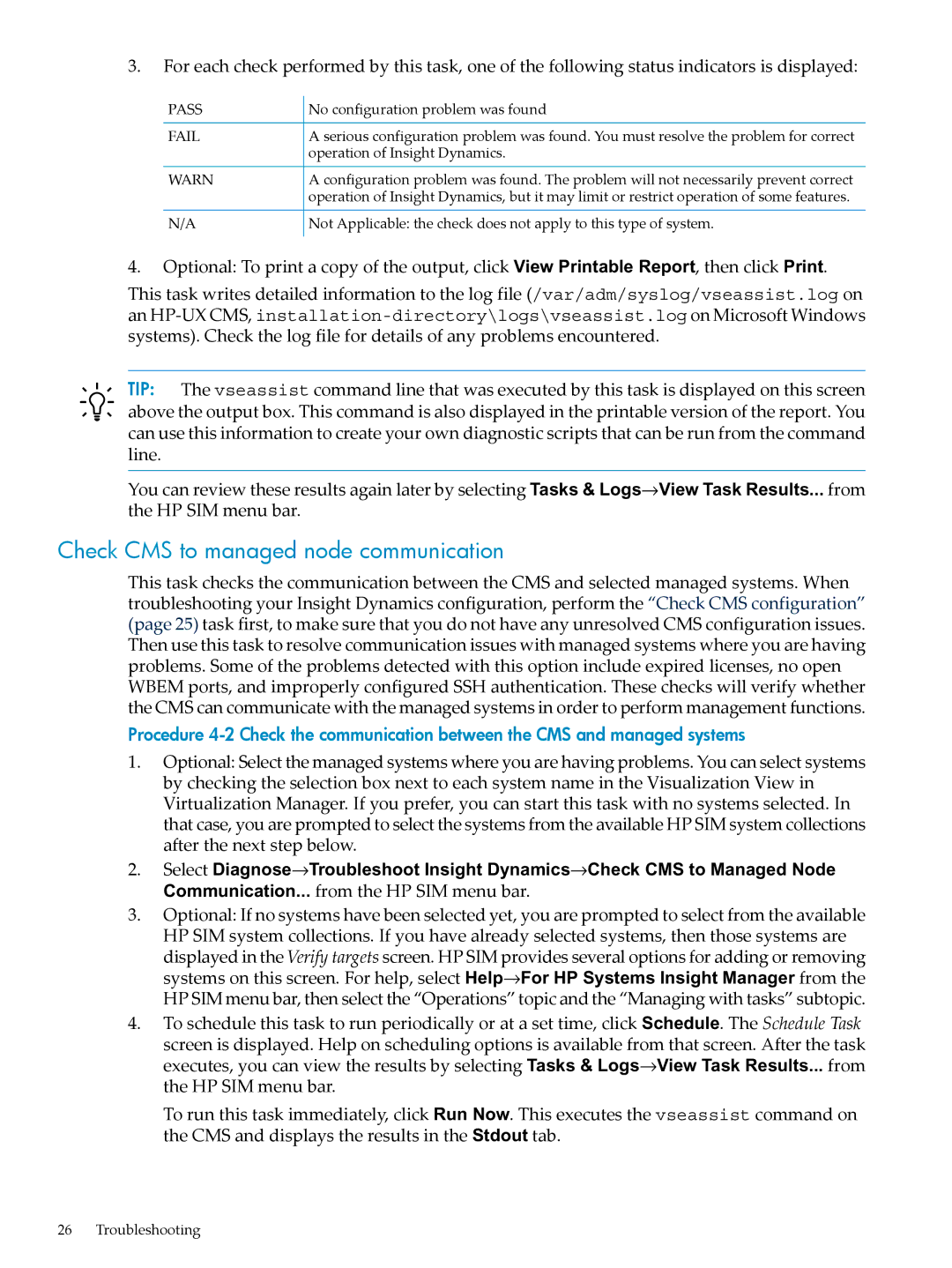INSIGHT DYNAMICS T8671-91017 specifications
HP Insight Dynamics T8671-91017 is a powerful management tool specifically designed for optimizing data center environments. This comprehensive solution provides a holistic view of the infrastructure, enabling organizations to effectively manage resources, workloads, and applications, thereby maximizing efficiency and performance.One of the standout features of HP Insight Dynamics is its ability to deliver intelligent resource allocation. The tool utilizes advanced analytics to assess workload demands and automatically redistribute resources as necessary. This dynamic capacity management ensures that critical applications receive the necessary performance levels while minimizing waste.
The solution is built on a foundation of robust technologies, including virtualization and real-time monitoring. By integrating with HP's virtualization products, Insight Dynamics allows organizations to leverage their existing infrastructure and seamlessly deploy virtual machines. This not only reduces hardware costs but also enhances operational flexibility. The real-time monitoring capability provides administrators with up-to-the-minute insights into resource utilization, helping them identify bottlenecks and optimize performance.
HP Insight Dynamics features predictive analytics that assist in planning for future capacity needs. By analyzing historical data and trends, the tool can forecast requirements, enabling organizations to make informed decisions about scaling their infrastructure. This proactive approach helps in avoiding potential performance issues before they arise.
Another significant characteristic of the T8671-91017 is its user-friendly interface. With intuitive dashboards and reports, users can quickly access relevant information and gain insights into their environment. This ease of use is essential for organizations that may not have specialized IT staff on hand, ensuring that all users can benefit from the tool's capabilities.
Security is also a critical aspect of HP Insight Dynamics. The solution integrates with existing security protocols and provides features that help safeguard sensitive data while maintaining compliance with industry standards.
Overall, HP Insight Dynamics T8671-91017 is an essential tool for modern data center management. By combining intelligent resource allocation, advanced analytics, user-friendly design, and robust security, this solution empowers organizations to streamline operations, enhance performance, and drive continuous improvement in their IT environments.