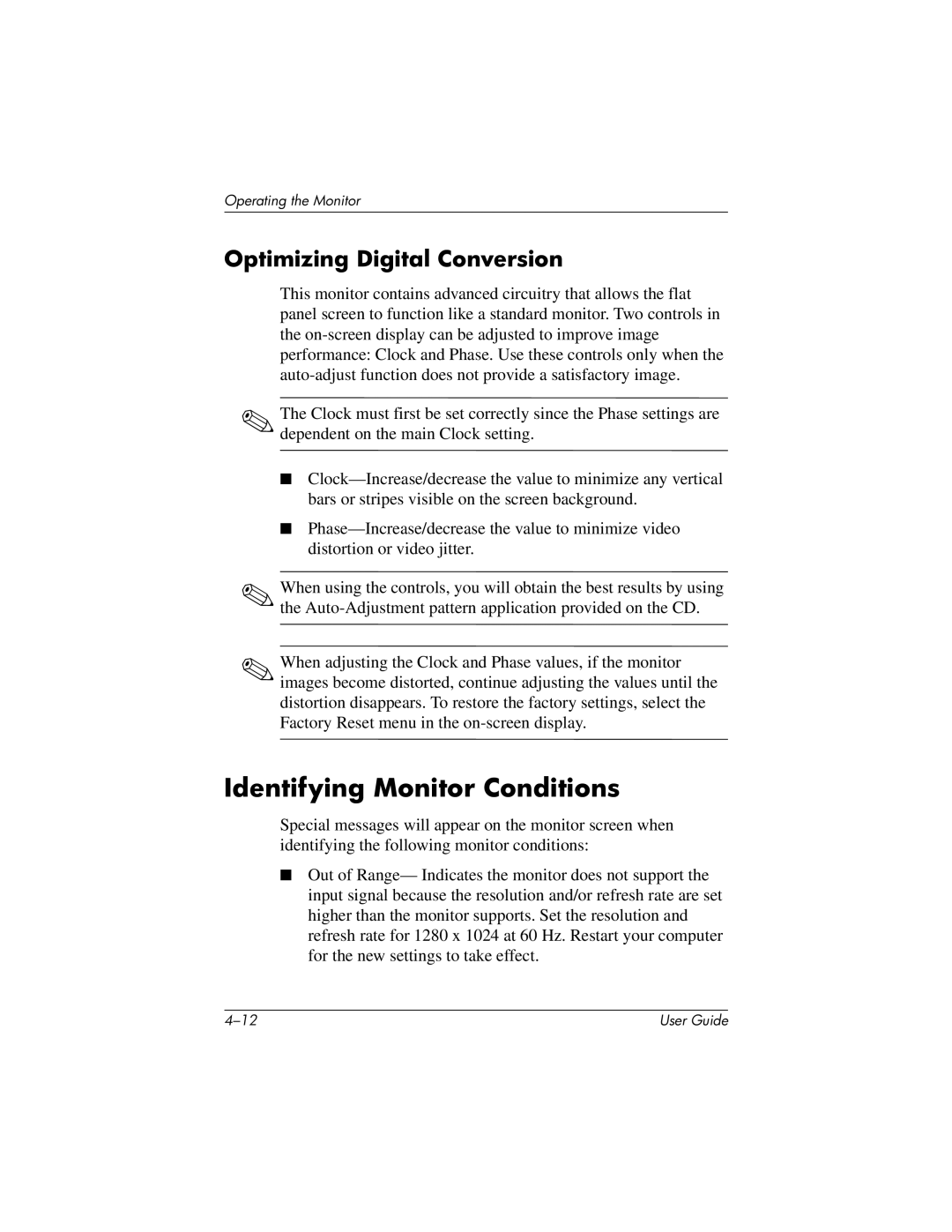Operating the Monitor
Optimizing Digital Conversion
This monitor contains advanced circuitry that allows the flat panel screen to function like a standard monitor. Two controls in the
✎The Clock must first be set correctly since the Phase settings are dependent on the main Clock setting.
■
■
✎When using the controls, you will obtain the best results by using the
✎When adjusting the Clock and Phase values, if the monitor images become distorted, continue adjusting the values until the distortion disappears. To restore the factory settings, select the Factory Reset menu in the
Identifying Monitor Conditions
Special messages will appear on the monitor screen when identifying the following monitor conditions:
■Out of Range— Indicates the monitor does not support the input signal because the resolution and/or refresh rate are set higher than the monitor supports. Set the resolution and refresh rate for 1280 x 1024 at 60 Hz. Restart your computer for the new settings to take effect.
User Guide |