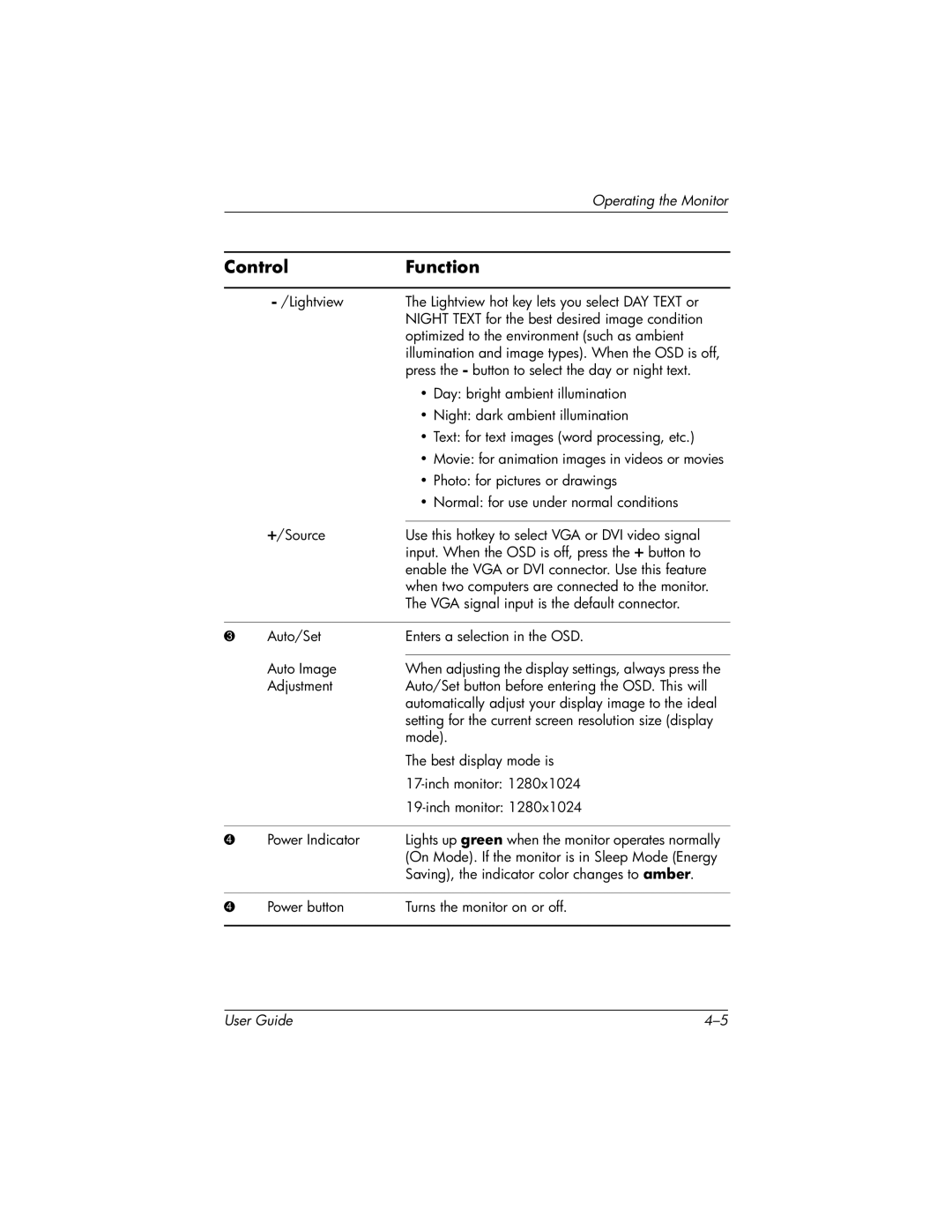|
| Operating the Monitor |
|
|
|
| |
|
|
| |
Control | Function |
| |
|
|
|
|
| The Lightview hot key lets you select DAY TEXT or |
| |
|
| NIGHT TEXT for the best desired image condition |
|
|
| optimized to the environment (such as ambient |
|
|
| illumination and image types). When the OSD is off, |
|
|
| press the - button to select the day or night text. |
|
|
| • Day: bright ambient illumination |
|
|
| • Night: dark ambient illumination |
|
|
| • Text: for text images (word processing, etc.) |
|
|
| • Movie: for animation images in videos or movies |
|
|
| • Photo: for pictures or drawings |
|
|
| • Normal: for use under normal conditions |
|
| +/Source |
|
|
| Use this hotkey to select VGA or DVI video signal |
| |
|
| input. When the OSD is off, press the + button to |
|
|
| enable the VGA or DVI connector. Use this feature |
|
|
| when two computers are connected to the monitor. |
|
|
| The VGA signal input is the default connector. |
|
|
|
|
|
3 | Auto/Set | Enters a selection in the OSD. |
|
|
|
|
|
| Auto Image | When adjusting the display settings, always press the |
|
| Adjustment | Auto/Set button before entering the OSD. This will |
|
|
| automatically adjust your display image to the ideal |
|
|
| setting for the current screen resolution size (display |
|
|
| mode). |
|
|
| The best display mode is |
|
|
|
|
|
|
|
| |
|
|
|
|
4 | Power Indicator | Lights up green when the monitor operates normally |
|
|
| (On Mode). If the monitor is in Sleep Mode (Energy |
|
|
| Saving), the indicator color changes to amber. |
|
|
|
|
|
4 | Power button | Turns the monitor on or off. |
|
|
|
|
|
User Guide |