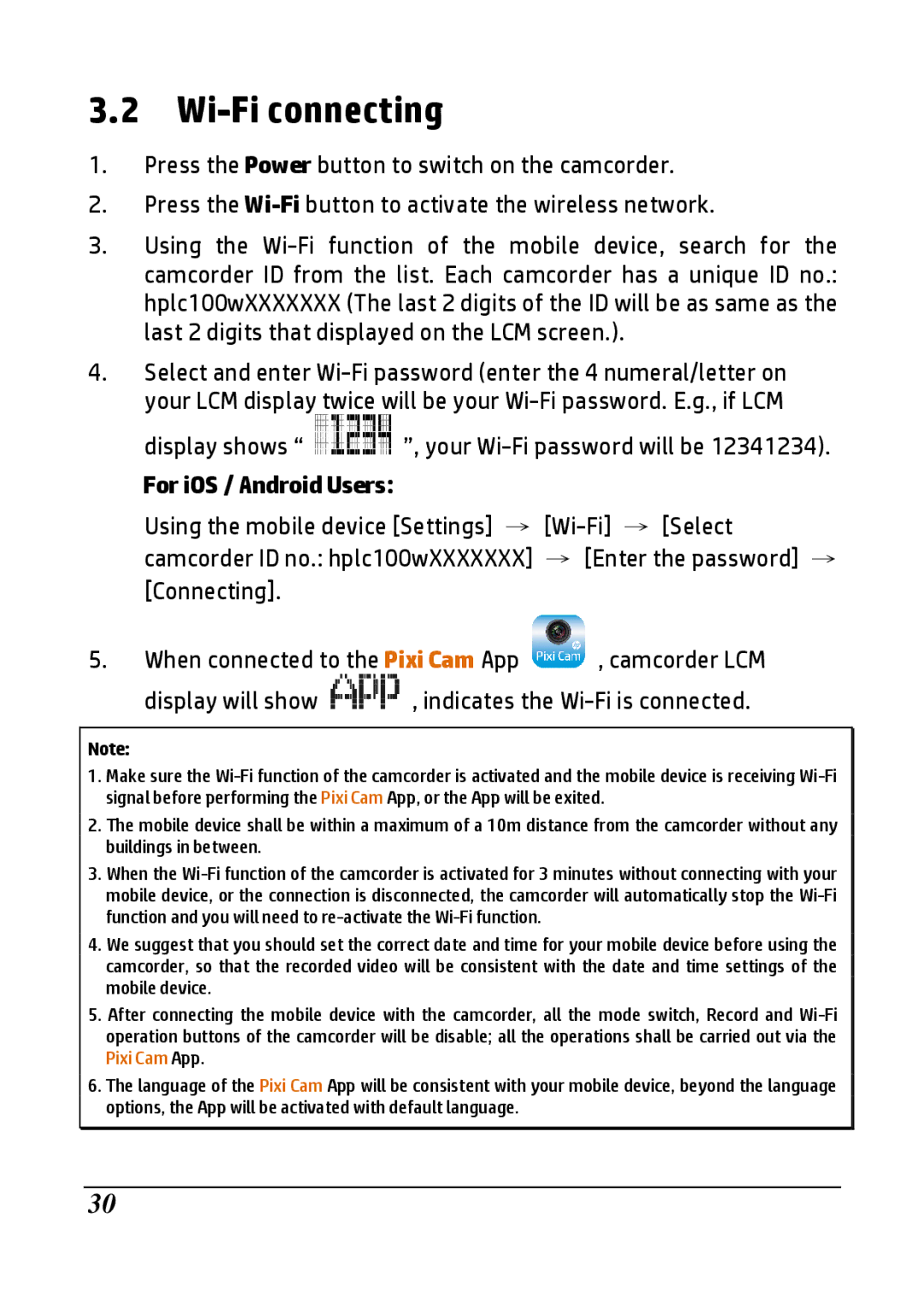3.2 Wi-Fi connecting
1.Press the Power button to switch on the camcorder.
2.Press the Wi-Fibutton to activate the wireless network.
3.Using the Wi-Fi function of the mobile device, search for the camcorder ID from the list. Each camcorder has a unique ID no.: hplc100wXXXXXXX (The last 2 digits of the ID will be as same as the last 2 digits that displayed on the LCM screen.).
4.Select and enter Wi-Fi password (enter the 4 numeral/letter on
your LCM display twice will be your Wi-Fi password. E.g., if LCM
display shows “  ”, your Wi-Fi password will be 12341234).
”, your Wi-Fi password will be 12341234).
For iOS / Android Users:
Using the mobile device [Settings] → [Wi-Fi] → [Select camcorder ID no.: hplc100wXXXXXXX] → [Enter the password] → [Connecting].
5.When connected to the Pixi Cam App  , camcorder LCM
, camcorder LCM
display will show  , indicates the Wi-Fi is connected.
, indicates the Wi-Fi is connected.
Note:
1.Make sure the Wi-Fi function of the camcorder is activated and the mobile device is receiving Wi-Fi signal before performing the Pixi Cam App, or the App will be exited.
2.The mobile device shall be within a maximum of a 10m distance from the camcorder without any buildings in between.
3.When the Wi-Fi function of the camcorder is activated for 3 minutes without connecting with your mobile device, or the connection is disconnected, the camcorder will automatically stop the Wi-Fi function and you will need to re-activate the Wi-Fi function.
4.We suggest that you should set the correct date and time for your mobile device before using the camcorder, so that the recorded video will be consistent with the date and time settings of the mobile device.
5.After connecting the mobile device with the camcorder, all the mode switch, Record and Wi-Fi operation buttons of the camcorder will be disable; all the operations shall be carried out via the Pixi Cam App.
6.The language of the Pixi Cam App will be consistent with your mobile device, beyond the language options, the App will be activated with default language.
30

![]() ”, your
”, your ![]() , camcorder LCM
, camcorder LCM![]() , indicates the
, indicates the