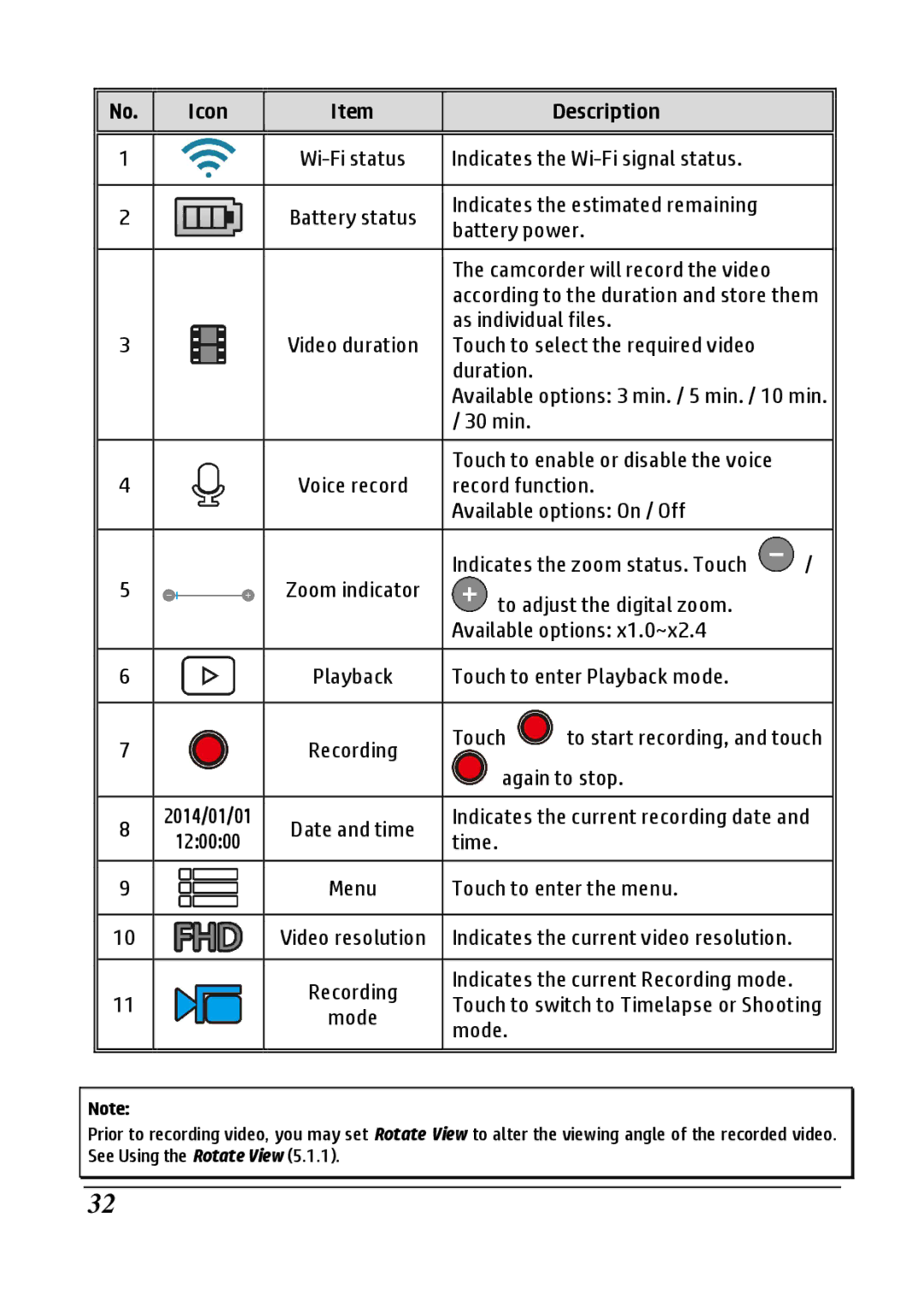No. | Icon |
| Item |
|
| Description |
|
1 |
|
|
| Indicates the |
| ||
|
|
|
|
|
|
| |
2 |
|
| Battery status |
| Indicates the estimated remaining |
| |
|
|
| battery power. |
| |||
|
|
|
|
|
| ||
|
|
|
|
|
|
| |
|
|
|
|
| The camcorder will record the video |
| |
|
|
|
|
| according to the duration and store them | ||
|
|
|
|
| as individual files. |
| |
3 |
|
| Video duration |
| Touch to select the required video |
| |
|
|
|
|
| duration. |
|
|
|
|
|
|
| Available options: 3 min. / 5 min. / 10 min. | ||
|
|
|
|
| / 30 min. |
|
|
|
|
|
|
|
|
| |
|
|
|
|
| Touch to enable or disable the voice |
| |
4 |
|
| Voice record |
| record function. |
| |
|
|
|
|
| Available options: On / Off |
| |
|
|
|
|
|
|
| |
|
|
|
|
| Indicates the zoom status. Touch | / | |
5 |
|
| Zoom indicator |
| to adjust the digital zoom. |
| |
|
|
|
|
|
| ||
|
|
|
|
| Available options: x1.0~x2.4 |
| |
|
|
|
|
|
|
| |
6 |
|
| Playback |
| Touch to enter Playback mode. |
| |
|
|
|
|
|
|
| |
7 |
|
| Recording |
| Touch | to start recording, and touch | |
|
|
|
|
|
| ||
|
|
|
|
| again to stop. |
| |
|
|
|
|
|
| ||
8 | 2014/01/01 |
| Date and time |
| Indicates the current recording date and | ||
12:00:00 |
|
| time. |
|
| ||
|
|
|
|
|
| ||
|
|
|
|
|
|
| |
9 |
|
| Menu |
| Touch to enter the menu. |
| |
|
|
|
|
|
|
| |
10 |
|
| Video resolution |
| Indicates the current video resolution. |
| |
|
|
|
|
|
|
| |
|
|
| Recording |
| Indicates the current Recording mode. |
| |
11 |
|
|
| Touch to switch to Timelapse or Shooting | |||
|
| mode |
| ||||
|
|
|
| mode. |
|
| |
|
|
|
|
|
|
| |
|
|
|
|
|
|
|
|
Note:
Prior to recording video, you may set Rotate View to alter the viewing angle of the recorded video. See Using the Rotate View (5.1.1).
32