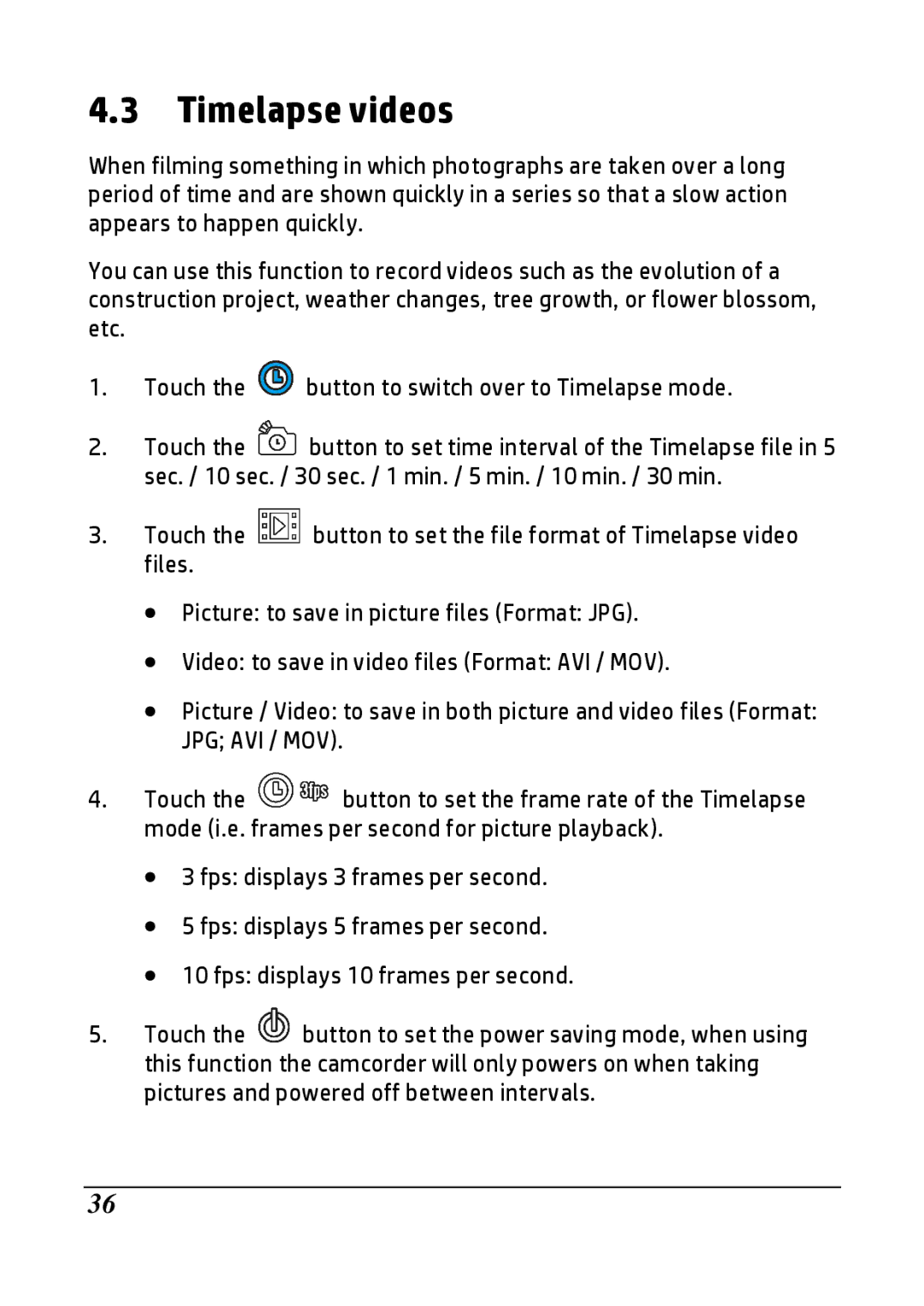4.3 Timelapse videos
When filming something in which photographs are taken over a long period of time and are shown quickly in a series so that a slow action appears to happen quickly.
You can use this function to record videos such as the evolution of a construction project, weather changes, tree growth, or flower blossom, etc.
1.Touch the ![]() button to switch over to Timelapse mode.
button to switch over to Timelapse mode.
2.Touch the ![]() button to set time interval of the Timelapse file in 5 sec. / 10 sec. / 30 sec. / 1 min. / 5 min. / 10 min. / 30 min.
button to set time interval of the Timelapse file in 5 sec. / 10 sec. / 30 sec. / 1 min. / 5 min. / 10 min. / 30 min.
3.Touch the ![]() button to set the file format of Timelapse video files.
button to set the file format of Timelapse video files.
∙Picture: to save in picture files (Format: JPG).
∙Video: to save in video files (Format: AVI / MOV).
∙Picture / Video: to save in both picture and video files (Format: JPG; AVI / MOV).
4.Touch the ![]() button to set the frame rate of the Timelapse mode (i.e. frames per second for picture playback).
button to set the frame rate of the Timelapse mode (i.e. frames per second for picture playback).
∙3 fps: displays 3 frames per second.
∙5 fps: displays 5 frames per second.
∙10 fps: displays 10 frames per second.
5.Touch the ![]() button to set the power saving mode, when using this function the camcorder will only powers on when taking pictures and powered off between intervals.
button to set the power saving mode, when using this function the camcorder will only powers on when taking pictures and powered off between intervals.
36