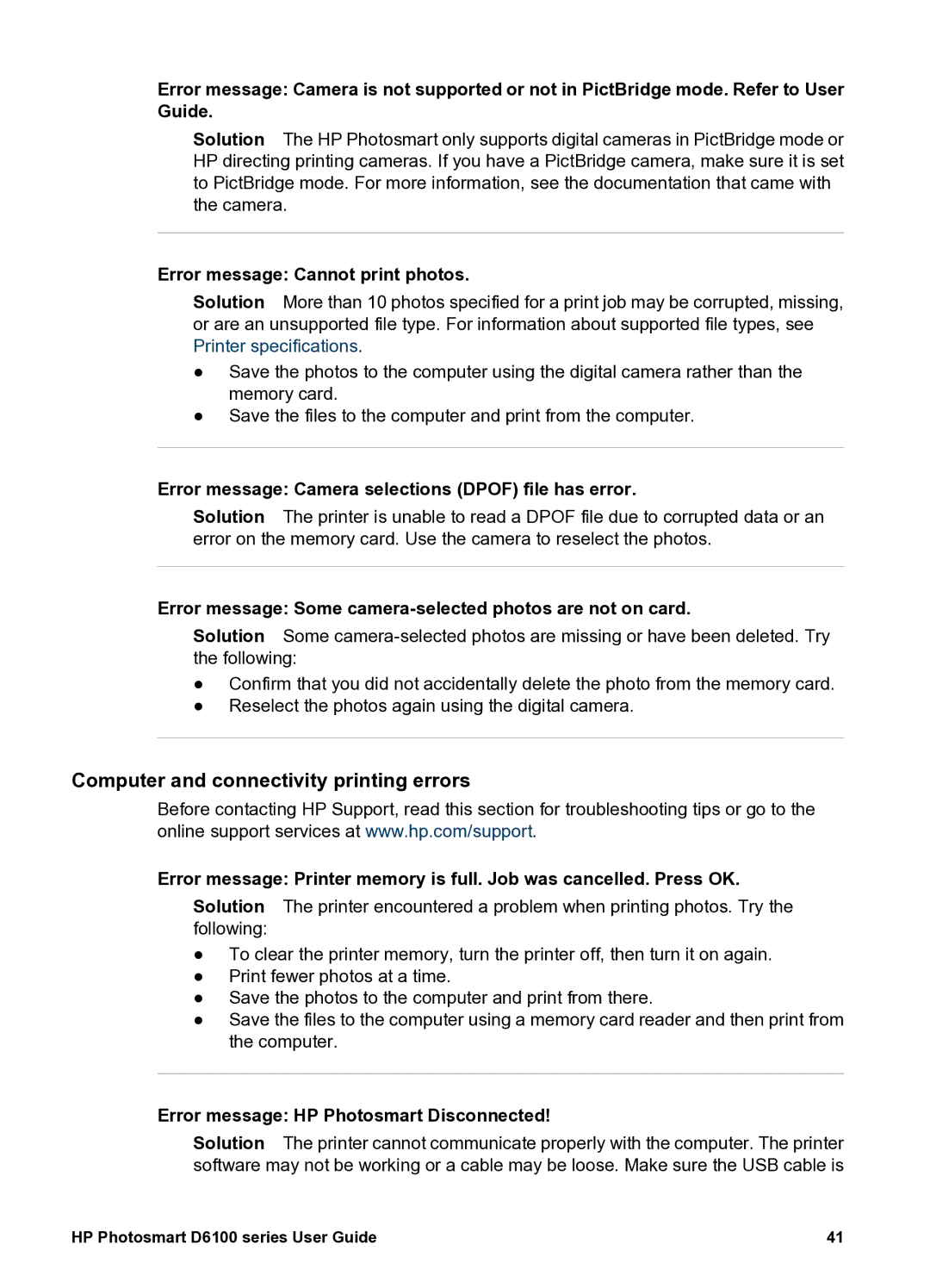Error message: Camera is not supported or not in PictBridge mode. Refer to User Guide.
Solution The HP Photosmart only supports digital cameras in PictBridge mode or HP directing printing cameras. If you have a PictBridge camera, make sure it is set to PictBridge mode. For more information, see the documentation that came with the camera.
Error message: Cannot print photos.
Solution More than 10 photos specified for a print job may be corrupted, missing, or are an unsupported file type. For information about supported file types, see Printer specifications.
●Save the photos to the computer using the digital camera rather than the memory card.
●Save the files to the computer and print from the computer.
Error message: Camera selections (DPOF) file has error.
Solution The printer is unable to read a DPOF file due to corrupted data or an error on the memory card. Use the camera to reselect the photos.
Error message: Some camera-selected photos are not on card.
Solution Some
●Confirm that you did not accidentally delete the photo from the memory card.
●Reselect the photos again using the digital camera.
Computer and connectivity printing errors
Before contacting HP Support, read this section for troubleshooting tips or go to the online support services at www.hp.com/support.
Error message: Printer memory is full. Job was cancelled. Press OK.
Solution The printer encountered a problem when printing photos. Try the following:
●To clear the printer memory, turn the printer off, then turn it on again.
●Print fewer photos at a time.
●Save the photos to the computer and print from there.
●Save the files to the computer using a memory card reader and then print from the computer.
Error message: HP Photosmart Disconnected!
Solution The printer cannot communicate properly with the computer. The printer software may not be working or a cable may be loose. Make sure the USB cable is
HP Photosmart D6100 series User Guide | 41 |