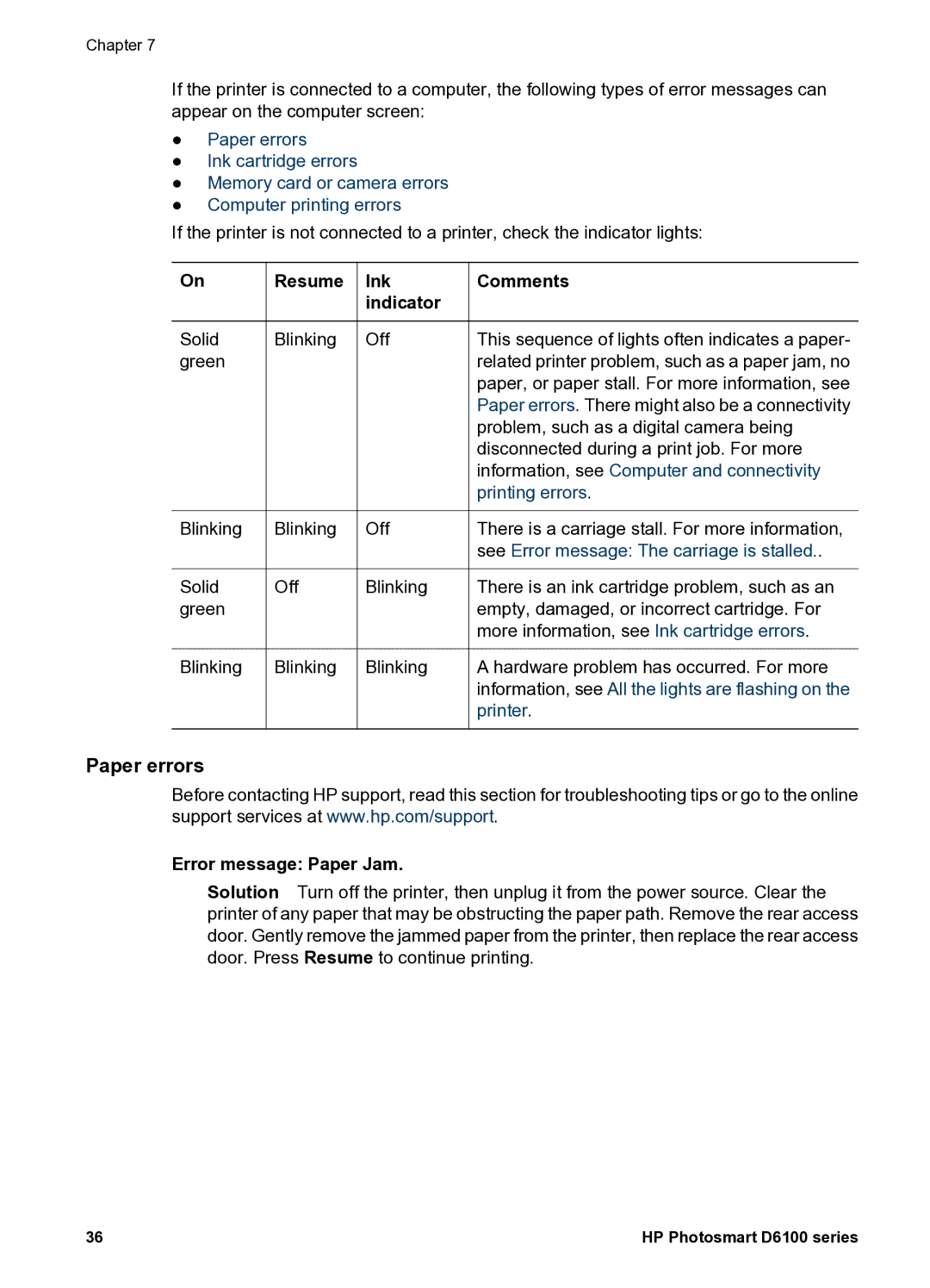Chapter 7
If the printer is connected to a computer, the following types of error messages can appear on the computer screen:
●Paper errors
●Ink cartridge errors
●Memory card or camera errors
●Computer printing errors
If the printer is not connected to a printer, check the indicator lights:
On
Solid green
Blinking
Solid green
Blinking
Resume Ink indicator
Blinking | Off |
Blinking | Off |
|
|
Off | Blinking |
|
|
Blinking | Blinking |
Comments
This sequence of lights often indicates a paper- related printer problem, such as a paper jam, no paper, or paper stall. For more information, see Paper errors. There might also be a connectivity problem, such as a digital camera being disconnected during a print job. For more information, see Computer and connectivity printing errors.
There is a carriage stall. For more information, see Error message: The carriage is stalled..
There is an ink cartridge problem, such as an empty, damaged, or incorrect cartridge. For more information, see Ink cartridge errors.
A hardware problem has occurred. For more information, see All the lights are flashing on the printer.
Paper errors
Before contacting HP support, read this section for troubleshooting tips or go to the online support services at www.hp.com/support.
Error message: Paper Jam.
Solution Turn off the printer, then unplug it from the power source. Clear the printer of any paper that may be obstructing the paper path. Remove the rear access door. Gently remove the jammed paper from the printer, then replace the rear access door. Press Resume to continue printing.
36 | HP Photosmart D6100 series |