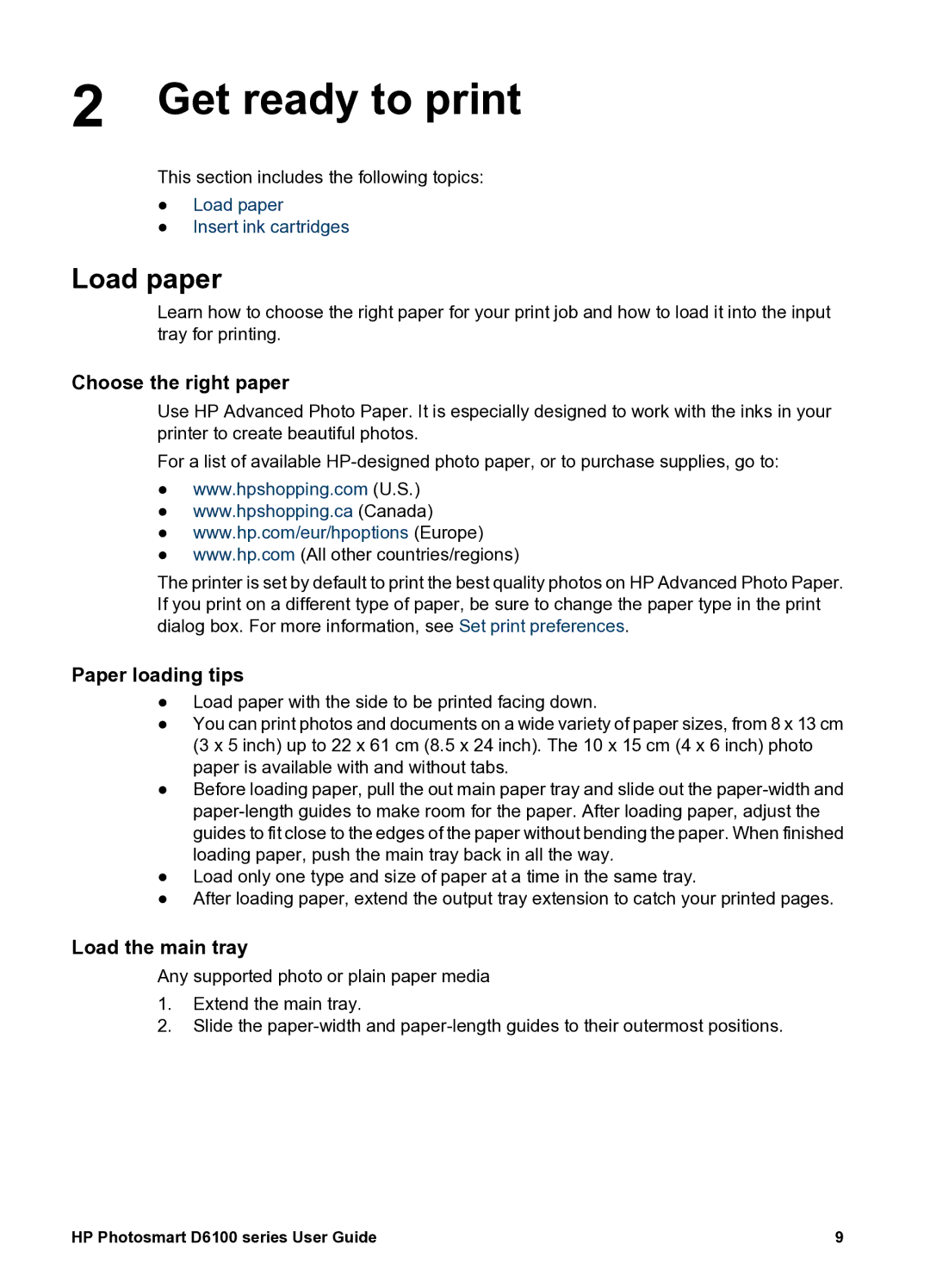2 Get ready to print
This section includes the following topics:
●Load paper
●Insert ink cartridges
Load paper
Learn how to choose the right paper for your print job and how to load it into the input tray for printing.
Choose the right paper
Use HP Advanced Photo Paper. It is especially designed to work with the inks in your printer to create beautiful photos.
For a list of available
●www.hpshopping.com (U.S.)
●www.hpshopping.ca (Canada)
●www.hp.com/eur/hpoptions (Europe)
●www.hp.com (All other countries/regions)
The printer is set by default to print the best quality photos on HP Advanced Photo Paper. If you print on a different type of paper, be sure to change the paper type in the print dialog box. For more information, see Set print preferences.
Paper loading tips
●Load paper with the side to be printed facing down.
●You can print photos and documents on a wide variety of paper sizes, from 8 x 13 cm (3 x 5 inch) up to 22 x 61 cm (8.5 x 24 inch). The 10 x 15 cm (4 x 6 inch) photo paper is available with and without tabs.
●Before loading paper, pull the out main paper tray and slide out the
●Load only one type and size of paper at a time in the same tray.
●After loading paper, extend the output tray extension to catch your printed pages.
Load the main tray
Any supported photo or plain paper media
1.Extend the main tray.
2.Slide the
HP Photosmart D6100 series User Guide | 9 |