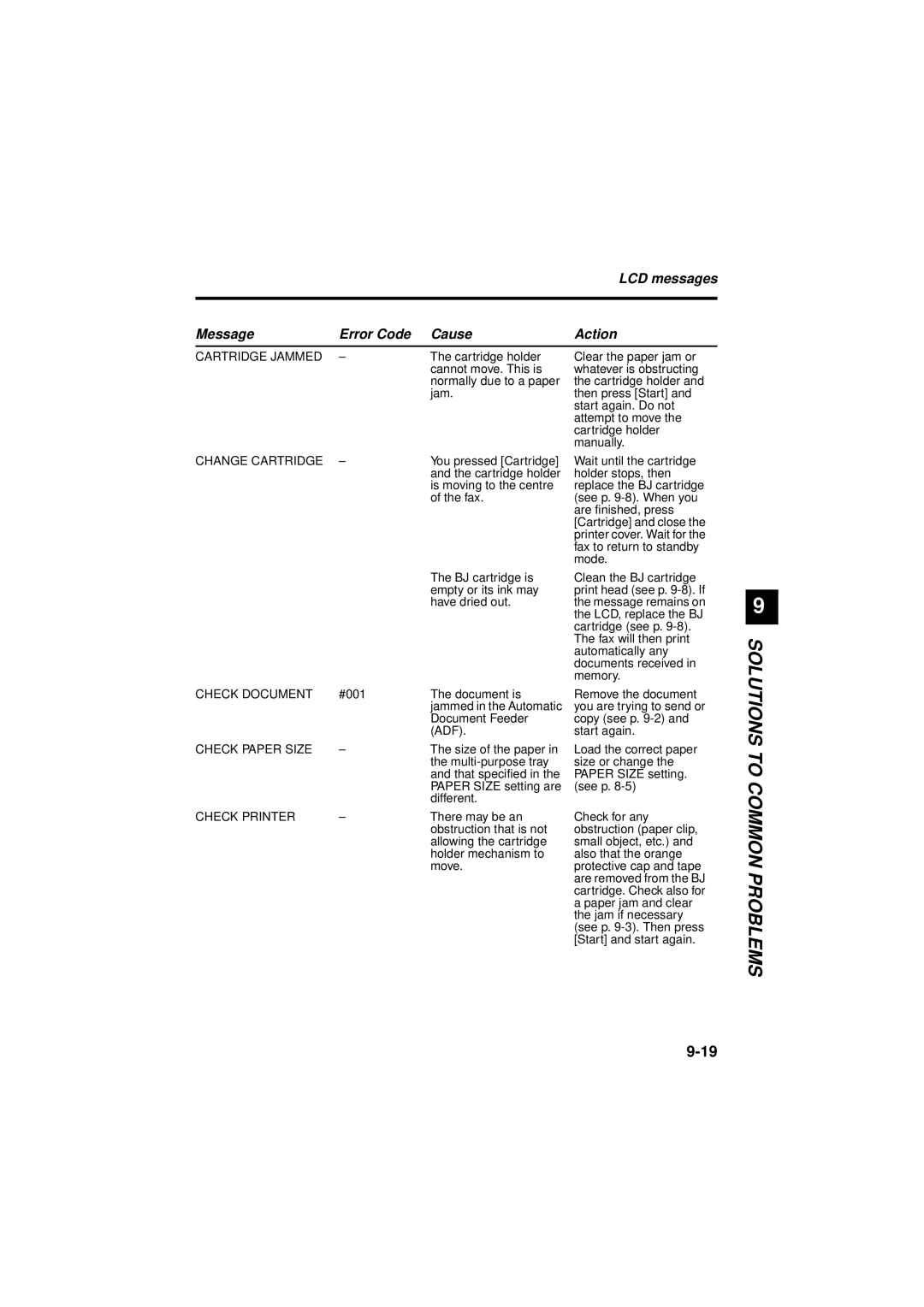LCD messages
Message | Error Code Cause | Action |
CARTRIDGE JAMMED – | The cartridge holder |
| cannot move. This is |
| normally due to a paper |
| jam. |
Clear the paper jam or whatever is obstructing the cartridge holder and then press [Start] and start again. Do not attempt to move the cartridge holder manually.
CHANGE CARTRIDGE – | You pressed [Cartridge] |
| and the cartridge holder |
| is moving to the centre |
| of the fax. |
Wait until the cartridge holder stops, then replace the BJ cartridge (see p.
The BJ cartridge is empty or its ink may have dried out.
Clean the BJ cartridge print head (see p.
9
CHECK DOCUMENT | #001 | The document is |
|
| jammed in the Automatic |
|
| Document Feeder |
|
| (ADF). |
CHECK PAPER SIZE | – | The size of the paper in |
|
| the |
|
| and that specified in the |
|
| PAPER SIZE setting are |
|
| different. |
CHECK PRINTER | – | There may be an |
|
| obstruction that is not |
|
| allowing the cartridge |
|
| holder mechanism to |
|
| move. |
Remove the document you are trying to send or copy (see p.
Load the correct paper size or change the PAPER SIZE setting. (see p.
Check for any obstruction (paper clip, small object, etc.) and also that the orange protective cap and tape are removed from the BJ cartridge. Check also for a paper jam and clear the jam if necessary (see p.
SOLUTIONS TO COMMON PROBLEMS