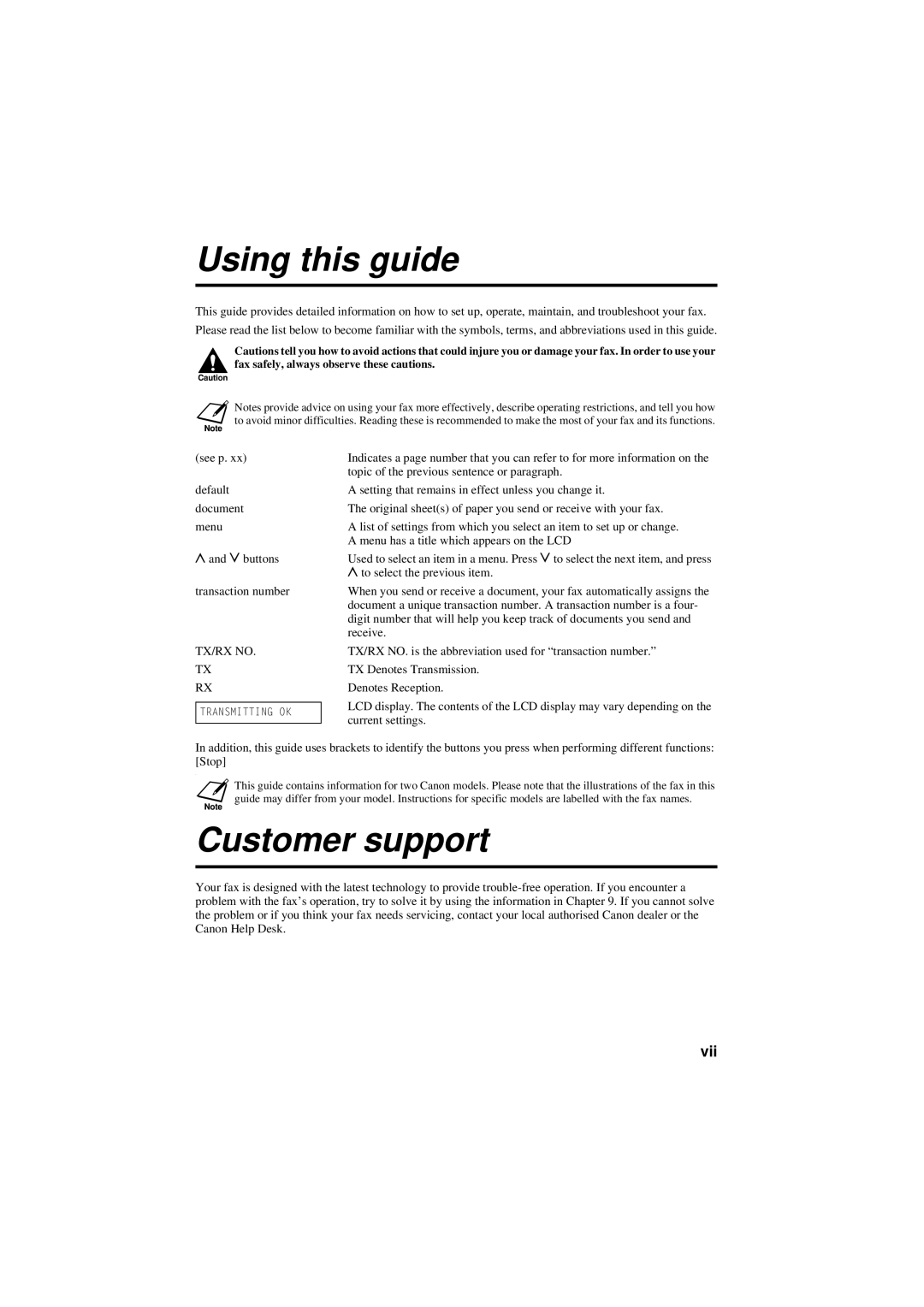Using this guide
This guide provides detailed information on how to set up, operate, maintain, and troubleshoot your fax. Please read the list below to become familiar with the symbols, terms, and abbreviations used in this guide.
Cautions tell you how to avoid actions that could injure you or damage your fax. In order to use your fax safely, always observe these cautions.
Notes provide advice on using your fax more effectively, describe operating restrictions, and tell you how to avoid minor difficulties. Reading these is recommended to make the most of your fax and its functions.
(see p. xx)
default document menu
uand d buttons
transaction number
TX/RX NO.
TX
RX
TRANSMITTING OK
Indicates a page number that you can refer to for more information on the topic of the previous sentence or paragraph.
A setting that remains in effect unless you change it.
The original sheet(s) of paper you send or receive with your fax.
A list of settings from which you select an item to set up or change. A menu has a title which appears on the LCD
Used to select an item in a menu. Press d to select the next item, and press
uto select the previous item.
When you send or receive a document, your fax automatically assigns the document a unique transaction number. A transaction number is a four- digit number that will help you keep track of documents you send and receive.
TX/RX NO. is the abbreviation used for “transaction number.”
TX Denotes Transmission.
Denotes Reception.
LCD display. The contents of the LCD display may vary depending on the current settings.
In addition, this guide uses brackets to identify the buttons you press when performing different functions: [Stop]
.
This guide contains information for two Canon models. Please note that the illustrations of the fax in this guide may differ from your model. Instructions for specific models are labelled with the fax names.
Customer support
Your fax is designed with the latest technology to provide