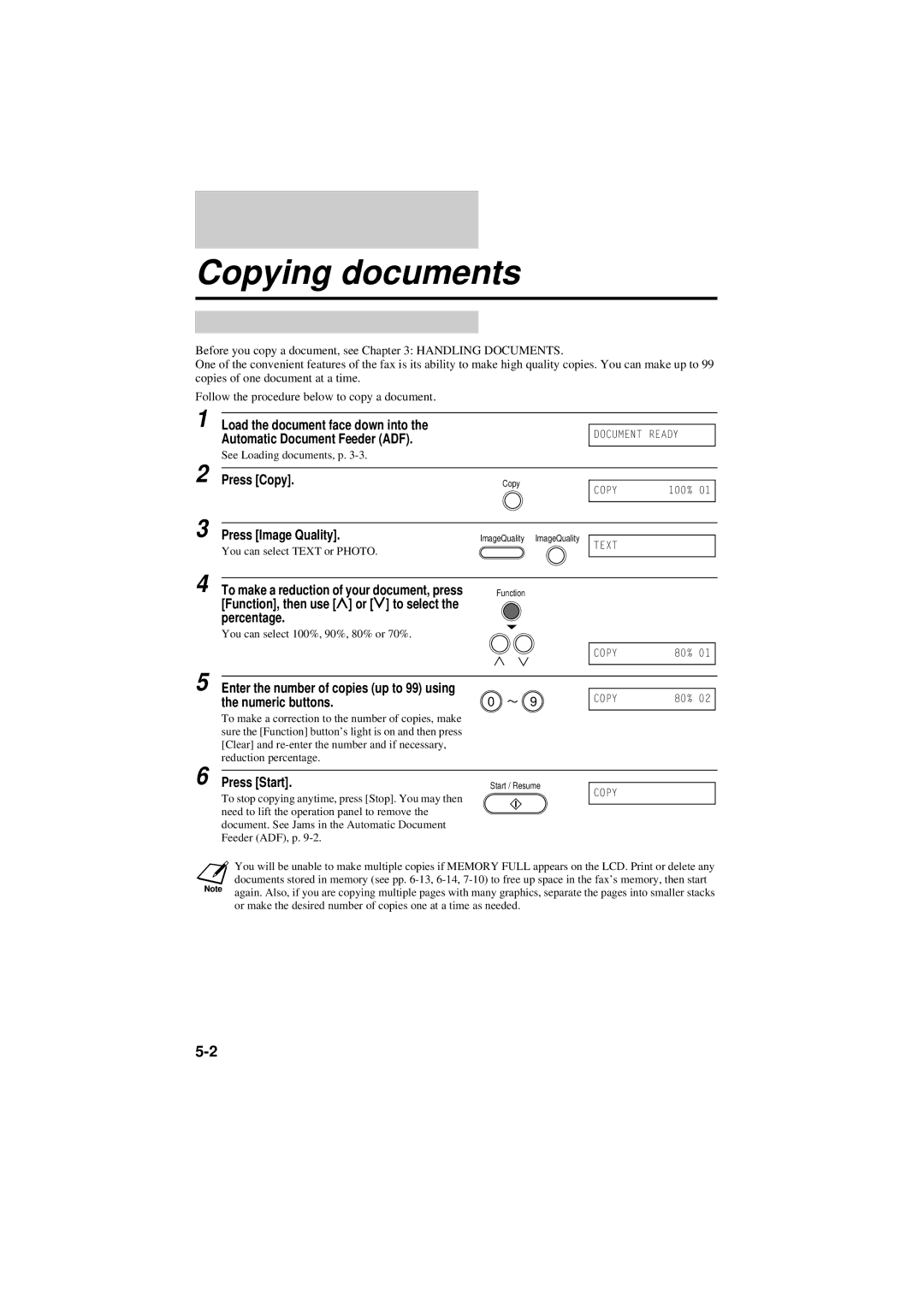Copying documents
Before you copy a document, see Chapter 3: HANDLING DOCUMENTS.
One of the convenient features of the fax is its ability to make high quality copies. You can make up to 99 copies of one document at a time.
Follow the procedure below to copy a document.
1
2
3
4
5
6
Load the document face down into the |
| |
DOCUMENT READY | ||
Automatic Document Feeder (ADF). | ||
| ||
See Loading documents, p. |
|
Press [Copy]. | Copy |
|
|
|
| COPY | 100% 01 | ||
|
|
| ||
|
|
|
|
|
|
|
|
|
|
Press [Image Quality]. | ImageQuality | ImageQuality |
|
|
TEXT |
| |||
You can select TEXT or PHOTO. |
|
|
| |
|
|
|
| |
|
|
|
|
|
To make a reduction of your document, press | Function |
|
|
|
[Function], then use [u] or [d] to select the |
|
|
|
|
percentage. |
|
|
|
|
You can select 100%, 90%, 80% or 70%. |
|
|
|
|
|
|
|
|
|
|
|
| COPY | 80% 01 |
|
|
|
|
|
|
|
|
|
|
Enter the number of copies (up to 99) using |
|
|
|
|
|
|
|
| |
the numeric buttons. | 0 | 9 | COPY | 80% 02 |
|
| |||
To make a correction to the number of copies, make |
|
|
|
|
sure the [Function] button’s light is on and then press |
|
|
|
|
[Clear] and |
|
|
|
|
reduction percentage. |
|
|
|
|
|
|
|
| |
Press [Start]. |
|
|
|
|
Start / Resume |
|
| ||
COPY |
| |||
To stop copying anytime, press [Stop]. You may then |
|
|
| |
|
|
|
| |
need to lift the operation panel to remove the |
|
|
|
|
document. See Jams in the Automatic Document |
|
|
|
|
Feeder (ADF), p. |
|
|
|
|
You will be unable to make multiple copies if MEMORY FULL appears on the LCD. Print or delete any documents stored in memory (see pp.