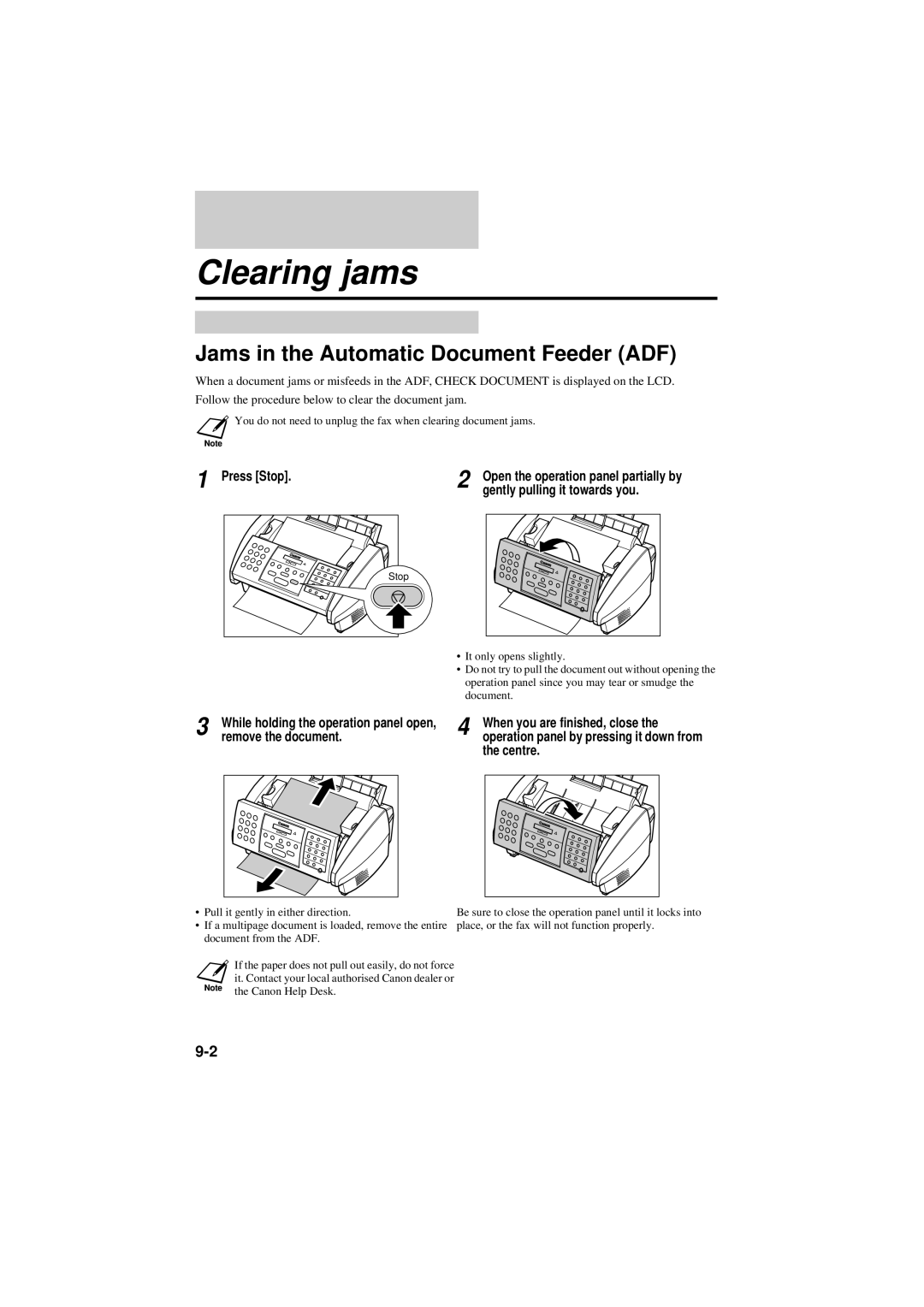Clearing jams
Jams in the Automatic Document Feeder (ADF)
When a document jams or misfeeds in the ADF, CHECK DOCUMENT is displayed on the LCD.
Follow the procedure below to clear the document jam.
![]() You do not need to unplug the fax when clearing document jams.
You do not need to unplug the fax when clearing document jams.
1 Press [Stop].
Stop |
2 | Open the operation panel partially by |
| gently pulling it towards you. |
•It only opens slightly.
•Do not try to pull the document out without opening the operation panel since you may tear or smudge the document.
3 | While holding the operation panel open, | ||
| remove the document. | ||
|
|
|
|
|
|
|
|
4 | When you are finished, close the |
operation panel by pressing it down from |
the centre.
•Pull it gently in either direction.
•If a multipage document is loaded, remove the entire document from the ADF.
If the paper does not pull out easily, do not force it. Contact your local authorised Canon dealer or the Canon Help Desk.
Be sure to close the operation panel until it locks into place, or the fax will not function properly.