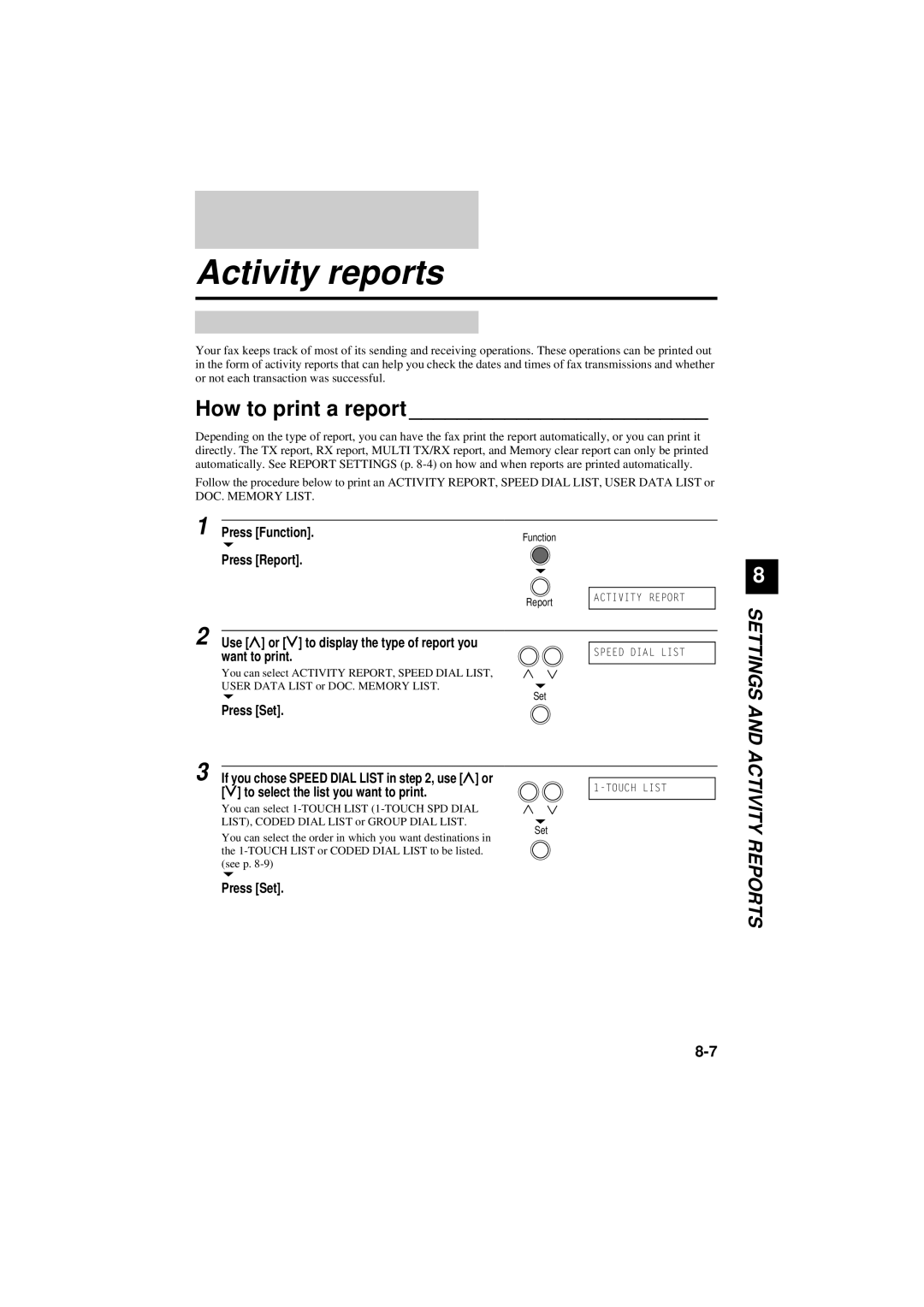Activity reports
Your fax keeps track of most of its sending and receiving operations. These operations can be printed out in the form of activity reports that can help you check the dates and times of fax transmissions and whether or not each transaction was successful.
How to print a report _________________________
Depending on the type of report, you can have the fax print the report automatically, or you can print it directly. The TX report, RX report, MULTI TX/RX report, and Memory clear report can only be printed automatically. See REPORT SETTINGS (p.
Follow the procedure below to print an ACTIVITY REPORT, SPEED DIAL LIST, USER DATA LIST or
DOC. MEMORY LIST.
1 |
|
|
|
Press [Function]. | Function |
| |
|
|
| |
| Press [Report]. |
|
|
|
|
|
|
|
| Report | ACTIVITY REPORT |
|
|
| |
2 |
|
|
|
Use [u] or [d] to display the type of report you |
|
| |
| SPEED DIAL LIST | ||
| want to print. |
| |
|
|
| |
| You can select ACTIVITY REPORT, SPEED DIAL LIST, |
|
|
| USER DATA LIST or DOC. MEMORY LIST. | Set |
|
| Press [Set]. |
| |
|
|
| |
3 |
|
|
|
|
|
| |
If you chose SPEED DIAL LIST in step 2, use [u] or |
|
| |
|
| ||
| |||
| [d] to select the list you want to print. |
| |
|
|
| |
| You can select |
|
|
| LIST), CODED DIAL LIST or GROUP DIAL LIST. | Set |
|
| You can select the order in which you want destinations in |
| |
|
|
| |
| the |
|
|
| (see p. |
|
|
Press [Set].
8
SETTINGS AND ACTIVITY REPORTS