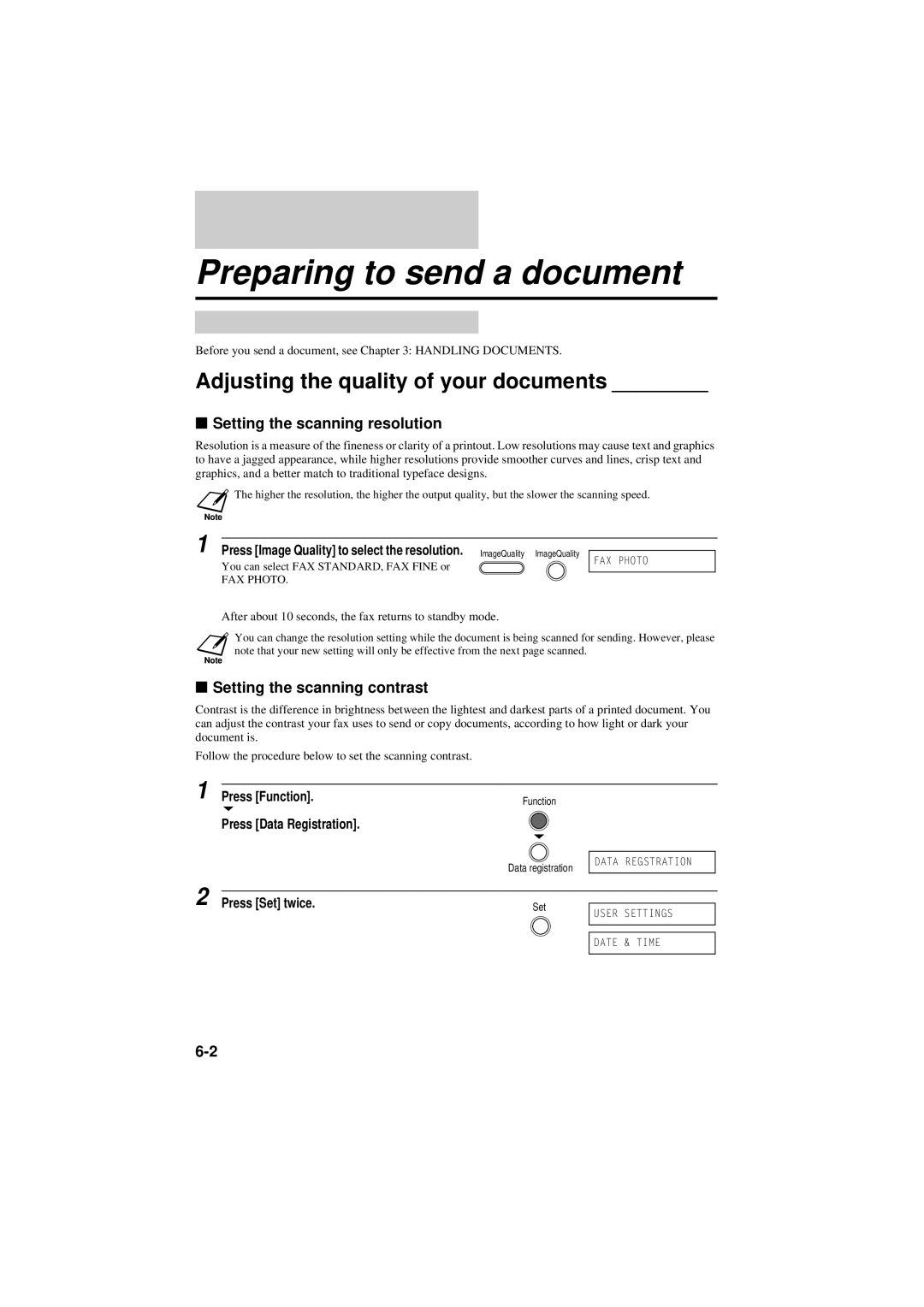Preparing to send a document
Before you send a document, see Chapter 3: HANDLING DOCUMENTS.
Adjusting the quality of your documents ________
KSetting the scanning resolution
Resolution is a measure of the fineness or clarity of a printout. Low resolutions may cause text and graphics to have a jagged appearance, while higher resolutions provide smoother curves and lines, crisp text and graphics, and a better match to traditional typeface designs.
![]() The higher the resolution, the higher the output quality, but the slower the scanning speed.
The higher the resolution, the higher the output quality, but the slower the scanning speed.
1 Press [Image Quality] to select the resolution. ImageQuality ImageQuality
You can select FAX STANDARD, FAX FINE or
FAX PHOTO.
FAX PHOTO
After about 10 seconds, the fax returns to standby mode.
You can change the resolution setting while the document is being scanned for sending. However, please note that your new setting will only be effective from the next page scanned.
KSetting the scanning contrast
Contrast is the difference in brightness between the lightest and darkest parts of a printed document. You can adjust the contrast your fax uses to send or copy documents, according to how light or dark your document is.
Follow the procedure below to set the scanning contrast.
1
Press [Function]. | Function |
| |
Press [Data Registration]. |
|
| Data registration |
DATA REGSTRATION
2
Press [Set] twice. | Set |
| |
USER SETTINGS | |||
|
| ||
|
|
| |
|
|
| |
|
| DATE & TIME | |
|
|
|