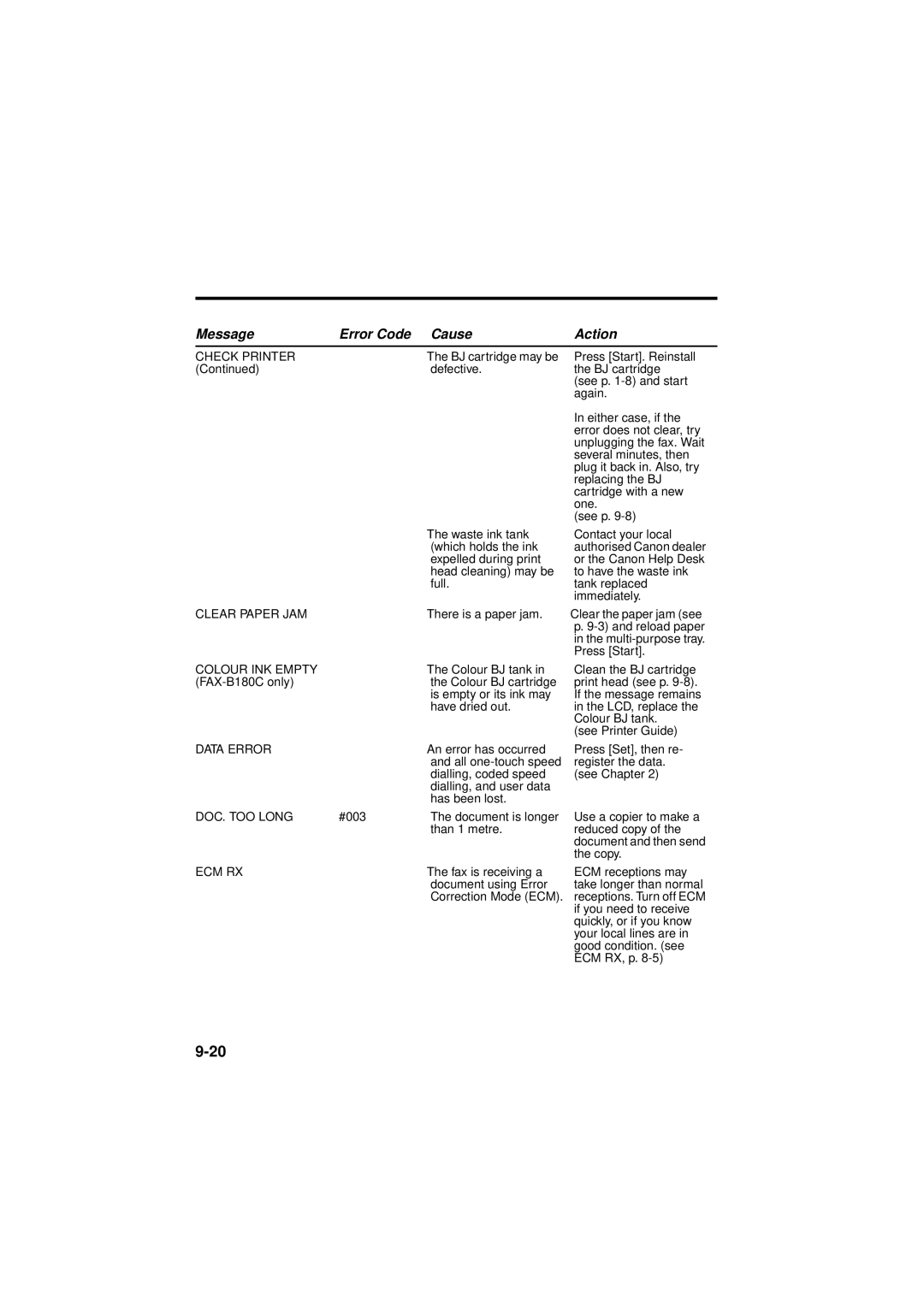Message | Error Code Cause | Action |
CHECK PRINTER | – | The BJ cartridge may be |
(Continued) |
| defective. |
| – | The waste ink tank |
|
| (which holds the ink |
|
| expelled during print |
|
| head cleaning) may be |
|
| full. |
CLEAR PAPER JAM | – | There is a paper jam. |
COLOUR INK EMPTY | – | The Colour BJ tank in |
| the Colour BJ cartridge | |
|
| is empty or its ink may |
|
| have dried out. |
DATA ERROR | – | An error has occurred |
|
| and all |
|
| dialling, coded speed |
|
| dialling, and user data |
|
| has been lost. |
DOC. TOO LONG | #003 | The document is longer |
|
| than 1 metre. |
ECM RX | – | The fax is receiving a |
|
| document using Error |
|
| Correction Mode (ECM). |
Press [Start]. Reinstall the BJ cartridge (see p.
In either case, if the error does not clear, try unplugging the fax. Wait several minutes, then plug it back in. Also, try replacing the BJ cartridge with a new one.
(see p.
Contact your local authorised Canon dealer or the Canon Help Desk to have the waste ink tank replaced immediately.
Clear the paper jam (see
p.
Clean the BJ cartridge print head (see p.
(see Printer Guide)
Press [Set], then re- register the data. (see Chapter 2)
Use a copier to make a reduced copy of the document and then send the copy.
ECM receptions may take longer than normal receptions. Turn off ECM if you need to receive quickly, or if you know your local lines are in good condition. (see ECM RX, p.