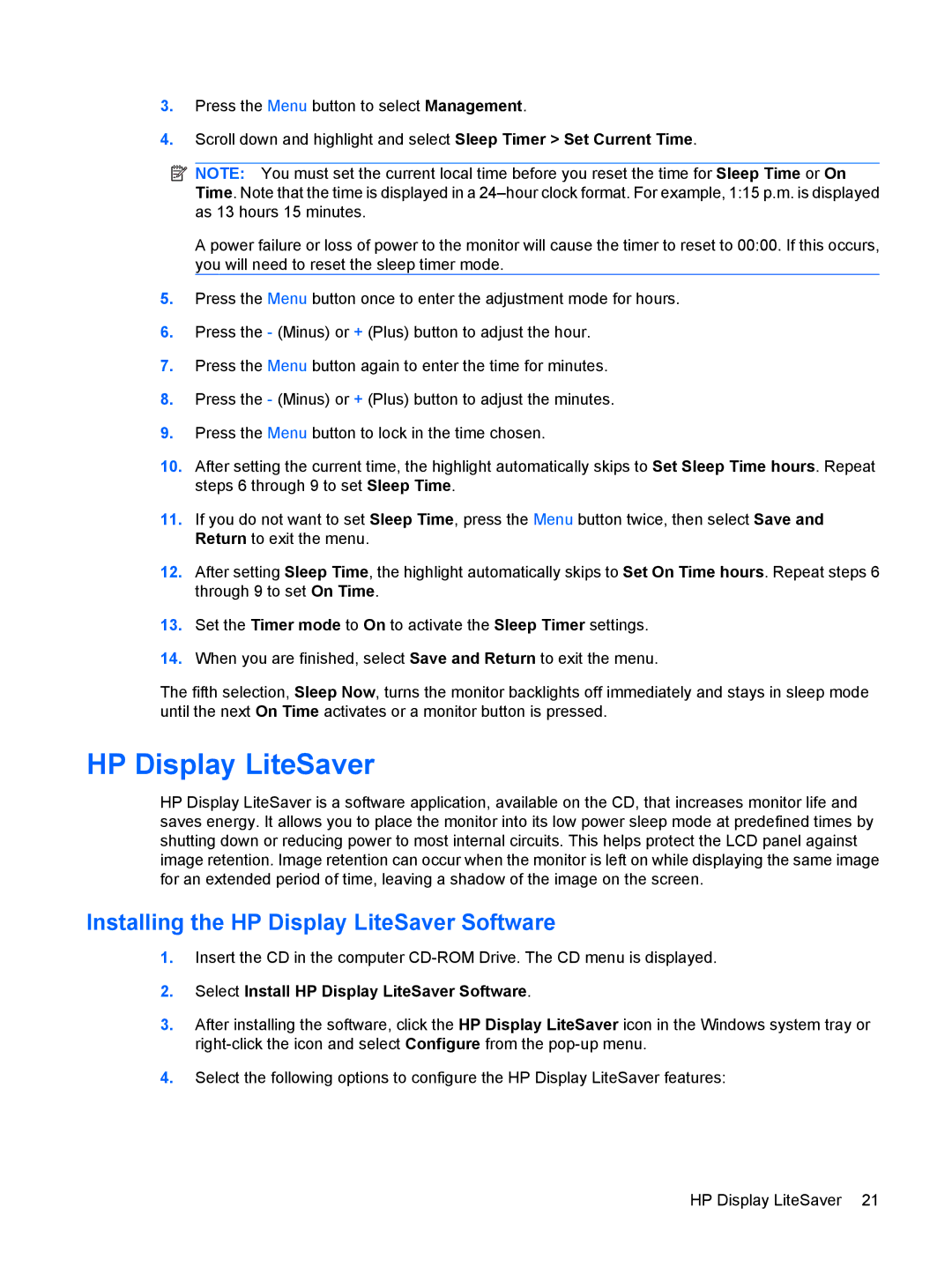3.Press the Menu button to select Management.
4.Scroll down and highlight and select Sleep Timer > Set Current Time.
![]() NOTE: You must set the current local time before you reset the time for Sleep Time or On Time. Note that the time is displayed in a
NOTE: You must set the current local time before you reset the time for Sleep Time or On Time. Note that the time is displayed in a
A power failure or loss of power to the monitor will cause the timer to reset to 00:00. If this occurs, you will need to reset the sleep timer mode.
5.Press the Menu button once to enter the adjustment mode for hours.
6.Press the - (Minus) or + (Plus) button to adjust the hour.
7.Press the Menu button again to enter the time for minutes.
8.Press the - (Minus) or + (Plus) button to adjust the minutes.
9.Press the Menu button to lock in the time chosen.
10.After setting the current time, the highlight automatically skips to Set Sleep Time hours. Repeat steps 6 through 9 to set Sleep Time.
11.If you do not want to set Sleep Time, press the Menu button twice, then select Save and Return to exit the menu.
12.After setting Sleep Time, the highlight automatically skips to Set On Time hours. Repeat steps 6 through 9 to set On Time.
13.Set the Timer mode to On to activate the Sleep Timer settings.
14.When you are finished, select Save and Return to exit the menu.
The fifth selection, Sleep Now, turns the monitor backlights off immediately and stays in sleep mode until the next On Time activates or a monitor button is pressed.
HP Display LiteSaver
HP Display LiteSaver is a software application, available on the CD, that increases monitor life and saves energy. It allows you to place the monitor into its low power sleep mode at predefined times by shutting down or reducing power to most internal circuits. This helps protect the LCD panel against image retention. Image retention can occur when the monitor is left on while displaying the same image for an extended period of time, leaving a shadow of the image on the screen.
Installing the HP Display LiteSaver Software
1.Insert the CD in the computer
2.Select Install HP Display LiteSaver Software.
3.After installing the software, click the HP Display LiteSaver icon in the Windows system tray or
4.Select the following options to configure the HP Display LiteSaver features:
HP Display LiteSaver 21