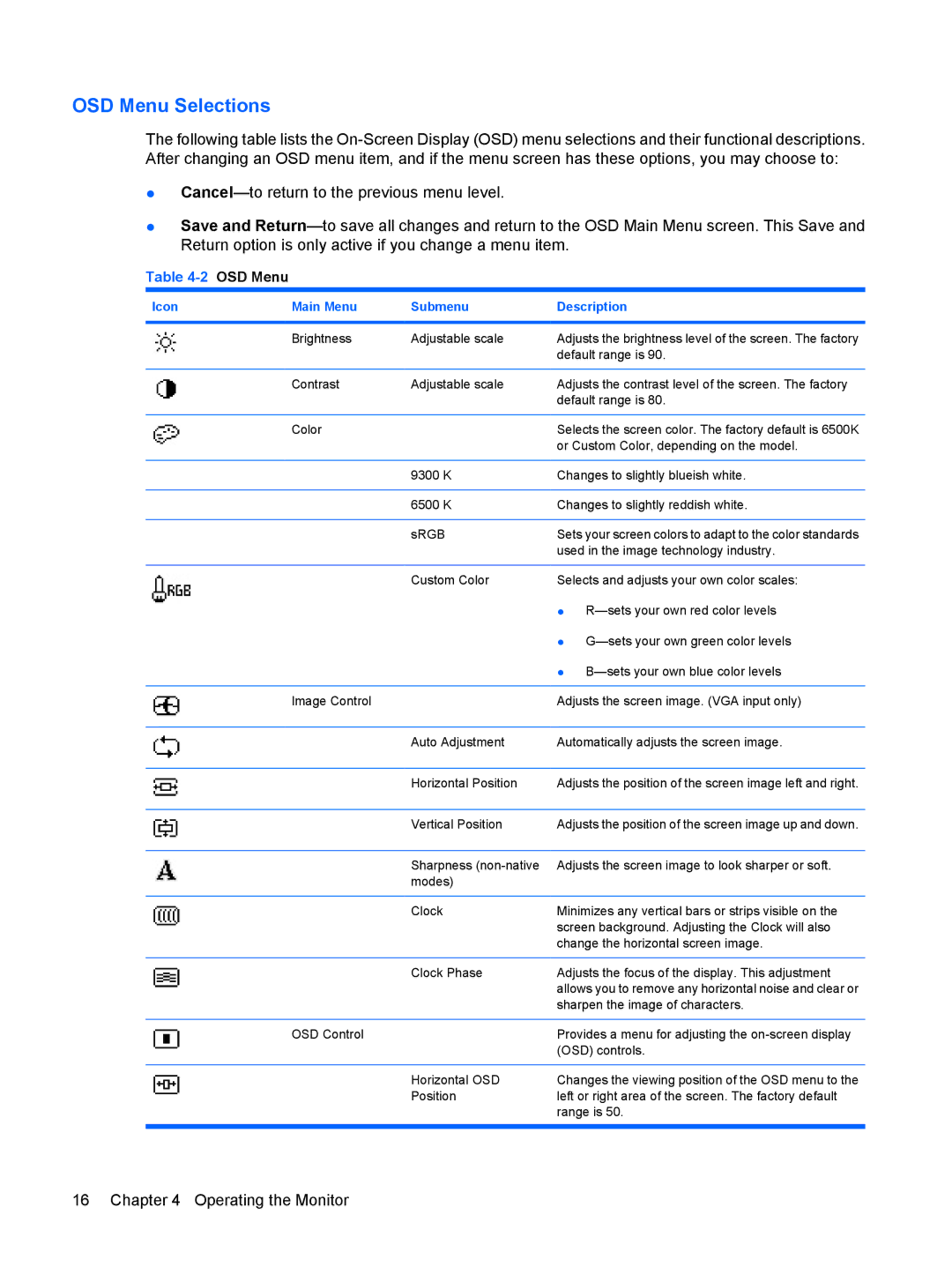OSD Menu Selections
The following table lists the
●
●Save and
Table 4-2 OSD Menu
Icon | Main Menu | Submenu | Description |
|
|
|
|
| Brightness | Adjustable scale | Adjusts the brightness level of the screen. The factory |
|
|
| default range is 90. |
|
|
|
|
| Contrast | Adjustable scale | Adjusts the contrast level of the screen. The factory |
|
|
| default range is 80. |
|
|
|
|
| Color |
| Selects the screen color. The factory default is 6500K |
|
|
| or Custom Color, depending on the model. |
|
|
|
|
|
| 9300 K | Changes to slightly blueish white. |
|
|
|
|
|
| 6500 K | Changes to slightly reddish white. |
|
|
|
|
|
| sRGB | Sets your screen colors to adapt to the color standards |
|
|
| used in the image technology industry. |
|
|
|
|
|
| Custom Color | Selects and adjusts your own color scales: |
|
|
| ● |
|
|
| ● |
|
|
| ● |
|
|
|
|
| Image Control |
| Adjusts the screen image. (VGA input only) |
|
|
|
|
|
| Auto Adjustment | Automatically adjusts the screen image. |
|
|
|
|
|
| Horizontal Position | Adjusts the position of the screen image left and right. |
|
|
|
|
|
| Vertical Position | Adjusts the position of the screen image up and down. |
|
|
|
|
|
| Sharpness | Adjusts the screen image to look sharper or soft. |
|
| modes) |
|
|
|
|
|
|
| Clock | Minimizes any vertical bars or strips visible on the |
|
|
| screen background. Adjusting the Clock will also |
|
|
| change the horizontal screen image. |
|
|
|
|
|
| Clock Phase | Adjusts the focus of the display. This adjustment |
|
|
| allows you to remove any horizontal noise and clear or |
|
|
| sharpen the image of characters. |
|
|
|
|
| OSD Control |
| Provides a menu for adjusting the |
|
|
| (OSD) controls. |
|
|
|
|
|
| Horizontal OSD | Changes the viewing position of the OSD menu to the |
|
| Position | left or right area of the screen. The factory default |
|
|
| range is 50. |
|
|
|
|
16 Chapter 4 Operating the Monitor