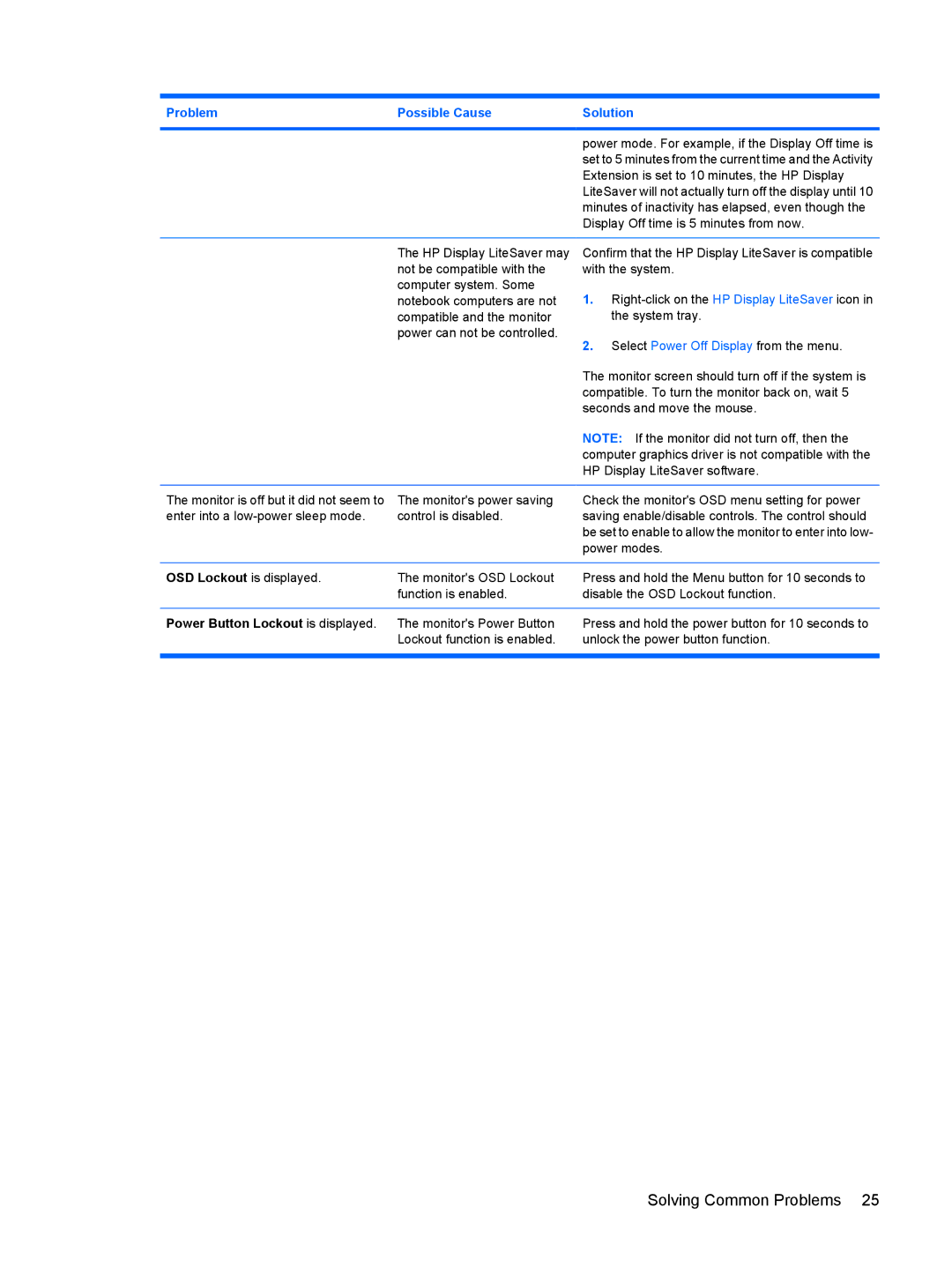Problem | Possible Cause | Solution |
|
|
|
|
| power mode. For example, if the Display Off time is |
|
| set to 5 minutes from the current time and the Activity |
|
| Extension is set to 10 minutes, the HP Display |
|
| LiteSaver will not actually turn off the display until 10 |
|
| minutes of inactivity has elapsed, even though the |
|
| Display Off time is 5 minutes from now. |
|
|
|
| The HP Display LiteSaver may | Confirm that the HP Display LiteSaver is compatible |
| not be compatible with the | with the system. |
| computer system. Some | 1. |
| notebook computers are not | |
| compatible and the monitor | the system tray. |
| power can not be controlled. | 2. Select Power Off Display from the menu. |
|
| |
|
| The monitor screen should turn off if the system is |
|
| compatible. To turn the monitor back on, wait 5 |
|
| seconds and move the mouse. |
|
| NOTE: If the monitor did not turn off, then the |
|
| computer graphics driver is not compatible with the |
|
| HP Display LiteSaver software. |
|
|
|
The monitor is off but it did not seem to | The monitor's power saving | Check the monitor's OSD menu setting for power |
enter into a | control is disabled. | saving enable/disable controls. The control should |
|
| be set to enable to allow the monitor to enter into low- |
|
| power modes. |
|
|
|
OSD Lockout is displayed. | The monitor's OSD Lockout | Press and hold the Menu button for 10 seconds to |
| function is enabled. | disable the OSD Lockout function. |
|
|
|
Power Button Lockout is displayed. | The monitor's Power Button | Press and hold the power button for 10 seconds to |
| Lockout function is enabled. | unlock the power button function. |
|
|
|