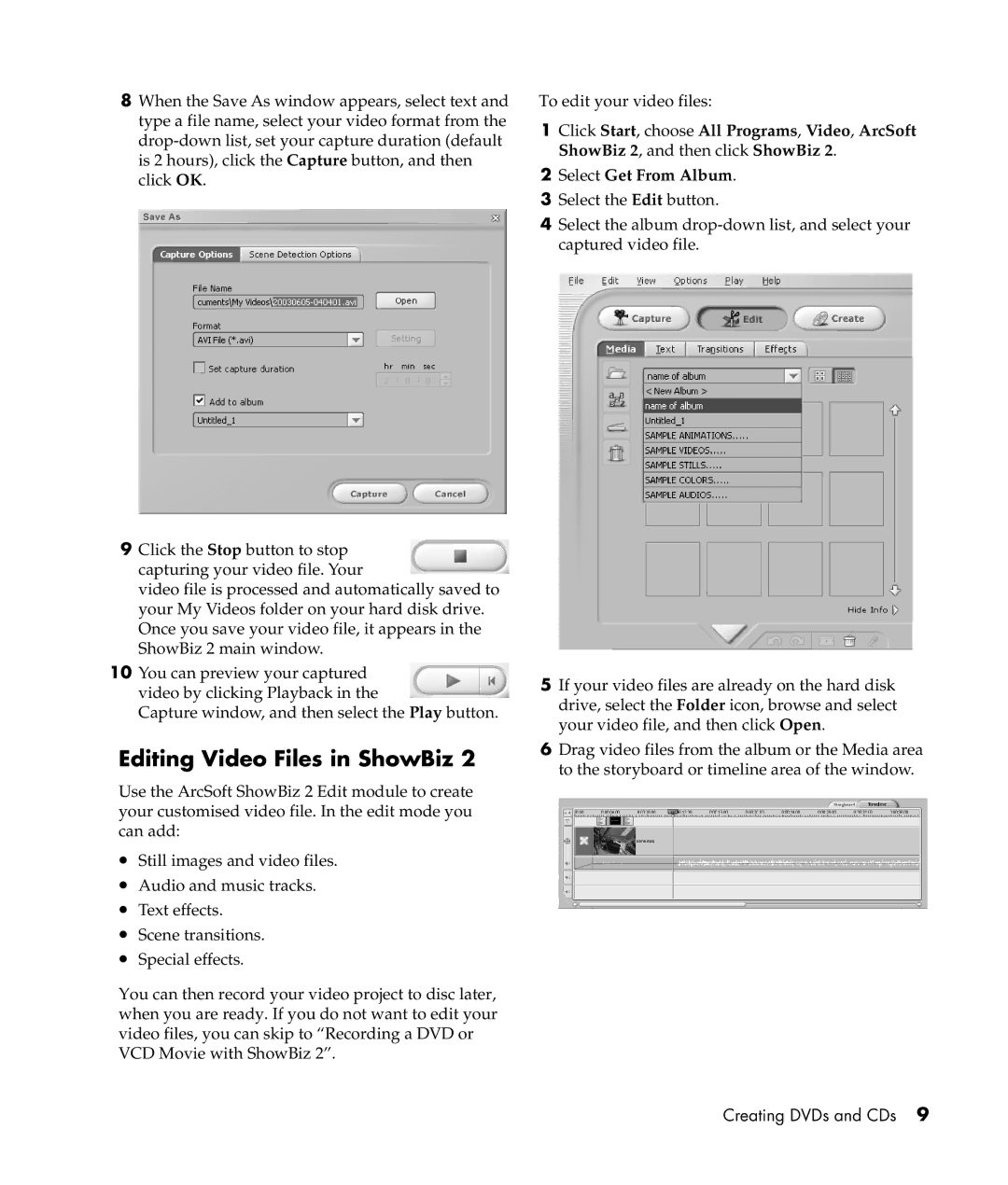8When the Save As window appears, select text and type a file name, select your video format from the
9Click the Stop button to stop capturing your video file. Your
video file is processed and automatically saved to your My Videos folder on your hard disk drive. Once you save your video file, it appears in the ShowBiz 2 main window.
10You can preview your captured video by clicking Playback in the
Capture window, and then select the Play button.
Editing Video Files in ShowBiz 2
Use the ArcSoft ShowBiz 2 Edit module to create your customised video file. In the edit mode you can add:
•Still images and video files.
•Audio and music tracks.
•Text effects.
•Scene transitions.
•Special effects.
You can then record your video project to disc later, when you are ready. If you do not want to edit your video files, you can skip to “Recording a DVD or VCD Movie with ShowBiz 2”.
To edit your video files:
1Click Start, choose All Programs, Video, ArcSoft ShowBiz 2, and then click ShowBiz 2.
2Select Get From Album.
3Select the Edit button.
4Select the album
5If your video files are already on the hard disk drive, select the Folder icon, browse and select your video file, and then click Open.
6Drag video files from the album or the Media area to the storyboard or timeline area of the window.