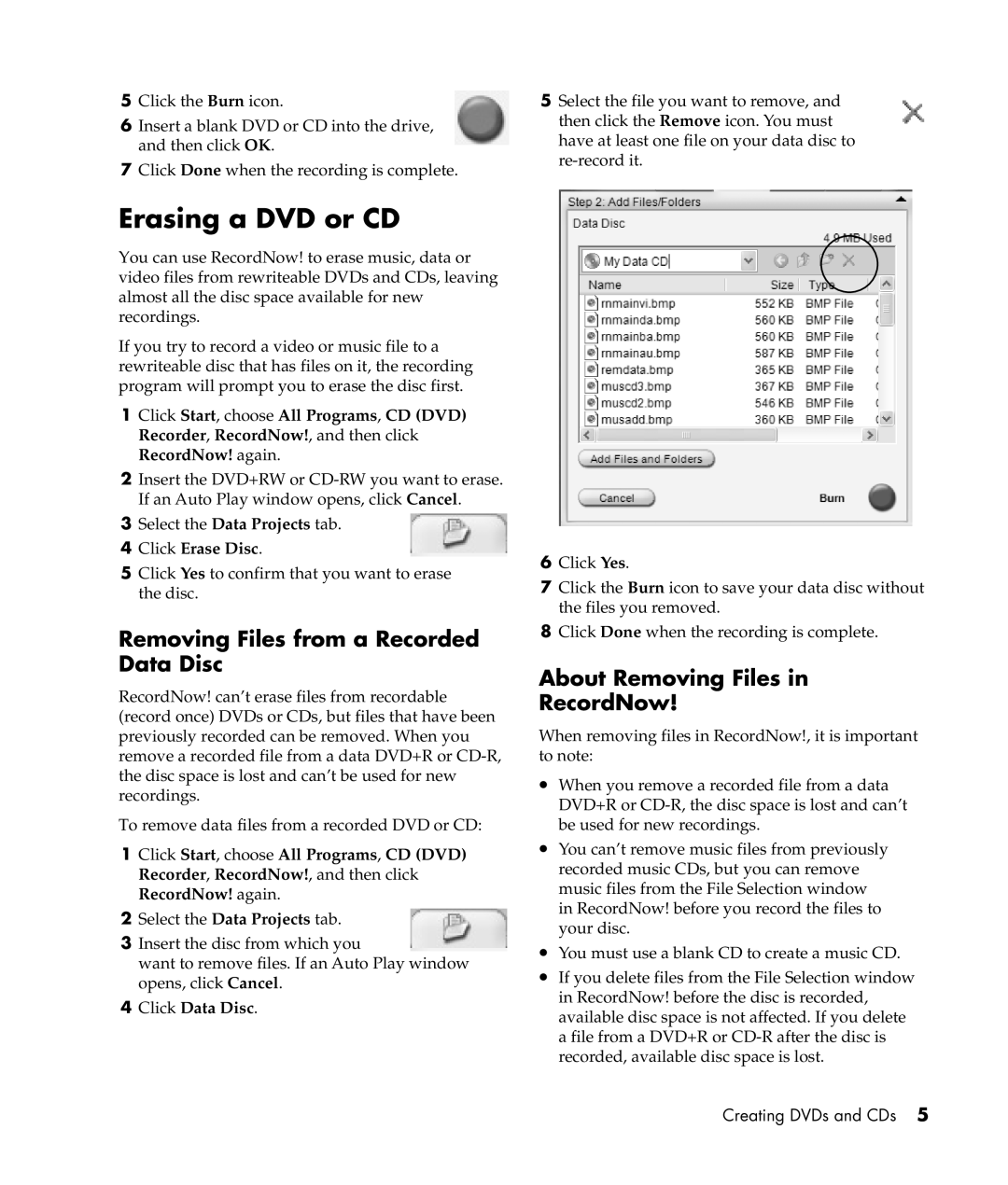5Click the Burn icon.
6Insert a blank DVD or CD into the drive, and then click OK.
7Click Done when the recording is complete.
5Select the file you want to remove, and then click the Remove icon. You must have at least one file on your data disc to
Erasing a DVD or CD
You can use RecordNow! to erase music, data or video files from rewriteable DVDs and CDs, leaving almost all the disc space available for new recordings.
If you try to record a video or music file to a rewriteable disc that has files on it, the recording program will prompt you to erase the disc first.
1Click Start, choose All Programs, CD (DVD) Recorder, RecordNow!, and then click RecordNow! again.
2Insert the DVD+RW or
3Select the Data Projects tab.
4Click Erase Disc.
5Click Yes to confirm that you want to erase the disc.
Removing Files from a Recorded Data Disc
RecordNow! can’t erase files from recordable (record once) DVDs or CDs, but files that have been previously recorded can be removed. When you remove a recorded file from a data DVD+R or
To remove data files from a recorded DVD or CD:
1Click Start, choose All Programs, CD (DVD) Recorder, RecordNow!, and then click RecordNow! again.
2Select the Data Projects tab.
3Insert the disc from which you
want to remove files. If an Auto Play window opens, click Cancel.
4Click Data Disc.
6Click Yes.
7Click the Burn icon to save your data disc without the files you removed.
8Click Done when the recording is complete.
5