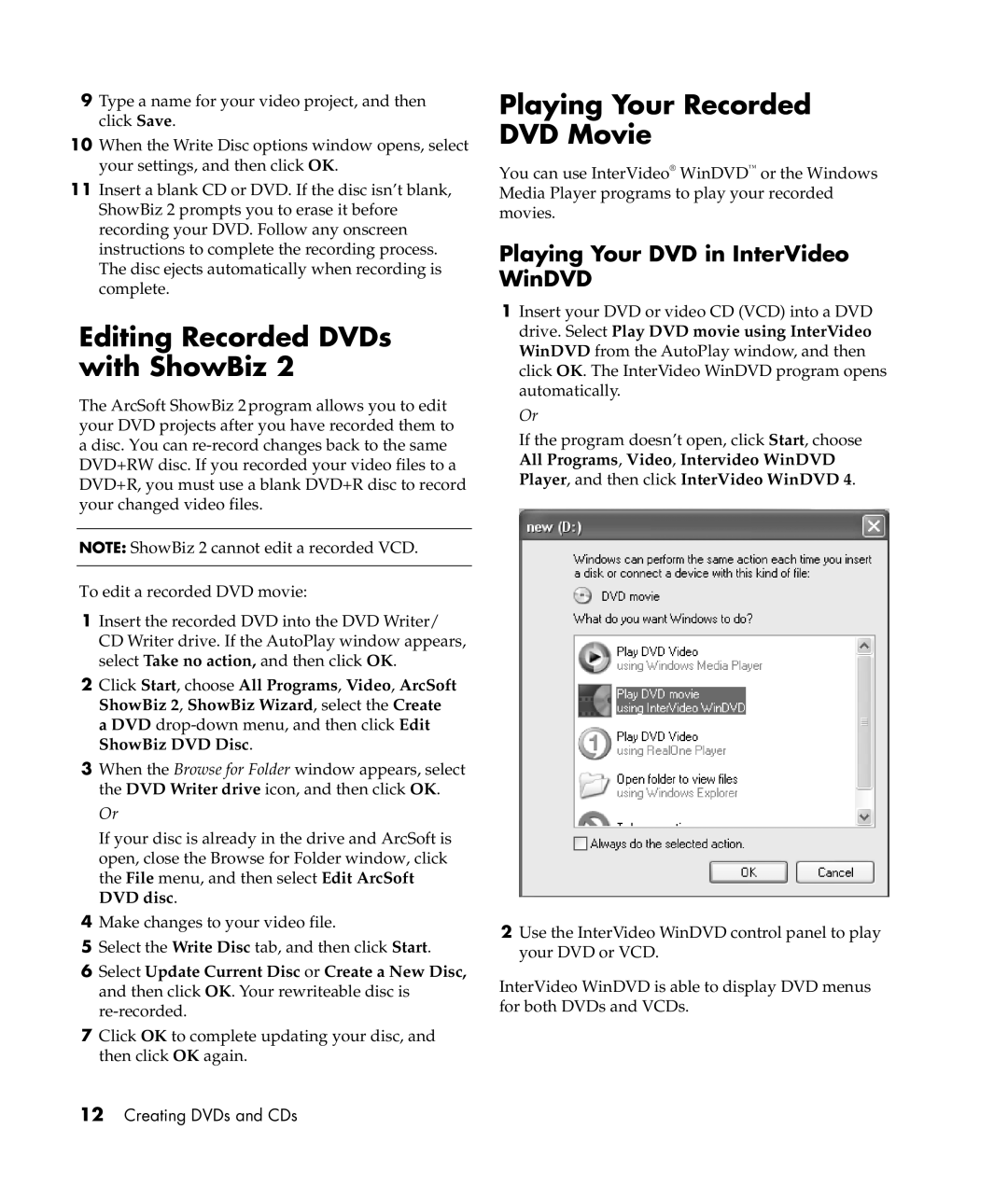9Type a name for your video project, and then click Save.
10When the Write Disc options window opens, select your settings, and then click OK.
11Insert a blank CD or DVD. If the disc isn’t blank, ShowBiz 2 prompts you to erase it before recording your DVD. Follow any onscreen instructions to complete the recording process. The disc ejects automatically when recording is complete.
Editing Recorded DVDs with ShowBiz 2
The ArcSoft ShowBiz 2 program allows you to edit your DVD projects after you have recorded them to a disc. You can
NOTE: ShowBiz 2 cannot edit a recorded VCD.
To edit a recorded DVD movie:
1Insert the recorded DVD into the DVD Writer/ CD Writer drive. If the AutoPlay window appears, select Take no action, and then click OK.
2Click Start, choose All Programs, Video, ArcSoft ShowBiz 2, ShowBiz Wizard, select the Create a DVD
3When the Browse for Folder window appears, select the DVD Writer drive icon, and then click OK.
Or
If your disc is already in the drive and ArcSoft is open, close the Browse for Folder window, click the File menu, and then select Edit ArcSoft DVD disc.
4Make changes to your video file.
5Select the Write Disc tab, and then click Start.
6Select Update Current Disc or Create a New Disc, and then click OK. Your rewriteable disc is
7Click OK to complete updating your disc, and then click OK again.
12Creating DVDs and CDs
Playing Your Recorded DVD Movie
You can use InterVideo® WinDVD™ or the Windows Media Player programs to play your recorded movies.
Playing Your DVD in InterVideo WinDVD
1Insert your DVD or video CD (VCD) into a DVD drive. Select Play DVD movie using InterVideo WinDVD from the AutoPlay window, and then click OK. The InterVideo WinDVD program opens automatically.
Or
If the program doesn’t open, click Start, choose All Programs, Video, Intervideo WinDVD Player, and then click InterVideo WinDVD 4.
2Use the InterVideo WinDVD control panel to play your DVD or VCD.
InterVideo WinDVD is able to display DVD menus for both DVDs and VCDs.