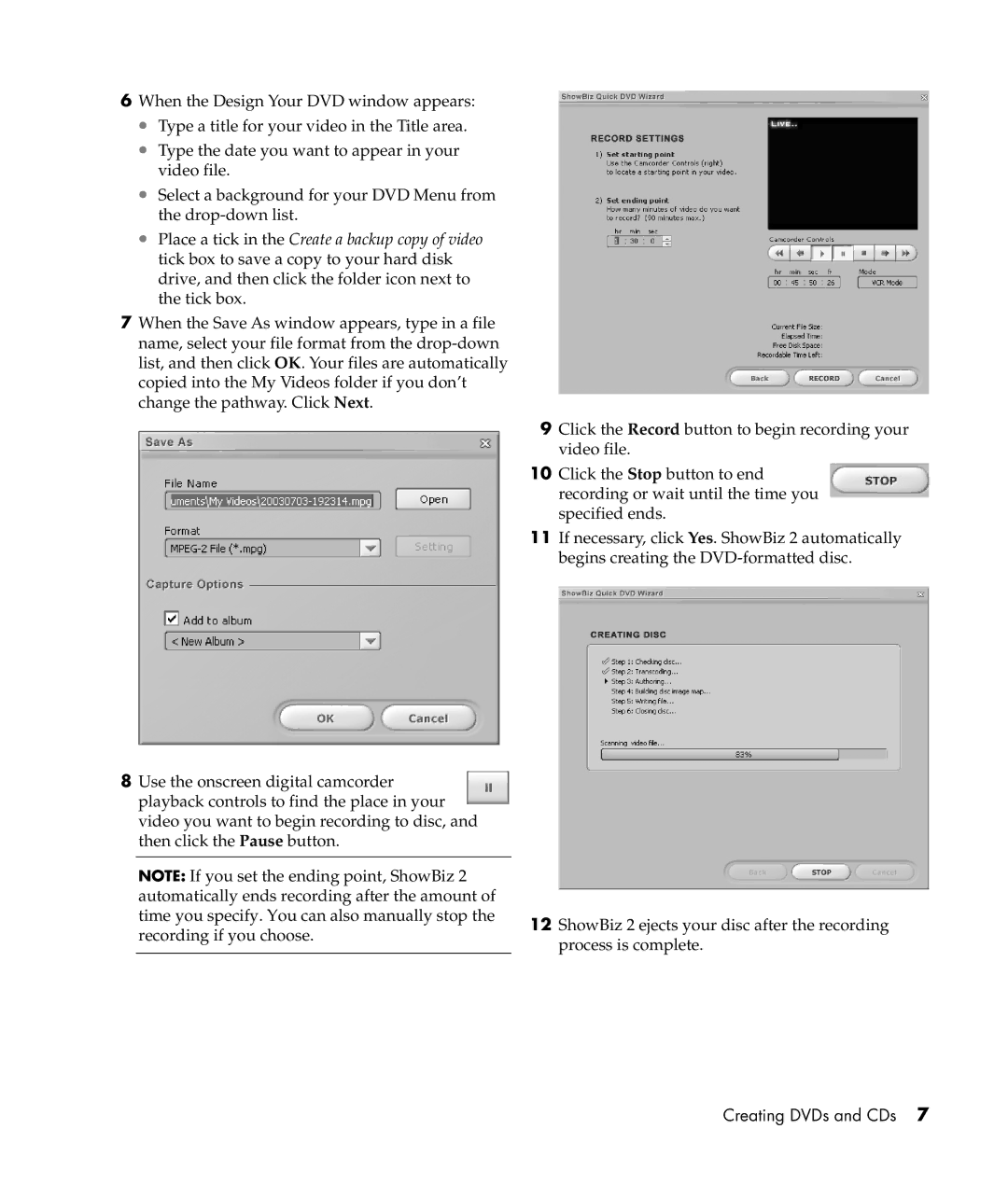6When the Design Your DVD window appears:
•Type a title for your video in the Title area.
•Type the date you want to appear in your video file.
•Select a background for your DVD Menu from the
•Place a tick in the Create a backup copy of video tick box to save a copy to your hard disk drive, and then click the folder icon next to the tick box.
7When the Save As window appears, type in a file name, select your file format from the
8Use the onscreen digital camcorder playback controls to find the place in your video you want to begin recording to disc, and then click the Pause button.
NOTE: If you set the ending point, ShowBiz 2 automatically ends recording after the amount of time you specify. You can also manually stop the recording if you choose.
9Click the Record button to begin recording your video file.
10Click the Stop button to end recording or wait until the time you specified ends.
11If necessary, click Yes. ShowBiz 2 automatically begins creating the
12ShowBiz 2 ejects your disc after the recording process is complete.