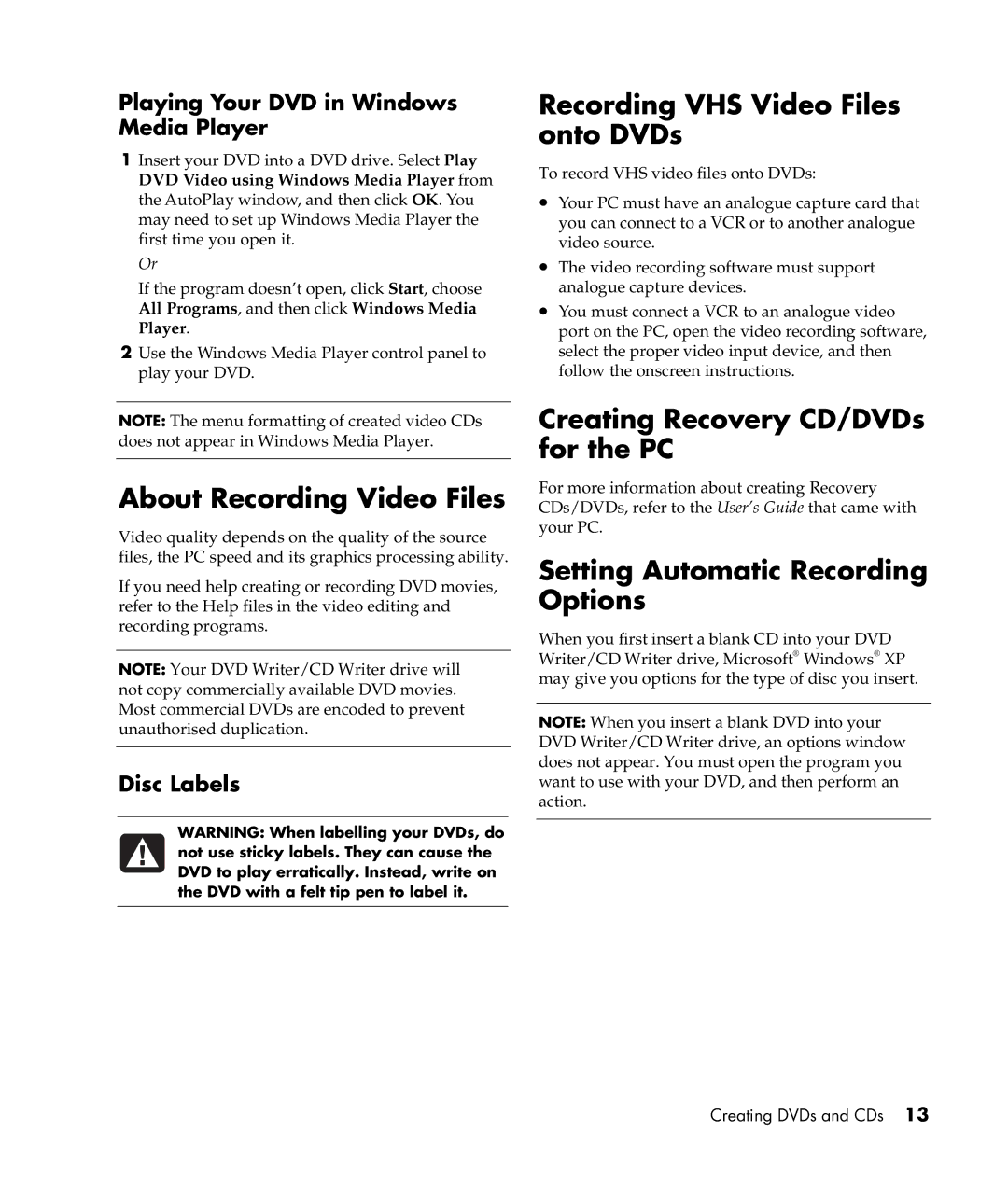Playing Your DVD in Windows Media Player
1Insert your DVD into a DVD drive. Select Play DVD Video using Windows Media Player from the AutoPlay window, and then click OK. You may need to set up Windows Media Player the first time you open it.
Or
If the program doesn’t open, click Start, choose All Programs, and then click Windows Media Player.
2Use the Windows Media Player control panel to play your DVD.
NOTE: The menu formatting of created video CDs does not appear in Windows Media Player.
About Recording Video Files
Video quality depends on the quality of the source files, the PC speed and its graphics processing ability.
If you need help creating or recording DVD movies, refer to the Help files in the video editing and recording programs.
NOTE: Your DVD Writer/CD Writer drive will not copy commercially available DVD movies. Most commercial DVDs are encoded to prevent unauthorised duplication.
Disc Labels
WARNING: When labelling your DVDs, do not use sticky labels. They can cause the DVD to play erratically. Instead, write on the DVD with a felt tip pen to label it.
Recording VHS Video Files onto DVDs
To record VHS video files onto DVDs:
•Your PC must have an analogue capture card that you can connect to a VCR or to another analogue video source.
•The video recording software must support analogue capture devices.
•You must connect a VCR to an analogue video port on the PC, open the video recording software, select the proper video input device, and then follow the onscreen instructions.
Creating Recovery CD/DVDs for the PC
For more information about creating Recovery CDs/DVDs, refer to the User’s Guide that came with your PC.
Setting Automatic Recording Options
When you first insert a blank CD into your DVD Writer/CD Writer drive, Microsoft® Windows® XP may give you options for the type of disc you insert.
NOTE: When you insert a blank DVD into your DVD Writer/CD Writer drive, an options window does not appear. You must open the program you want to use with your DVD, and then perform an action.