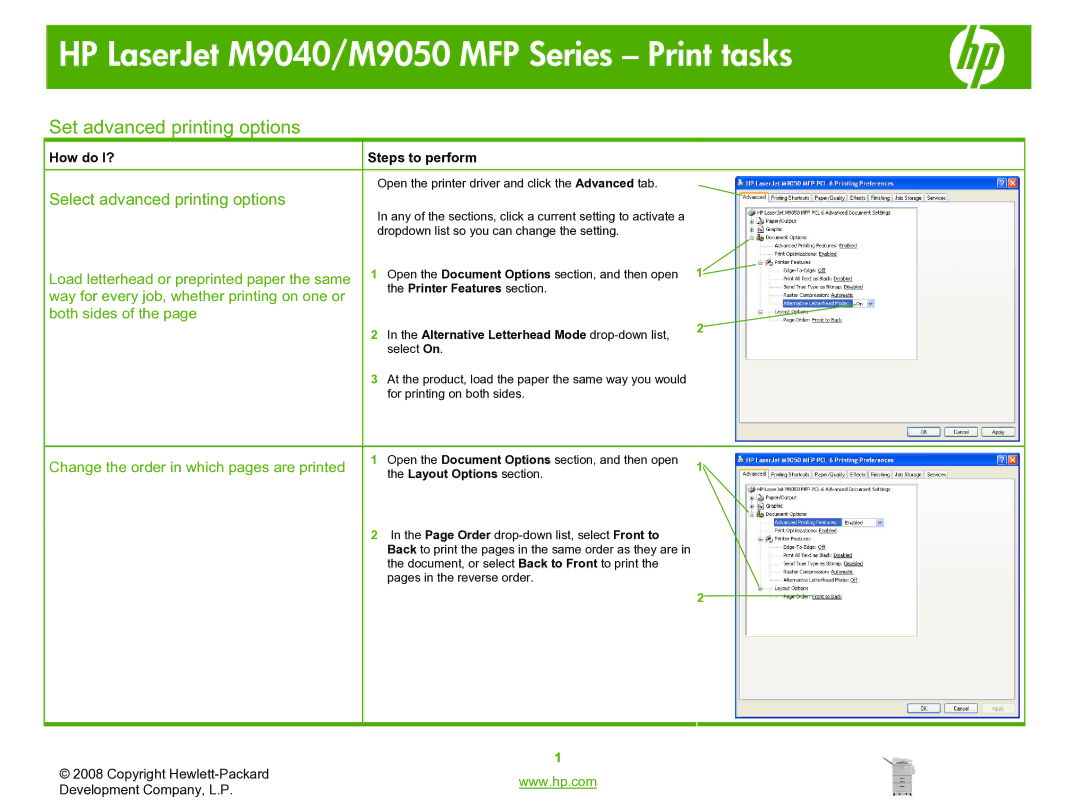HP LaserJet M9040/M9050 MFP Series – Print tasks
Set advanced printing options
How do I? | Steps to perform | |
Select advanced printing options |
| Open the printer driver and click the Advanced tab. |
| In any of the sections, click a current setting to activate a | |
|
| |
|
| dropdown list so you can change the setting. |
Load letterhead or preprinted paper the same | 1 | Open the Document Options section, and then open |
way for every job, whether printing on one or |
| the Printer Features section. |
|
| |
both sides of the page |
|
|
| 2 | In the Alternative Letterhead Mode |
|
| select On. |
| 3 | At the product, load the paper the same way you would |
|
| for printing on both sides. |
Change the order in which pages are printed | 1 | Open the Document Options section, and then open |
| the Layout Options section. | |
|
| |
| 2 | In the Page Order |
|
| Back to print the pages in the same order as they are in |
|
| the document, or select Back to Front to print the |
|
| pages in the reverse order. |
|
|
|
1![]()
2
1
2
© 2008 Copyright | 1 | |
www.hp.com | ||
Development Company, L.P. | ||
|