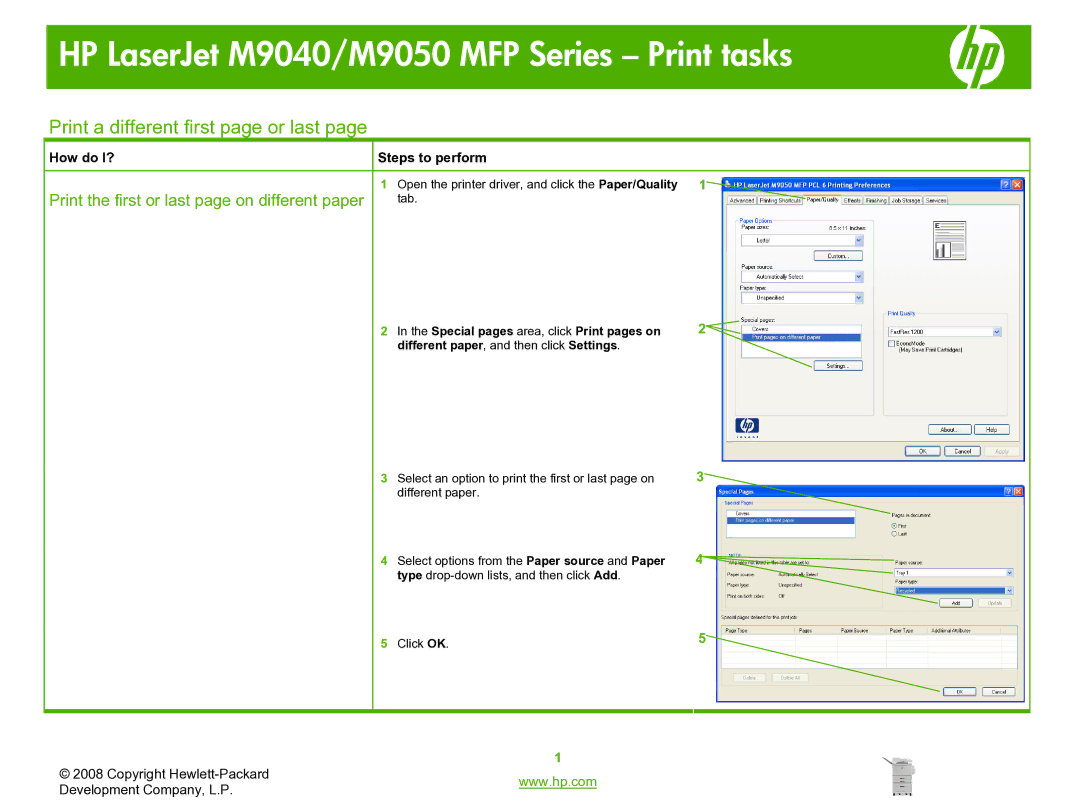HP LaserJet M9040/M9050 MFP Series – Print tasks
Print a different first page or last page
How do I? | Steps to perform |
Print the first or last page on different paper | 1 Open the printer driver, and click the Paper/Quality 1 |
tab. |
2 In the Special pages area, click Print pages on | 2 |
different paper, and then click Settings. |
|
3 | Select an option to print the first or last page on | 3 |
| different paper. |
|
4 | Select options from the Paper source and Paper | 4 |
| type |
|
5 | Click OK. | 5 |
© 2008 Copyright | 1 | |
www.hp.com | ||
Development Company, L.P. | ||
|