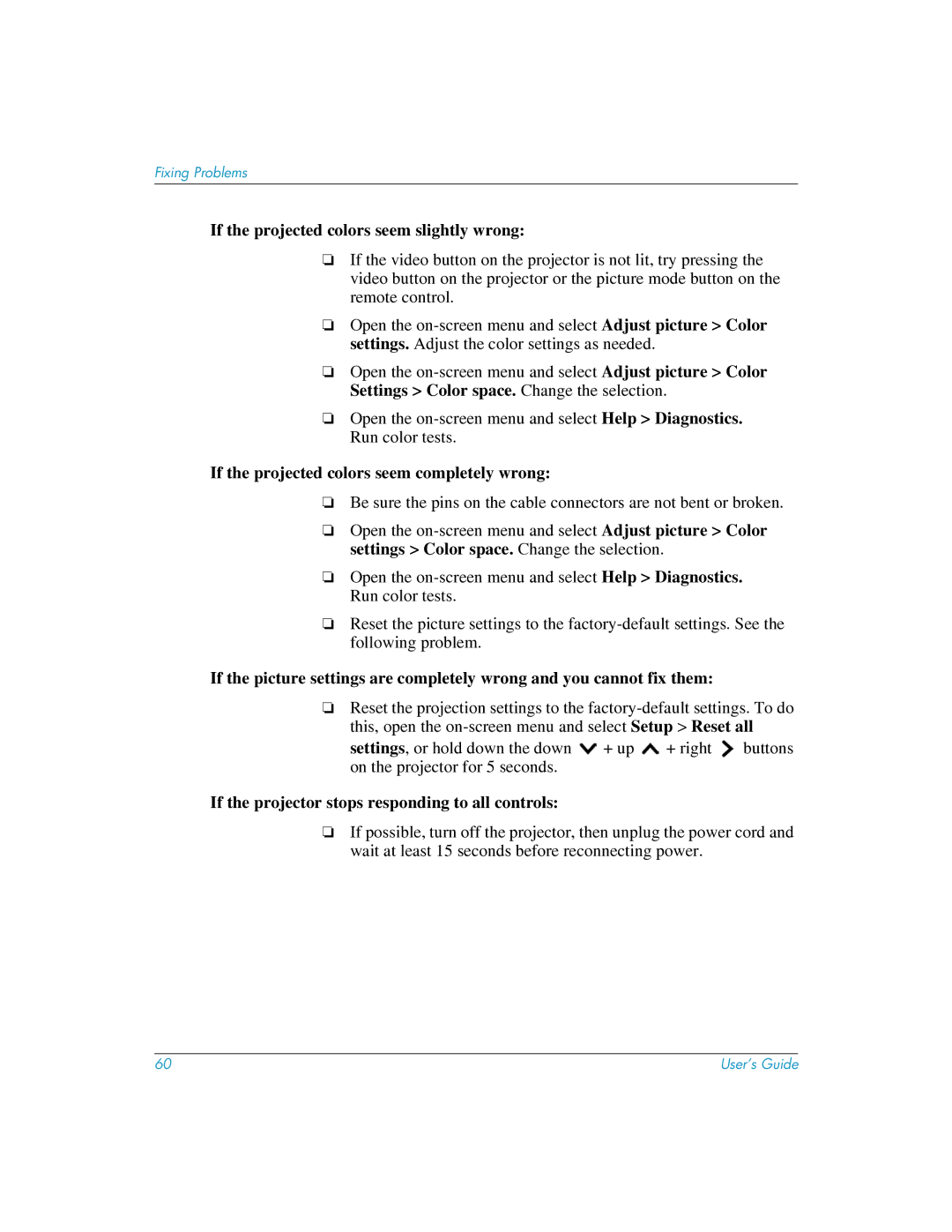Fixing Problems
If the projected colors seem slightly wrong:
❏If the video button on the projector is not lit, try pressing the video button on the projector or the picture mode button on the remote control.
❏Open the
❏Open the
❏Open the
If the projected colors seem completely wrong:
❏Be sure the pins on the cable connectors are not bent or broken.
❏Open the
❏Open the
❏Reset the picture settings to the
If the picture settings are completely wrong and you cannot fix them:
❏Reset the projection settings to the
settings, or hold down the down ![]() + up
+ up ![]() + right
+ right ![]() buttons on the projector for 5 seconds.
buttons on the projector for 5 seconds.
If the projector stops responding to all controls:
❏If possible, turn off the projector, then unplug the power cord and wait at least 15 seconds before reconnecting power.
60 | User’s Guide |