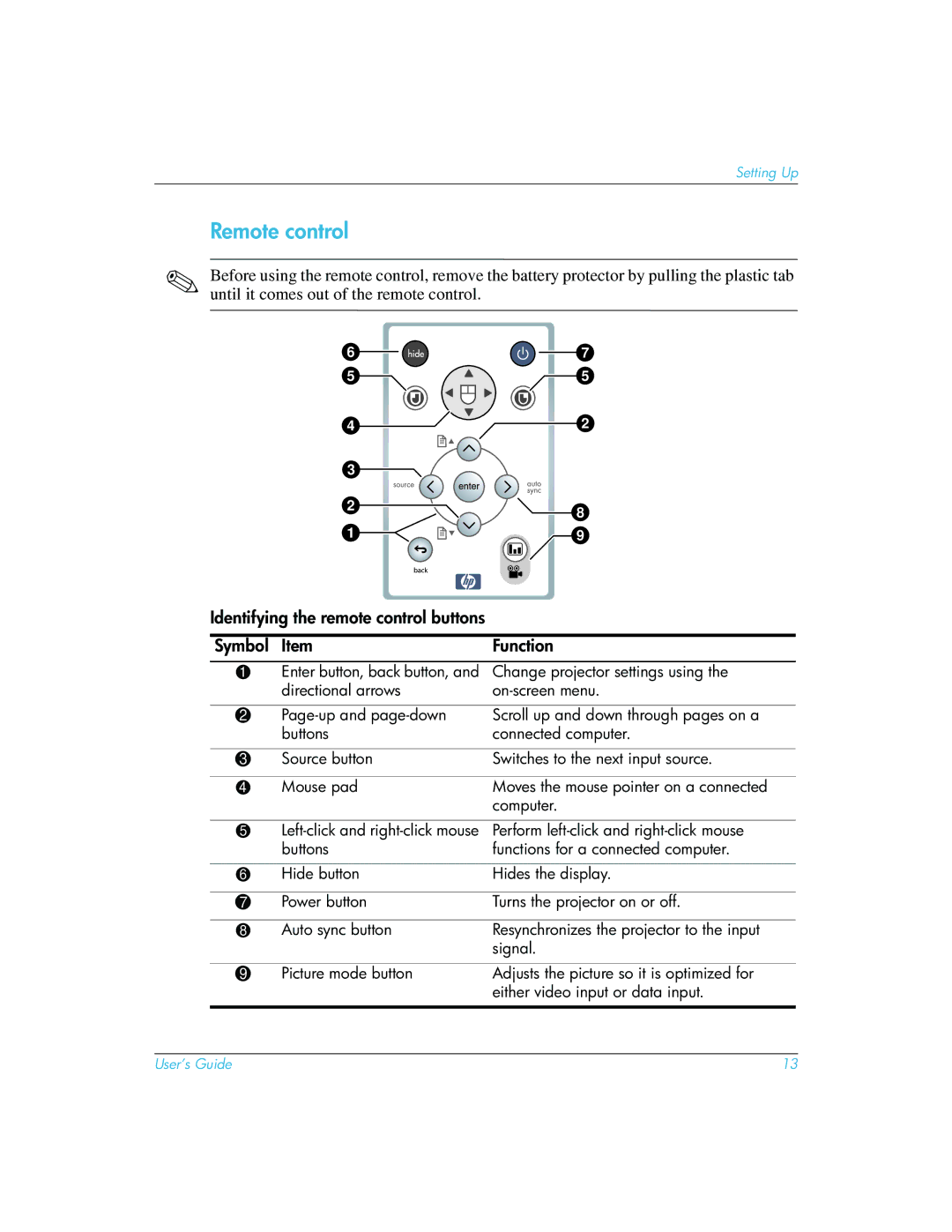Setting Up
Remote control
✎Before using the remote control, remove the battery protector by pulling the plastic tab until it comes out of the remote control.
6 | 7 |
5 | 5 |
4 | 2 |
3
2 | 8 |
| |
1 | 9 |
Identifying the remote control buttons
Symbol | Item | Function |
|
|
|
1 | Enter button, back button, and | Change projector settings using the |
| directional arrows | |
|
|
|
2 | Scroll up and down through pages on a | |
| buttons | connected computer. |
|
|
|
3 | Source button | Switches to the next input source. |
|
|
|
4 | Mouse pad | Moves the mouse pointer on a connected |
|
| computer. |
|
|
|
5 | Perform | |
| buttons | functions for a connected computer. |
|
|
|
6 | Hide button | Hides the display. |
|
|
|
7 | Power button | Turns the projector on or off. |
|
|
|
8 | Auto sync button | Resynchronizes the projector to the input |
|
| signal. |
|
|
|
9 | Picture mode button | Adjusts the picture so it is optimized for |
|
| either video input or data input. |
|
|
|
User’s Guide | 13 |