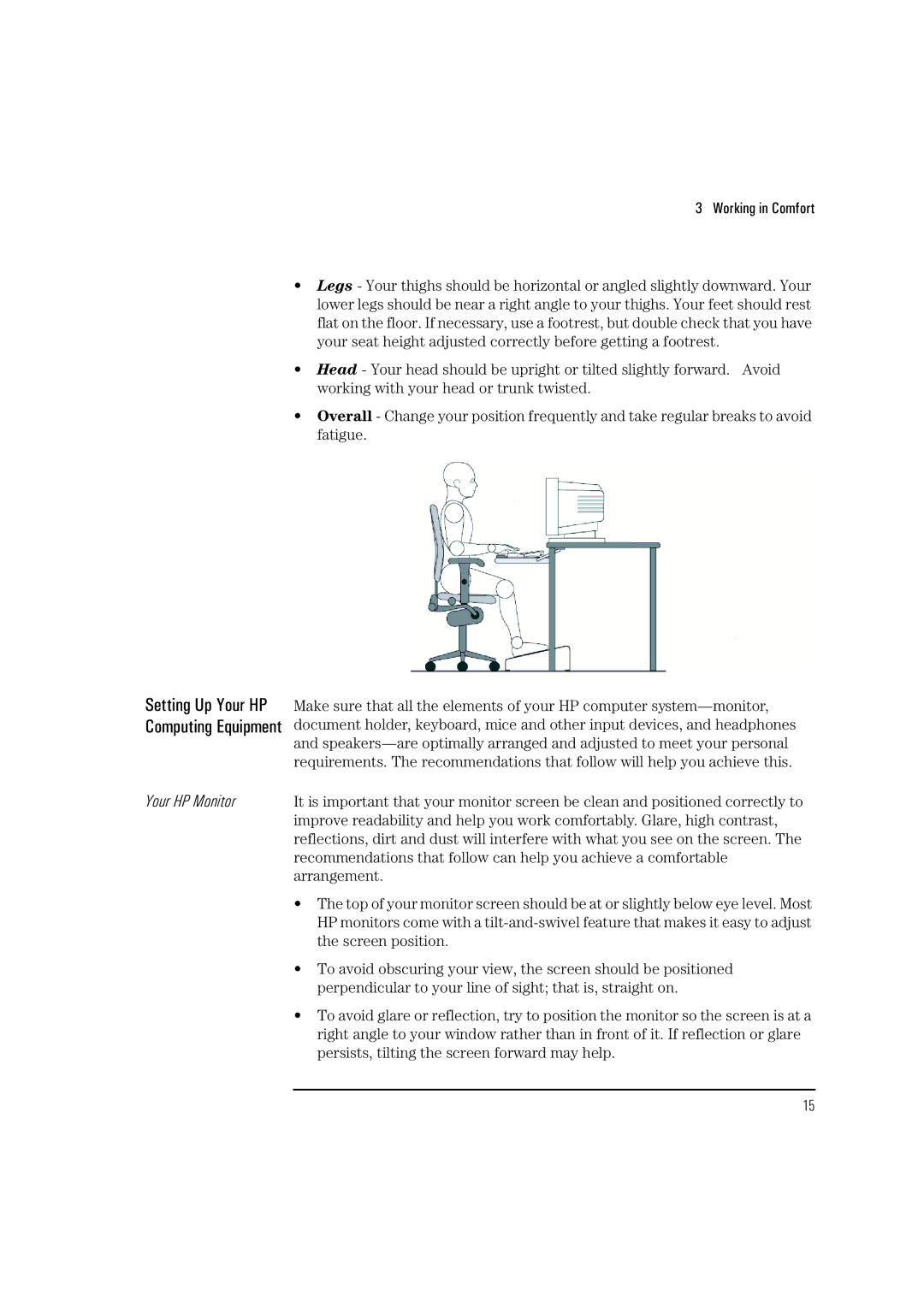3 Working in Comfort
Setting Up Your HP Computing Equipment
Your HP Monitor
•Legs - Your thighs should be horizontal or angled slightly downward. Your lower legs should be near a right angle to your thighs. Your feet should rest flat on the floor. If necessary, use a footrest, but double check that you have your seat height adjusted correctly before getting a footrest.
•Head - Your head should be upright or tilted slightly forward. Avoid working with your head or trunk twisted.
•Overall - Change your position frequently and take regular breaks to avoid fatigue.
Make sure that all the elements of your HP computer
It is important that your monitor screen be clean and positioned correctly to improve readability and help you work comfortably. Glare, high contrast, reflections, dirt and dust will interfere with what you see on the screen. The recommendations that follow can help you achieve a comfortable arrangement.
•The top of your monitor screen should be at or slightly below eye level. Most HP monitors come with a
•To avoid obscuring your view, the screen should be positioned perpendicular to your line of sight; that is, straight on.
•To avoid glare or reflection, try to position the monitor so the screen is at a right angle to your window rather than in front of it. If reflection or glare persists, tilting the screen forward may help.
15