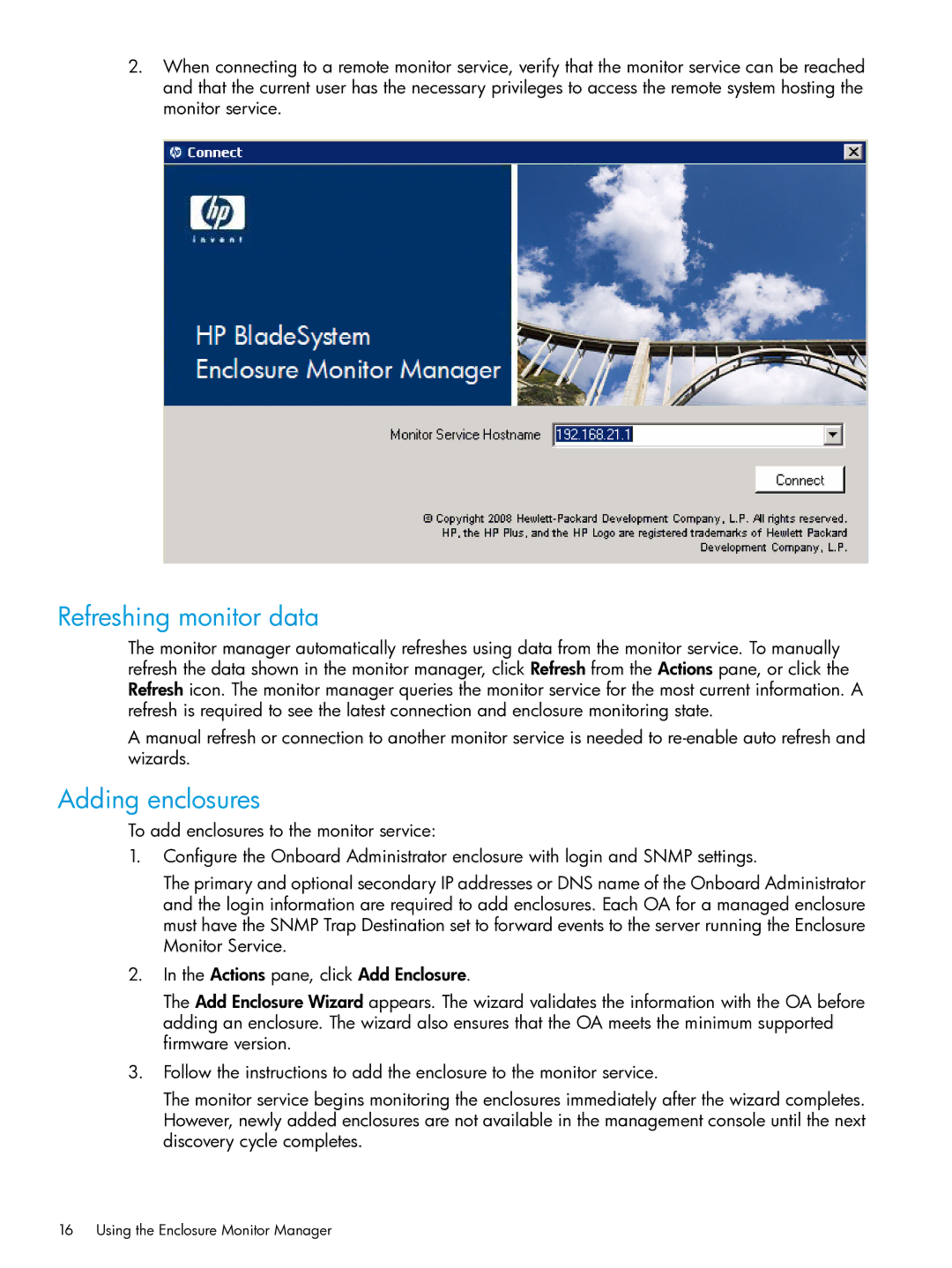2.When connecting to a remote monitor service, verify that the monitor service can be reached and that the current user has the necessary privileges to access the remote system hosting the monitor service.
Refreshing monitor data
The monitor manager automatically refreshes using data from the monitor service. To manually refresh the data shown in the monitor manager, click Refresh from the Actions pane, or click the Refresh icon. The monitor manager queries the monitor service for the most current information. A refresh is required to see the latest connection and enclosure monitoring state.
A manual refresh or connection to another monitor service is needed to
Adding enclosures
To add enclosures to the monitor service:
1.Configure the Onboard Administrator enclosure with login and SNMP settings.
The primary and optional secondary IP addresses or DNS name of the Onboard Administrator and the login information are required to add enclosures. Each OA for a managed enclosure must have the SNMP Trap Destination set to forward events to the server running the Enclosure Monitor Service.
2.In the Actions pane, click Add Enclosure.
The Add Enclosure Wizard appears. The wizard validates the information with the OA before adding an enclosure. The wizard also ensures that the OA meets the minimum supported firmware version.
3.Follow the instructions to add the enclosure to the monitor service.
The monitor service begins monitoring the enclosures immediately after the wizard completes. However, newly added enclosures are not available in the management console until the next discovery cycle completes.
16 Using the Enclosure Monitor Manager