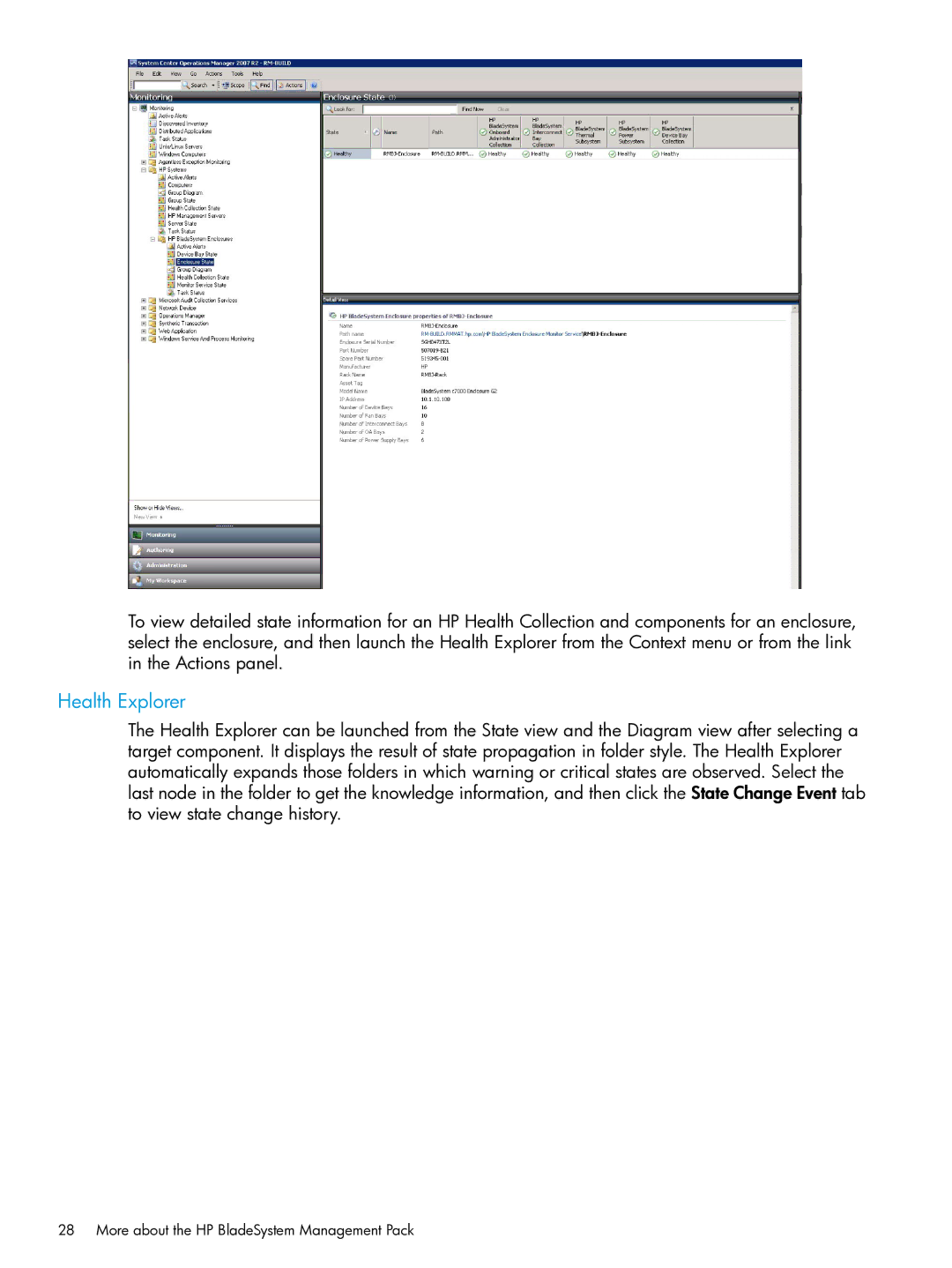To view detailed state information for an HP Health Collection and components for an enclosure, select the enclosure, and then launch the Health Explorer from the Context menu or from the link in the Actions panel.
Health Explorer
The Health Explorer can be launched from the State view and the Diagram view after selecting a target component. It displays the result of state propagation in folder style. The Health Explorer automatically expands those folders in which warning or critical states are observed. Select the last node in the folder to get the knowledge information, and then click the State Change Event tab to view state change history.
28 More about the HP BladeSystem Management Pack