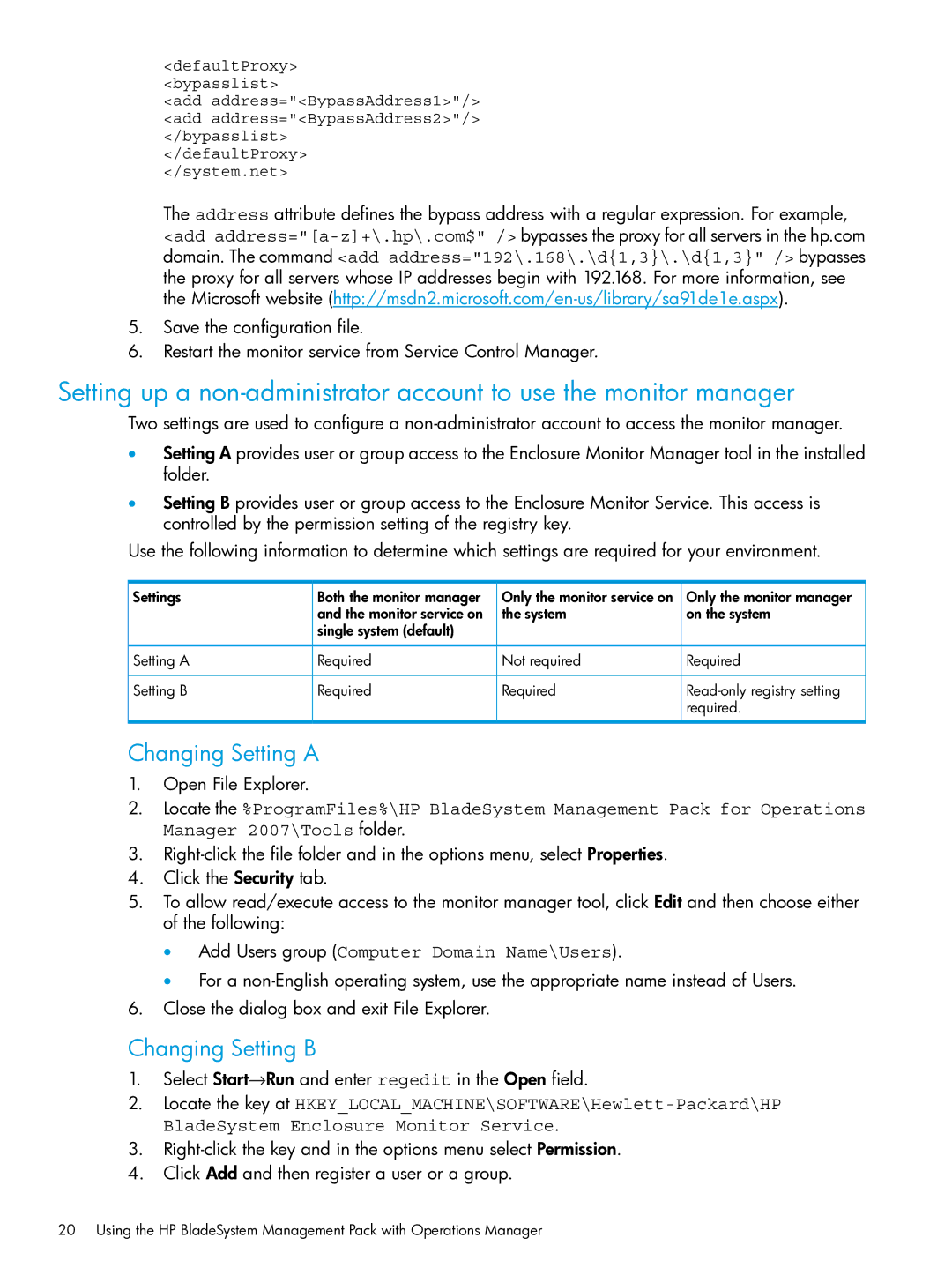<defaultProxy>
<bypasslist>
<add address="<BypassAddress1>"/> <add address="<BypassAddress2>"/> </bypasslist> </defaultProxy>
</system.net>
The address attribute defines the bypass address with a regular expression. For example, <add
5.Save the configuration file.
6.Restart the monitor service from Service Control Manager.
Setting up a
Two settings are used to configure a
•Setting A provides user or group access to the Enclosure Monitor Manager tool in the installed folder.
•Setting B provides user or group access to the Enclosure Monitor Service. This access is controlled by the permission setting of the registry key.
Use the following information to determine which settings are required for your environment.
Settings | Both the monitor manager | Only the monitor service on | Only the monitor manager |
| and the monitor service on | the system | on the system |
| single system (default) |
|
|
Setting A | Required | Not required | Required |
Setting B | Required | Required | |
|
|
| required. |
Changing Setting A
1.Open File Explorer.
2.Locate the %ProgramFiles%\HP BladeSystem Management Pack for Operations Manager 2007\Tools folder.
3.
4.Click the Security tab.
5.To allow read/execute access to the monitor manager tool, click Edit and then choose either of the following:
•Add Users group (Computer Domain Name\Users).
•For a
6.Close the dialog box and exit File Explorer.
Changing Setting B
1.Select Start→Run and enter regedit in the Open field.
2.Locate the key at
3.
4.Click Add and then register a user or a group.
20 Using the HP BladeSystem Management Pack with Operations Manager