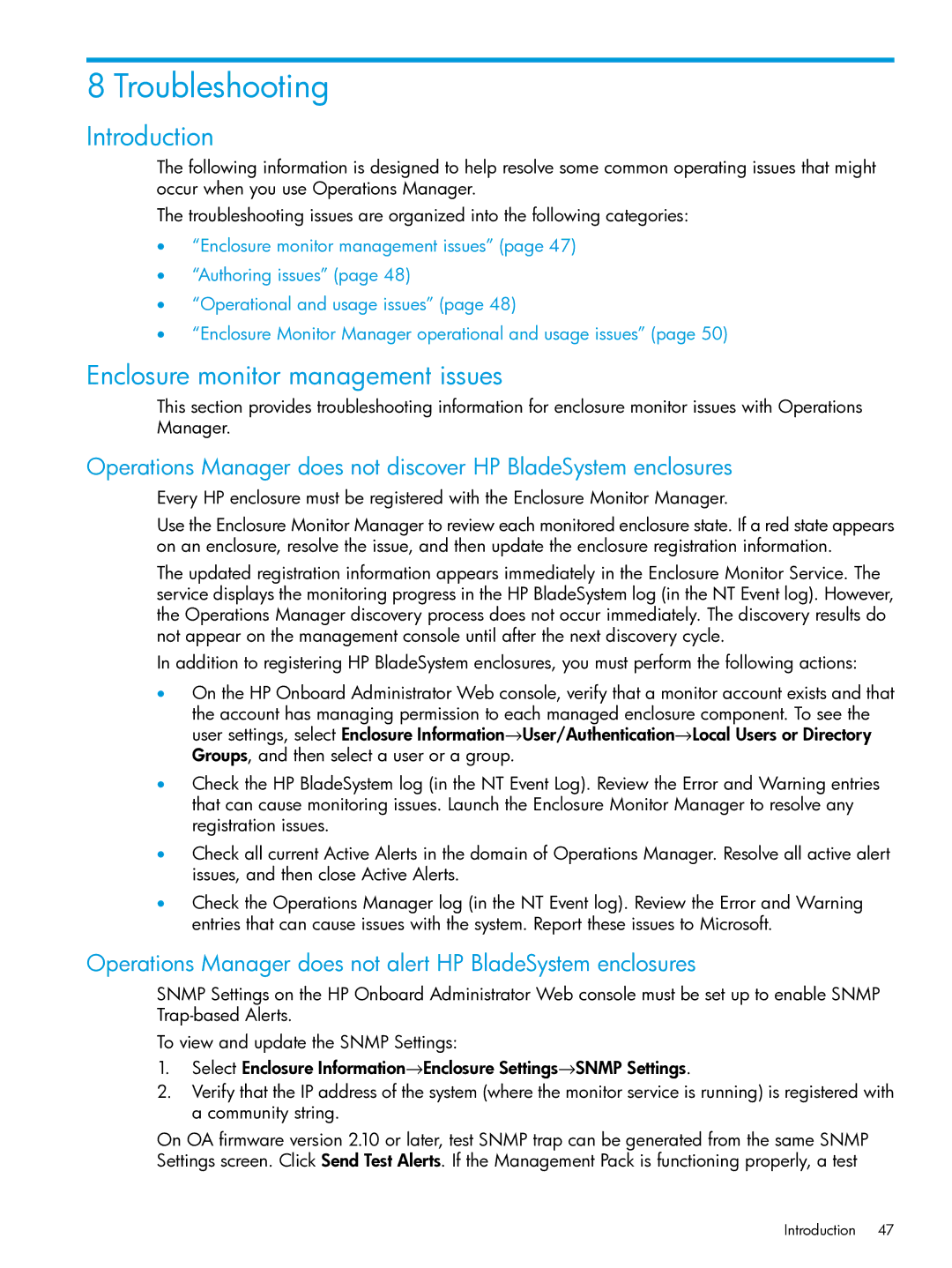8 Troubleshooting
Introduction
The following information is designed to help resolve some common operating issues that might occur when you use Operations Manager.
The troubleshooting issues are organized into the following categories:
•“Enclosure monitor management issues” (page 47)
•“Authoring issues” (page 48)
•“Operational and usage issues” (page 48)
•“Enclosure Monitor Manager operational and usage issues” (page 50)
Enclosure monitor management issues
This section provides troubleshooting information for enclosure monitor issues with Operations Manager.
Operations Manager does not discover HP BladeSystem enclosures
Every HP enclosure must be registered with the Enclosure Monitor Manager.
Use the Enclosure Monitor Manager to review each monitored enclosure state. If a red state appears on an enclosure, resolve the issue, and then update the enclosure registration information.
The updated registration information appears immediately in the Enclosure Monitor Service. The service displays the monitoring progress in the HP BladeSystem log (in the NT Event log). However, the Operations Manager discovery process does not occur immediately. The discovery results do not appear on the management console until after the next discovery cycle.
In addition to registering HP BladeSystem enclosures, you must perform the following actions:
•On the HP Onboard Administrator Web console, verify that a monitor account exists and that
the account has managing permission to each managed enclosure component. To see the user settings, select Enclosure Information→User/Authentication→Local Users or Directory Groups, and then select a user or a group.
•Check the HP BladeSystem log (in the NT Event Log). Review the Error and Warning entries that can cause monitoring issues. Launch the Enclosure Monitor Manager to resolve any registration issues.
•Check all current Active Alerts in the domain of Operations Manager. Resolve all active alert issues, and then close Active Alerts.
•Check the Operations Manager log (in the NT Event log). Review the Error and Warning entries that can cause issues with the system. Report these issues to Microsoft.
Operations Manager does not alert HP BladeSystem enclosures
SNMP Settings on the HP Onboard Administrator Web console must be set up to enable SNMP
To view and update the SNMP Settings:
1.Select Enclosure Information→Enclosure Settings→SNMP Settings.
2.Verify that the IP address of the system (where the monitor service is running) is registered with a community string.
On OA firmware version 2.10 or later, test SNMP trap can be generated from the same SNMP Settings screen. Click Send Test Alerts. If the Management Pack is functioning properly, a test
Introduction 47